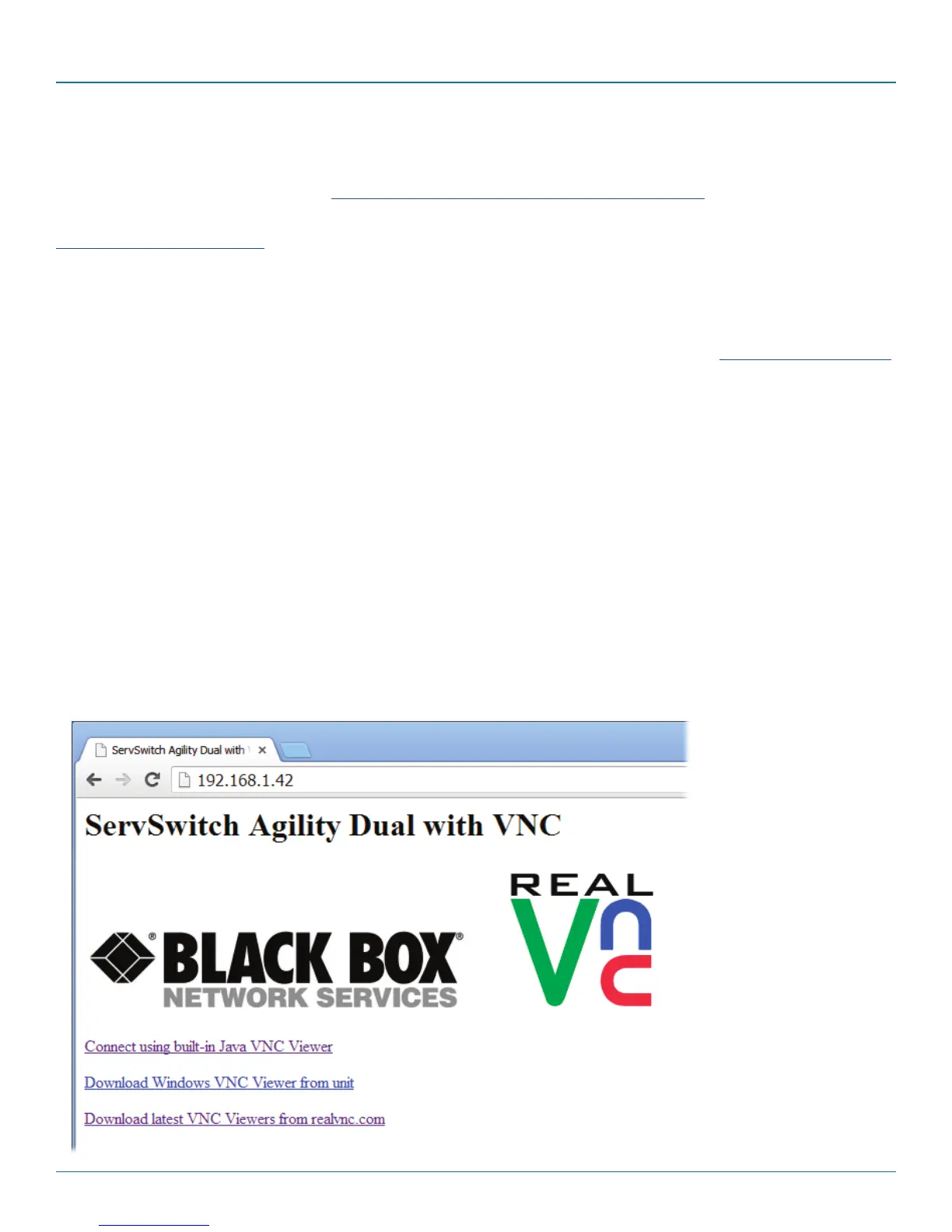ServSwitch Agility Dual with VNC
724-746-5500 | blackbox.com
Page 26
4.2 The VNC port: Initial configuration
This section deals with the initial configuration of the VNC port of the Agility Dual with VNC unit. For details about the main
System and Teaming ports, please refer to 4.1 System and Teaming ports: Initial configuration.
The default IP address of the VNC port is 192.168.1.42 ; it is possible to change this either through the VNC viewer or via the
Network configuration page.
4.2.1 Initial connection to the VNC port
Configuration of the VNC port section of the Agility Dual with VNC is carried via a network, using a VNC Viewer program run-
ning on a computer or mobile device. VNC Viewers are available for most computers, tablets and smartphones.
• IfyoualreadyhaveaVNCviewer,pleasefollowtheInitialconfigurationinstructionsgiveninsection4.3 Initial configuration.
If you do not already have a VNC viewer, there are three options:
• YoucandownloadaWindowsVNCViewerfromtheAgilityDualwithVNCitself.
• YoucandownloadthelatestVNCViewersformostoperatingsystemsviatheRealVNCwebsite,orfortabletsandsmart-
phones from the appropriate app store.
• Withoutdownloadinganything,youcanrunaJavaversionoftheVNCViewerinsideyourwebbrowser.
To download a Windows VNC Viewer from the Agility Dual with VNC unit
Note: The version of VNC supplied within the Agility Dual with VNC supports virtual media.
1 Connect the Agility Dual with VNC to an IP network where a suitable computer is available on the same subnet (please see the
Installation chapter for connection details).
2 On that computer, open an internet browser and enter the default local IP address used by the Agility Dual with VNC:
http : / /192.168.1.42
The Agility Dual with VNC welcome screen should be displayed:
