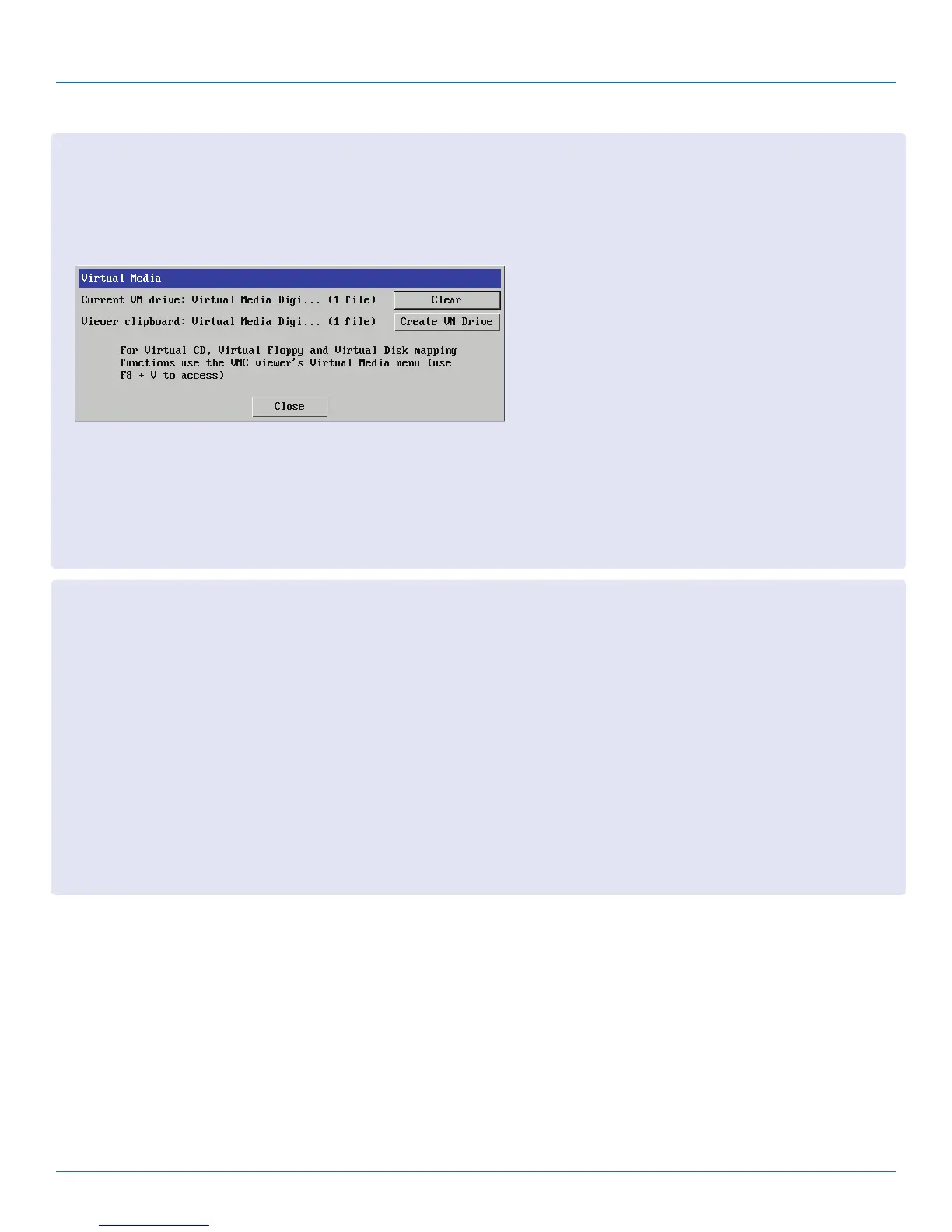Chapter 4: Configuration
724-746-5500 | blackbox.com
Page 37
To remotely transfer files from the clipboard
1 On the remote system, log into the Agility Dual with VNC using the VNC viewer.
2 If not already done, use Windows Explorer to locate and copy the required file(s), or folder(s) to the clipboard.
3 Within the VNC viewer window, click the Controls button and then select the Virtual Media option. A popup similar to the fol-
lowing will be displayed:
Click the Create VM Drive button to announce file availability to the host computer, whereupon a popup will confirm that the
new virtual media disk is built.
Note: Remember, at this point the selected files/folders have not yet been transferred to the host system, they are just visible
there.
4 On the host computer (via the VNC viewer) locate the new virtual drive (shown as a Removable Disk) and copy the files to the
required location on the host computer.
To select and remotely transfer files from the viewer computer
1 On the remote system, log into the Agility Dual with VNC using the VNC viewer.
2 Invoke the “Send Files” feature of the VNC viewer (called “File Transfer” in later versions), either by clicking the icon on the
viewer’s toolbar or selecting from the F8 menu.
3 The viewer will display a window allowing you to select files or a whole folder.
Highlight the required files or folders (up to a maximum of 2GB) that you wish to transfer to the host computer and click the
Open button. The new disk drive should appear on the host a few seconds later.
Note: The Use Entire Folder button provides a quick way to select a whole folder while you are viewing its contents.
Note: Remember, at this point the selected files/folders have not yet been transferred to the host system, they are just visible
there.
4 On the host computer (via the VNC viewer) locate the new virtual drive (shown as a Removable Disk) and copy the files to the
required location on the host computer.
Note: When using Virtual Media features, within the VNC viewer properties, ensure that in the Inputs section, the Share clip-
board with server and the Enable file transfer options are enabled.
