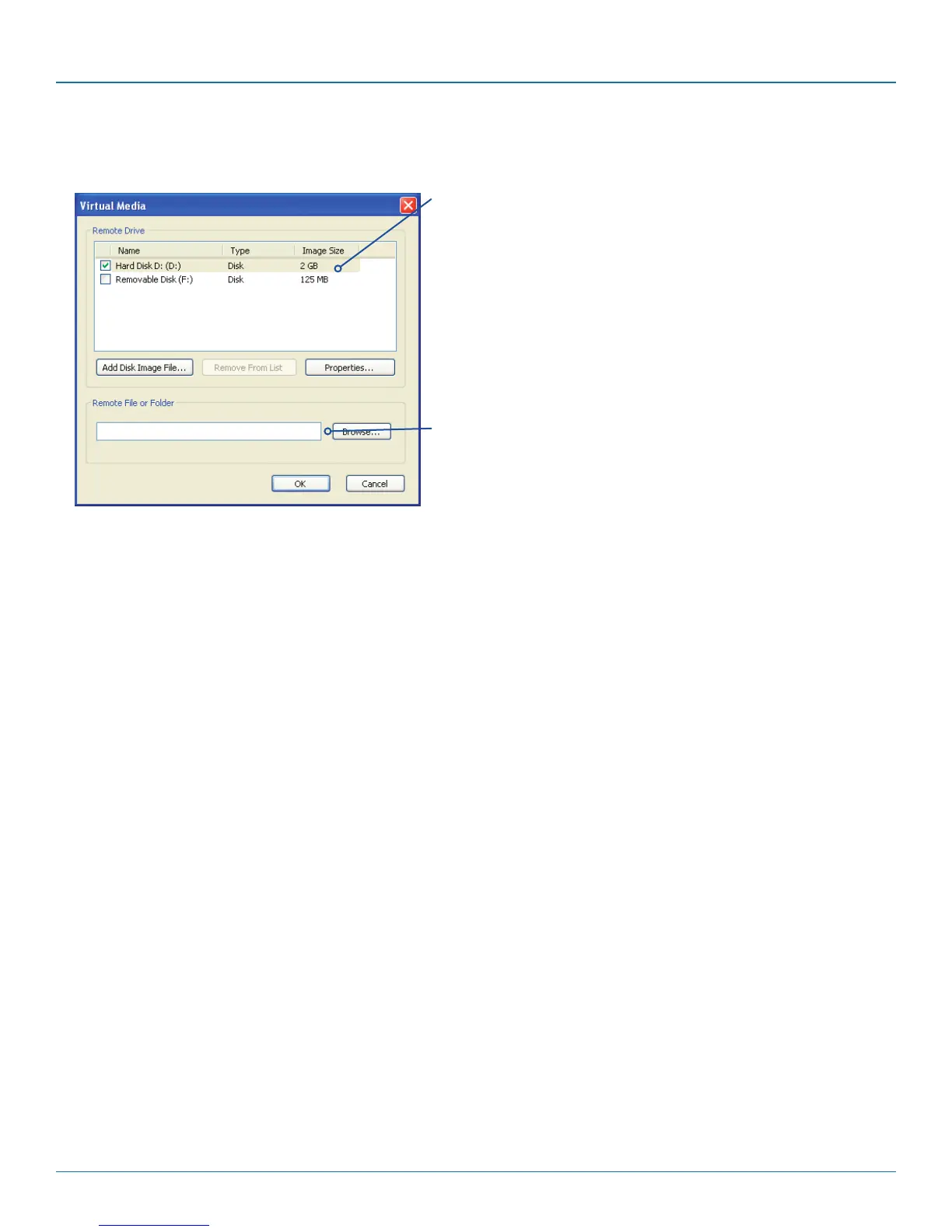ServSwitch Agility Dual with VNC
724-746-5500 | blackbox.com
Page 38
4.12.2 Remotely exporting a disk drive to the host
1 On the remote system, log into the Agility Dual with VNC using the VNC viewer.
Remote Drive(s)
This section lists any located storage devices
on the remote system that are 2GB or less,
and which could be copied en masse to the
host computer, if desired.
Remote Files or Folders
Click Browse to search for and select single
or multiple files/folders to be copied to the
host computer.
When the Create ISO Image option is
ticked this creates a bootable disk so that it’s
possible to boot the host computer from the
virtual media drive.
2 Press F8 and then V to display a Virtual Media dialog box:
3 You can select an entire drive or a disk image (e.g. .iso) file:
• Selectadiskdrive:Clickthecheckboxadjacenttothelisteddiskdrivethatyouwishtomakeavailabletothehostcomputer,
or
• AddaDiskImageFile:SelectthediskimagefileandclickOpen.
4 In the Virtual Media dialog box, click the OK button to announce the availability of the drive to the host computer. On the host
computer, the new drive will appear in the same way as any removable drive would on your computer.
Note: Remember, at this point the selected drive has not yet been transferred to the host system, it is just visible there.
5 On the host computer (either directly or via the VNC viewer) locate the new virtual drive (shown as a Removable Disk) and
copy the files to the required location on the host computer.
Note: The Remote File or Folder section of this Virtual Media dialog box provides yet another method of creating a virtual drive
from some files or folders, as described above.
