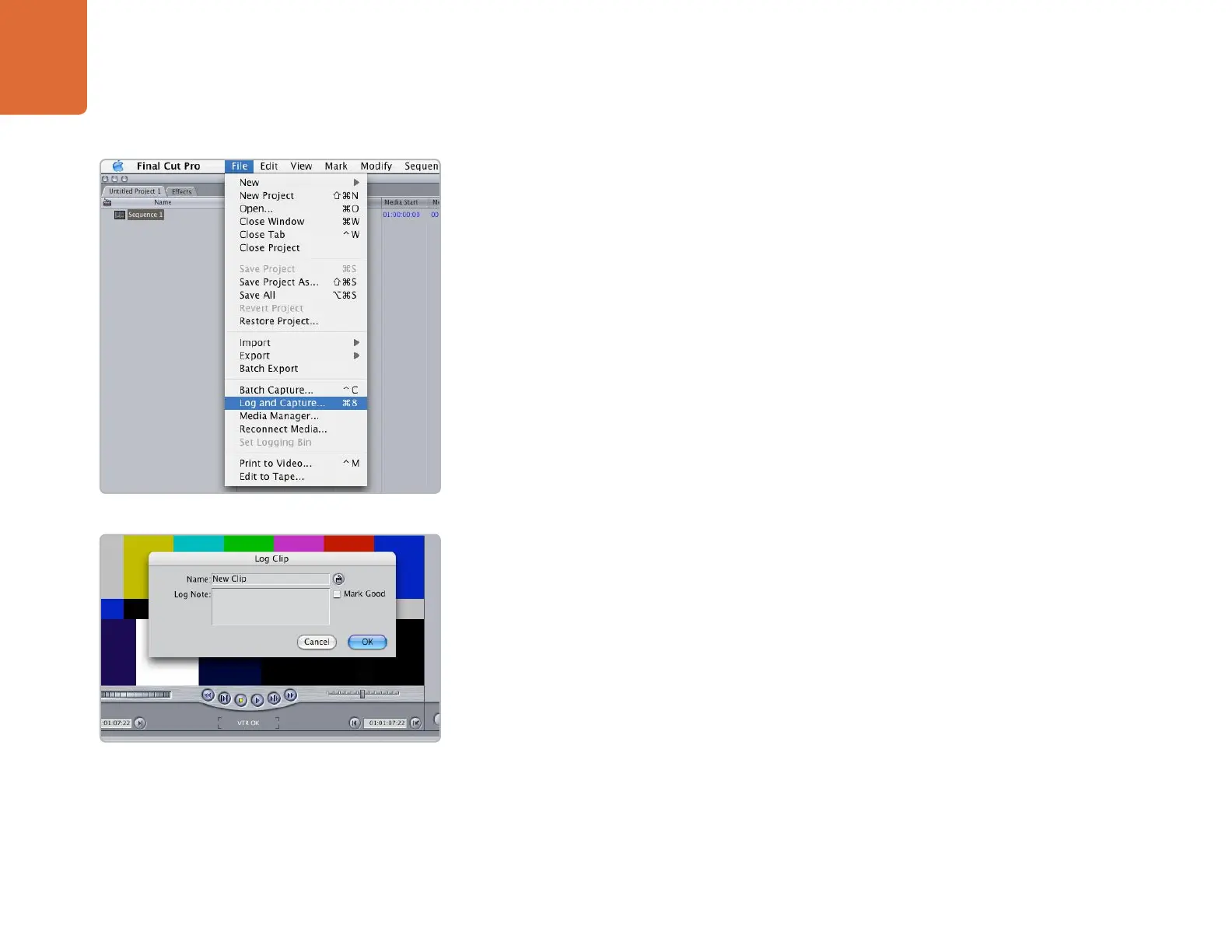Third Party Applications
33
Apple Final Cut Pro
Playback
As a quick test to make sure everything is connected correctly, use the Blackmagic test media (bars and
tone) which can be found on the installer CD. Find a test clip which matches the format of your project, e.g.
NTSC 8 bit, and copy it to your disk array. Import this clip into your Final Cut Pro project and drop it into the
timeline. You should now see the image on both your computer desktop and your DeckLink output.
If you can’t see any video on your DeckLink output, check the connections again and ensure you have
the correct output settings configured within Final Cut Pro by going to the
View > Video Devices
In the same menu, make sure “External Video” is set to “All Frames”.
Note: SDI, HDMI and analog outputs are always active with DeckLink, however the NTSC/PAL composite
output will be disabled when running in high definition formats.
Capture
To capture, go to and choose
File > Log & Capture. (Command + 8)
Your video deck will respond in the same way as a clip in the timeline, via the “<spacebar>”, “j”, “k” and
“l” keys.
It is important to set the correct tape number for your clip as this will allow you to find the same frame off
tape at any time in the future.
To immediately capture, click the
Capture Now button.
If you wish to log the clip, enter the desired “in” and “out” points using either the “i” and “o” keys on
your keyboard, or manually by typing in the timecode and clicking
Log Clip. If you have the “Prompt”
checkbox selected, Final Cut Pro will now ask you to name the clip. Name it and click
OK; the clip will
appear in your browser with a diagonal red line indicating that it’s “offline”. Repeat this until you have
logged all of the clips you wish to capture in a batch.
Note: When logging sequential clips from tape, Final Cut Pro will automatically suggest a name for each
clip based on the previous clip. So, if your first clip is called “Mary, MCU”, Final Cut Pro will suggest the
next clip be called “Mary, MCU 01” etc. This can make the logging large numbers of clips much faster.
Log and Capture
Logging a clip
