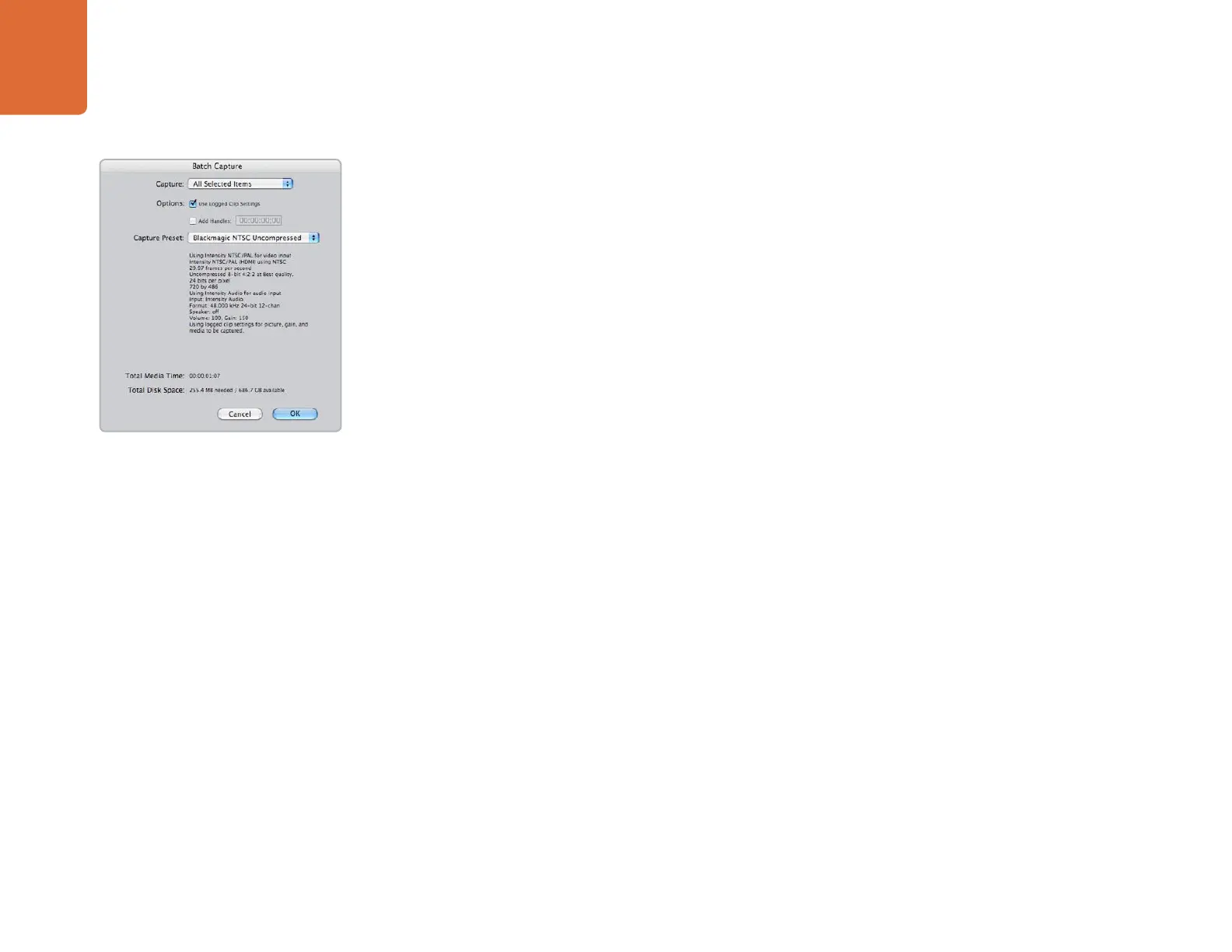Third Party Applications
36
Apple Final Cut Pro
The Sony HVR-M25U deck can be controlled and used with a DeckLink or Multibridge using the same
instructions detailed above for HDV cameras.
Capture from FireWire-controllable devices
To capture, choose
File > Log & Capture. (Command + 8) Your video deck or camera will respond
in the same way as a clip in the timeline, via the “<spacebar>”, “j”, “k” and “l” keys. It is important to
set the correct tape number for your clip. To immediately capture, click the
Capture Now button.
If you wish to log the clip, enter the desired “in” and “out” points using either the “i” and “o”
keys on your keyboard, or manually by typing in the timecode and clicking
Log Clip. If you have
the “Prompt” checkbox selected, Final Cut Pro will now ask you to name the clip. Name it and
click
OK ; the clip will appear in your browser with a diagonal red line indicating that it’s “offline”.
Repeat this until you have logged all of the clips you wish to capture in a batch.
Note: When capturing sequential clips from tape, Final Cut Pro will automatically suggest a name
for each clip based on the previous clip. So, if your first clip is called “Mary, MCU”, Final Cut Pro
will suggest the next clip be called “Mary, MCU 01” etc. This can make logging large numbers
of clips much faster.
Batch Capture
Select the clips you wish to capture by drag selecting or shift-click. Choose
File > Batch Capture
or click on the
Batch button in the “Logging” tab of the “Log & Capture“ window. (Control + C)
To set handles on the clips, go to and choose
File > Batch Capture (Control + C). Enable the
“Add Handles” box to capture additional frames (“handles”) before and after the “In” and “Out”
points of a clip.
Batch Capture
