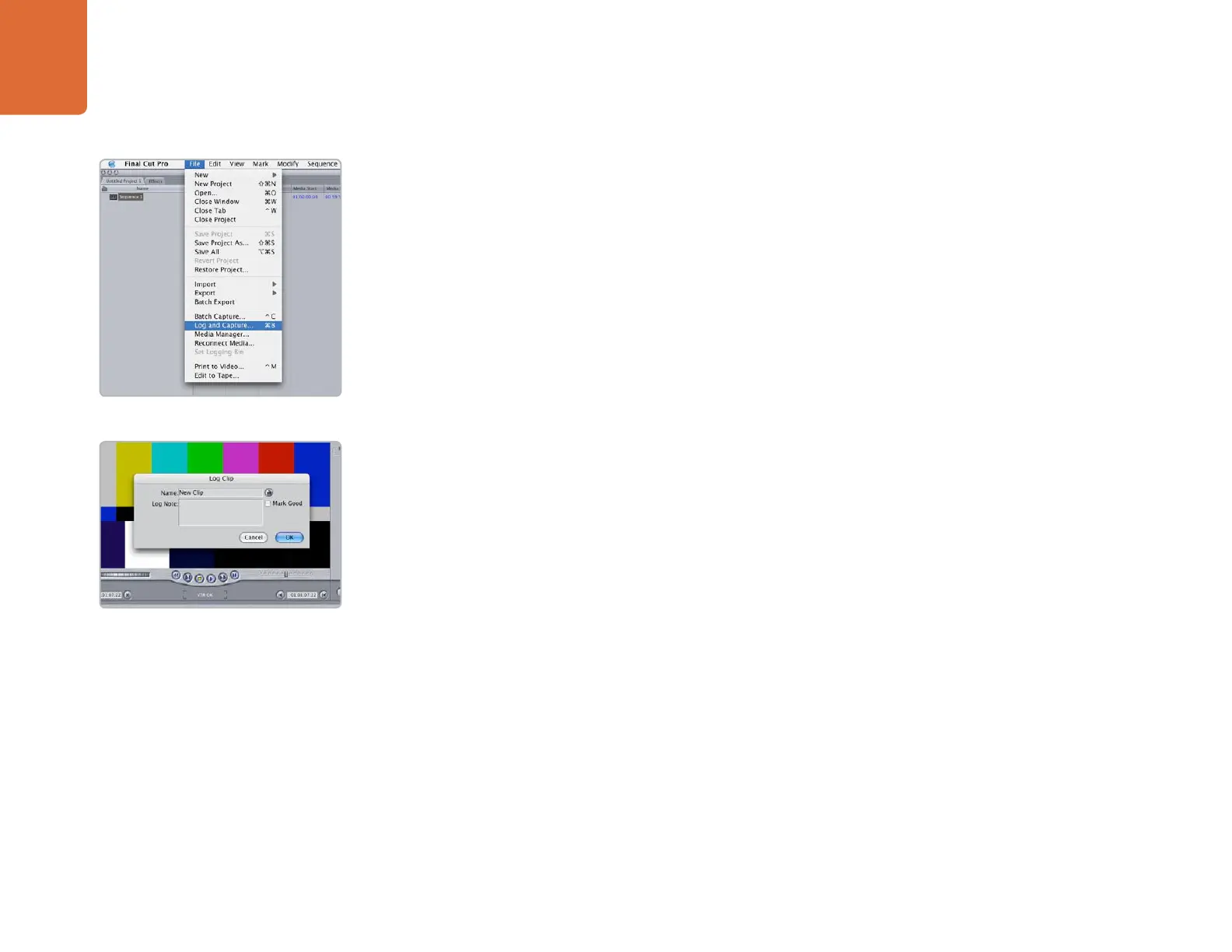Third Party Applications
35
Apple Final Cut Pro
Capture from non-controllable devices
Video sources including AVCHD cameras, VHS tape players and security cameras do not provide
any method of device control and are classified as non-controllable devices. For this reason, after
selecting a Blackmagic Easy Setup, Final Cut Pro will sometimes warn that device control is set to “non-
controllable device”. This is as expected. Click
OK and then create a project with these settings.
To capture video from a non-controllable device, choose
File > Log & Capture. (Command + 8).
Press play on your video source and then press the
Now button in the Log and Capture window. Final
Cut Pro will show you a preview of the video you are capturing. Press the ‘esc’ key at the top left of your
keyboard when you wish to stop capturing.
Configuring FireWire-controllable devices
DeckLink and Multibridge hardware include built-in RS-422 device control. If you are capturing from a
deck or camera which does not support RS-422, you might be able to perform batch captures using
FireWire device control. FireWire device control is provided by Final Cut Pro and is independent
of Blackmagic hardware. No support is provided by Blackmagic Design for FireWire device control
problems. Questions relating to FireWire device control should be referred to Final Cut Pro support and
the relevant camera and deck vendors.
DV cameras include FireWire device control which can be enabled in the
Audio/Video Settings >
Device Control Presets
of Final Cut Pro 6.0. Select a preset by clicking in the far left column so that a
checkmark appears next to
FireWire NTSC or FireWire PAL . Click OK . Open the “Log and Capture”
window and you should now be able to control the tape in the DV camera via FireWire and capture video
and audio via your DeckLink or Multibridge.
HDV cameras include FireWire device control. However Final Cut Pro 6.0 only enables the use of HDV
FireWire device control when HDV video is being captured via FireWire. Fortunately the following method
can be used to control most HDV cameras which support HDV>DV down conversion on their FireWire
output. Set the HDV camera to output standard definition DV on its FireWire output. This can be achieved
using the “i.LINK CONV” setting on Sony cameras and the “DV LOCKED” setting on the Canon HV20.
In Final Cut Pro, go to
Audio/Video Settings > Device Control Presets. Select a
preset by clicking in the far left column so that a checkmark appears next to the desired preset.
Choose the
FireWire NTSC preset if you are working in HD720p59.94 or HD1080i59.94 video.
Choose the
FireWire PAL preset if you are working in HD720p50 or HD1080i50 video. Click OK. Open
the Log and Capture window and you should now be able to control the tape in the HDV camera via
FireWire and capture video and audio via your DeckLink or Multibridge.
Log and Capture
Logging a clip
