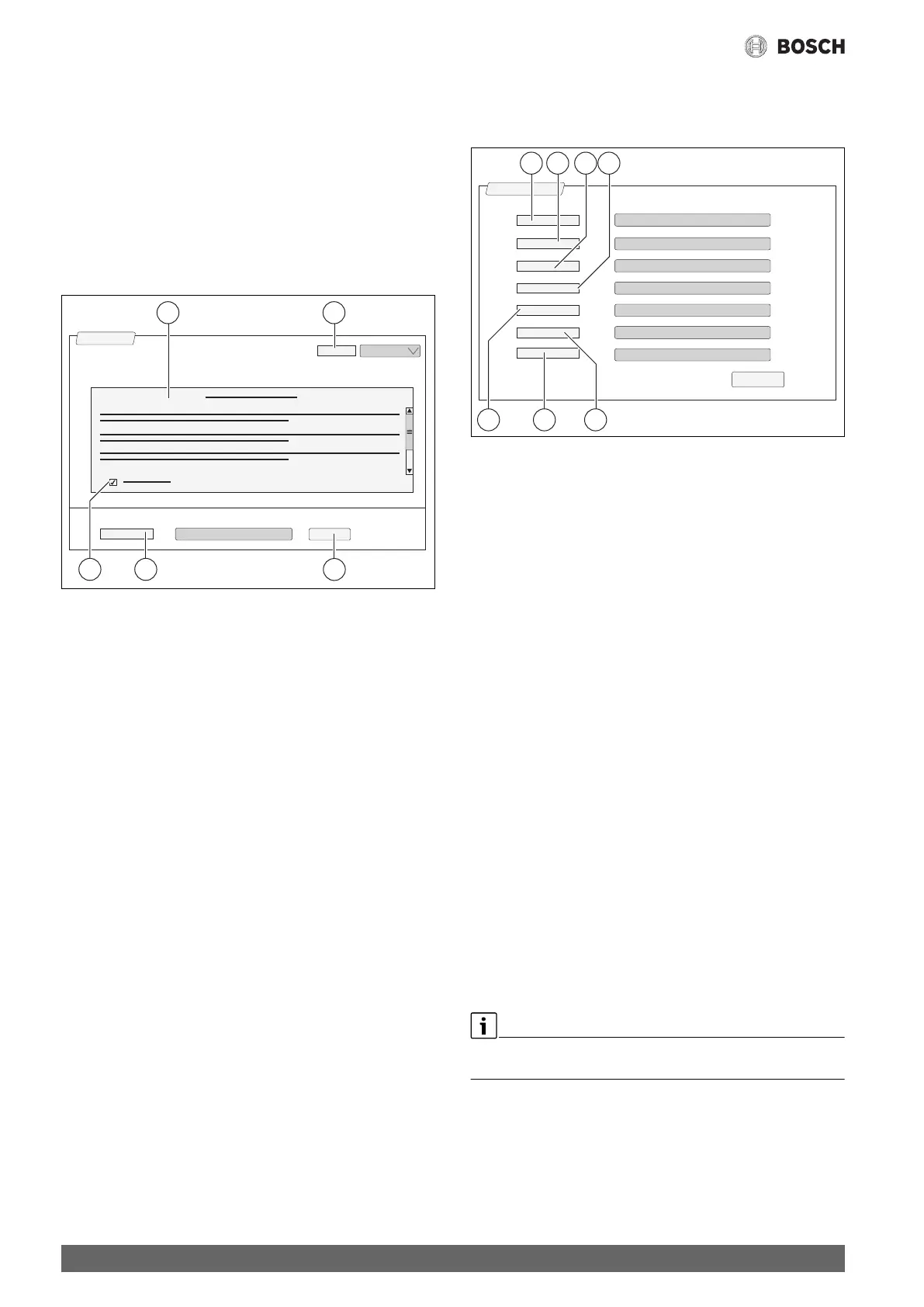Information on the Connectivity main menu
Control 8313 – 6720859567 (2017/03)
40
16.3 Set up access to MEC Remote Portal
16.3.1 Registration of control unit
To be able to access the MEC Remote Portal, the control unit must be
registered there.
The Activation code (registration code), which is glued to the underside
of the cover, is required for the registration ( Fig. 5, [2], page 11).
Registration
▶ Access the MEC Remote Portal:
https://www.mec-remote.com/register/#/license
The terms and conditions of use are displayed.
Fig. 27 Registration
[1] Conditions of use
[2] Language
[3] Continue
[4] Your e-mail address
[5] Agree to Conditions of use
▶ Select language [2].
The terms and conditions of use are displayed in the relevant
language.
▶ Accept Conditions of use [5].
Confirm your acceptance of the following:"I accept the Conditions
of use. If you are a consumer, you have the right to revoke in
accordance with §14 of the Conditions of use."
▶ Enter Your e-mail address [4].
The e-mail address is the login name.
▶ Tap Continue [3] field.
A test message is sent to the stored e-mail address.
▶ Open the e-mail account and follow the link to MEC Remote Portal in
the registration e-mail.
After clicking on the link in the registration e-mail, the Activation
code( Fig. 5, [2], page 11) is requested.
Once you have successfully entered the activation code, the user data
input mask opens.
▶ Enter user data.
Fig. 28 Enter new user data
[1] Display name (The name is generated automatically.
The display cannot be changed.)
[2] E-mail (The login name was entered on page 1.
The display cannot be changed.)
[3] Company
[4] First name (with companies: first name of contact person)
[5] Surname (with companies: last name of contact person)
[6] Mobile phone number (with companies: mobile telephone
number of contact person)
[7] Language (language selection)
Additional input fields are:
• Address (street/house number, with companies: street/house
number of company address)
• Postcode (with companies: postcode of company address)
• Town (with companies: city of company address)
• Country (Country code of customer. E.g. DE = Germany,
GB = Great Britain)
• Password (The password must be at least 12 characters long in
keeping with Bosch rules, and include at least one special character
in addition to upper and lower case letters.)
•
Confirm password (When you enter the password again, it must
correspond exactly to the password previously entered.)
• Agreement to the data protection regulations
Acknowledge agreement with the following:
"I have read and noted the data protection information in §10 of
the Conditions of use."
▶ Tap Continue field.
The location information mask for the control is displayed.
▶ Enter information on the system location.
▶ Tap Continue field.
The Geo position does not have to be filled out. Tap the Look Up field to
calculate the Geo-Position data based on the system location details.
The system location is indicated by the Geo position on the map.
Once the registration process is complete, you will be logged in
automatically at the portal.
▶ Tap the Continue field to save the user data.
Once registration is complete, you will be logged in automatically at
the portal.
0010009260-001
21
45
3
0010009262-001
4321
7 6 5
