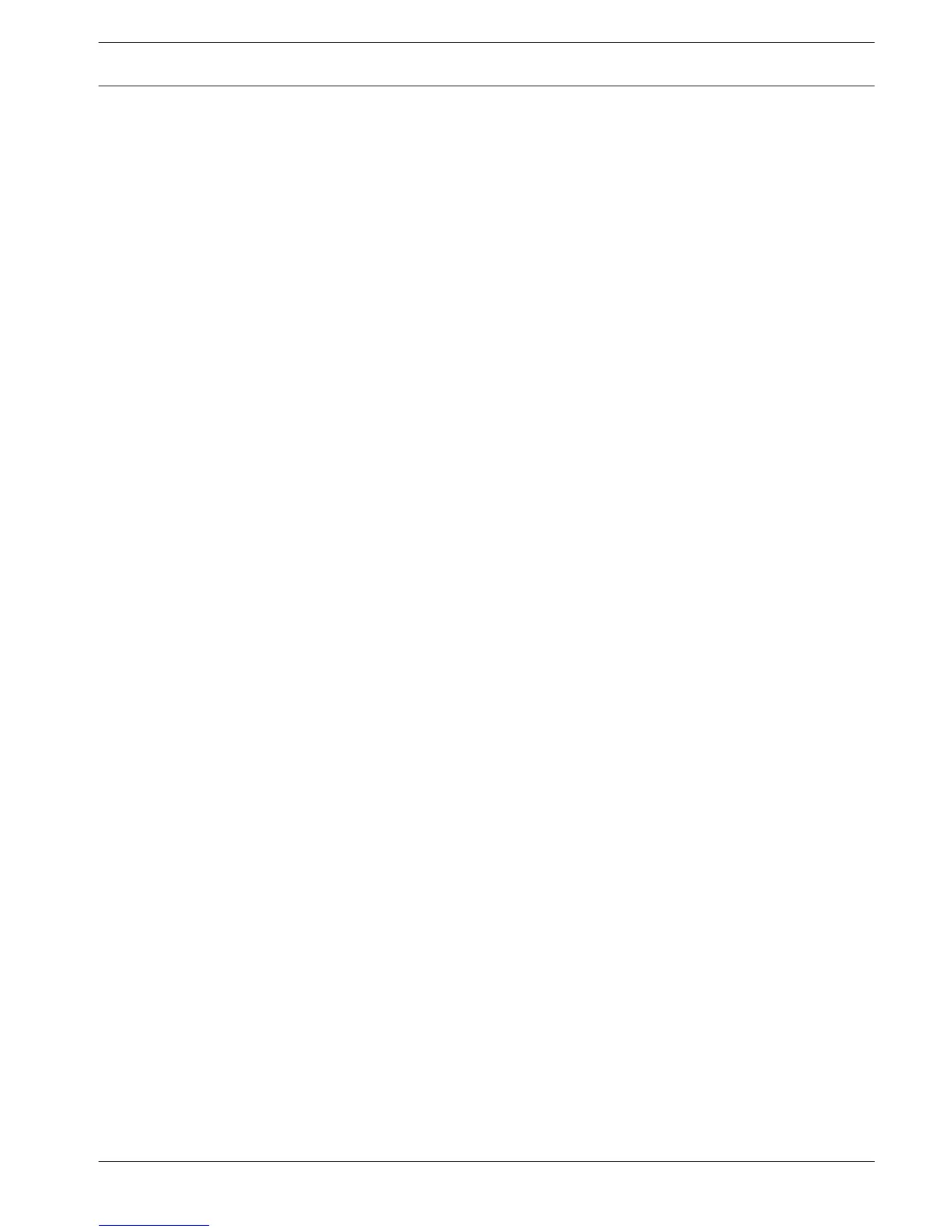Operating instructions
Once all hardware connections have been made (see Hardware setup, page 28) and the system
is correctly configured (see Configuration, page 35), you can choose for any of the following
operating functions:
– Login – see Login, page 21
– View real time camera displays – see Live and playback, page 92
– Search and playback recorded files – see Search/Play, page 97
– Backup (export) recordings – see Export, page 103
– Set triggers and alarms - Triggers and alarms, page 112
– Shutdown / Switch user / Restart / Logout – see Shutdown/Logout, page 27
All of these functions are controlled via menus from connected monitor(s) using the mouse,
front panel buttons or the remote control. For a detailed description of the menu structure
and the controls – see User controls and menus, page 83.
User controls and menus
The following user controls are available:
– Mouse – see Mouse Controls, page 84 (the preferred input device when setting up the
system and entering field values)
– Front panel – see Front panel controls, page 85
– Remote control – see Remote control, page 87
– Remotely via the Web-based Configuration application – see Web Client Software, page
114
– Connected keyboard (only on DIVAR AN 5000 ) – see relevant keyboard manual
The DIVAR uses a Main menu and a Quick menu to perform all operating steps and give
access to several functions to help configure and use the unit. See following descriptions:
– Main menu, page 91
– Quick menu, page 90
Some menu options are only accessible with an Administrator login.
See also
– Live mode, page 92
7
7.1
DIVAR AN 3000 / DIVAR AN 5000 Operating instructions | en 83
Bosch Security Systems Operations Manual 2014.10 | 2.0 | AM18-Q0669
