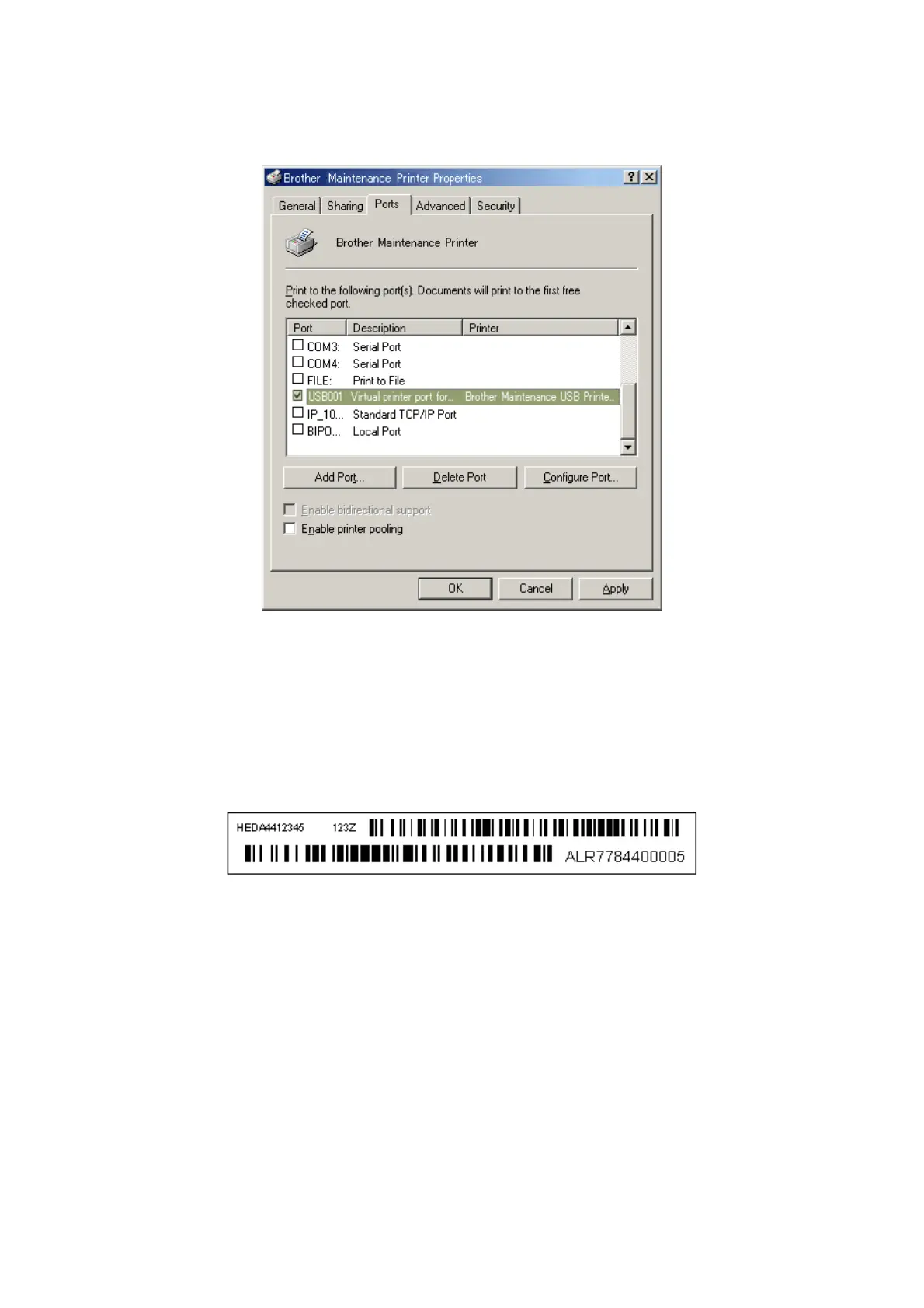4-15
Confidential
The Brother Maintenance USB Printer Properties window appears as shown below.
4) Click the Ports tab.
In this example, the port number assigned to the Brother Maintenance USB Printer is
USB001.
(7) In the Head Info. box, type the 13-digit head property code. The head property info is
printed on the bar code label attached to the head/carriage unit.
(8) Click the OK key.
(9) Wait for the confirmation screen of the serial number entered and the head property code to
appear, then click Yes.
Tip: Opening the scanner cover when the machine is on standby and holding down the X
key for at least 5 seconds moves the head/carriage unit to the center of its travel. This
makes it possible to check the property label through the opening.
(10) Use Maintenance mode 80 to display the head property data and check that the entered data
is correct.
