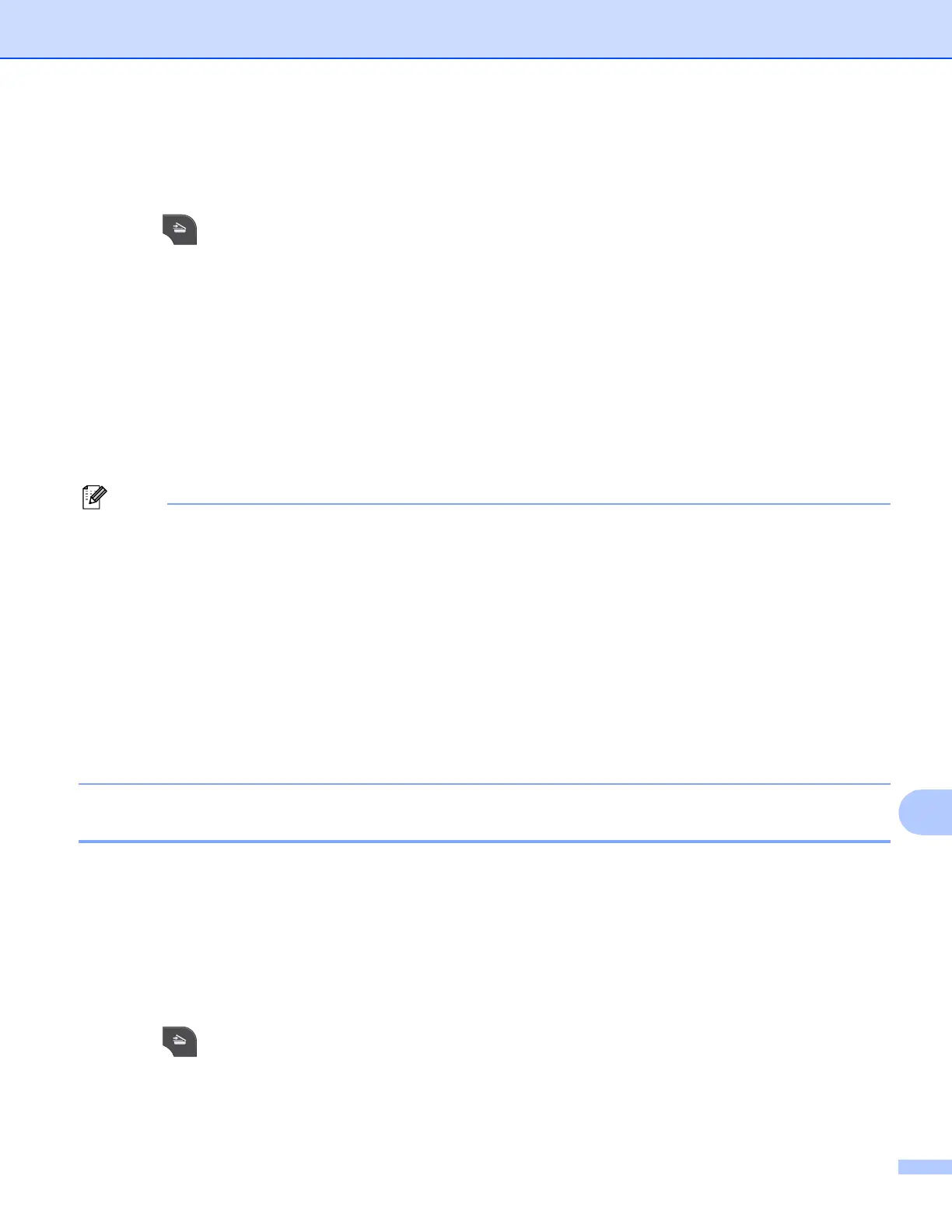Network Scanning
210
13
For MFC-J425W/J430W/J435W 13
a Load your document.
b Press (SCAN).
c Press a or b to choose Scan to Image.
Press OK.
d Press a or b to display the destination computer you want to send to.
Press OK.
If the LCD prompts you to enter a PIN number, enter the 4-digit PIN number for the destination computer
on the control panel.
Press OK.
e Press Black Start or Color Start.
The machine starts the scanning process.
(Windows
®
) 13
Scan type depends on the settings of the Device Scan Settings screen of ControlCenter4.
Black Start or Color Start does not change the settings.
If you want to change between color and black and white scanning, click Help in ControlCenter4.
(Macintosh)
13
Scan type depends on the settings of the Device Button tab of ControlCenter2. Black Start or
Color Start does not change the settings.
If you want to change between color and black and white scanning, choose color or black and white in
the scan type option on the Device Button tab of ControlCenter2 configuration screen. (See SCAN
uu page 166.)
Scan to OCR 13
When you choose Scan to OCR, your document will be scanned and sent directly to the computer you
designated on your network. The ControlCenter software will launch the ScanSoft™ PaperPort™12SE with
OCR software or Presto! PageManager and convert your document into text that can be viewed and edited
from a word processing application on the designated computer.
For MFC-J825DW/J835DW
13
a Load your document.
b Press (SCAN).
c Press d or c to display to OCR.
d Press to OCR.