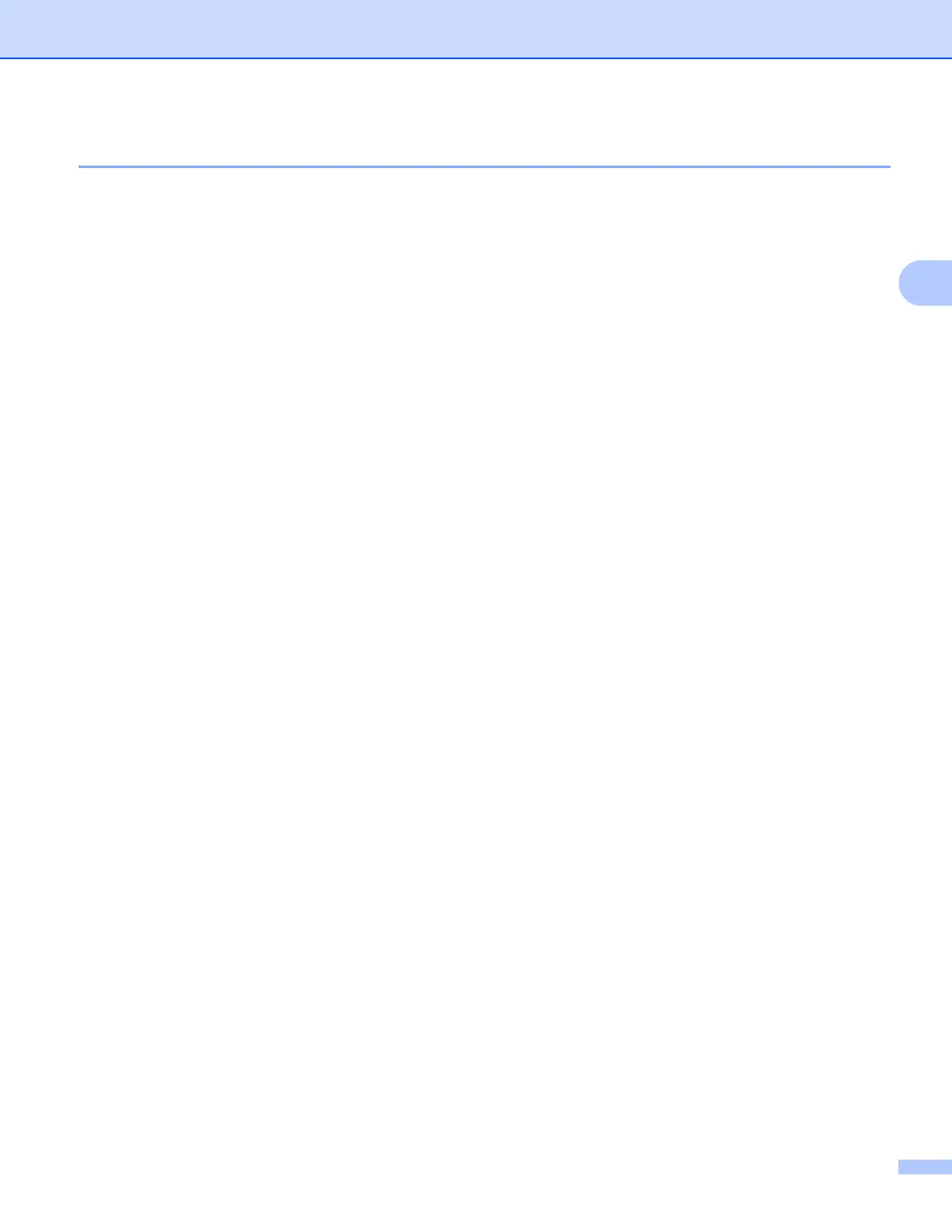ControlCenter4
62
3
ControlCenter4 Features for Home Mode users 3
Photo (See Photo tab uu page 63.)
See Copying images from a memory card or USB Flash memory drive
(For MFC-J625DW/J825DW/J835DW/J5910DW) uu page 63.
See Opening the ControlCenter4 folder tree uu page 64.
See Opening the folder tree uu page 64.
See Printing images uu page 64.
See Editing images uu page 65.
See Attaching images to E-mail uu page 65.
See Opening images with an application uu page 65.
Scan (See Scan tab uu page 66.)
See File types uu page 67.
See Document Size uu page 67.
See Saving the scanned image uu page 67.
See Printing the scanned image uu page 68.
See Opening the scanned image with an application uu page 68.
See Attaching the scanned data to E-mail uu page 69.
See Using the OCR feature uu page 69.
PC-FAX (See PC-FAX tab (For MFC models)
uu pa
ge 70.)
See Sending an image file from your computer uu page 71.
See Sending a scanned image uu page 71.
See Viewing and printing received PC-FAX data (For MFC-J625DW/J825DW/J835DW/J5910DW)
uu page 72.
Device Settings (See Device Settings tab uu page 73.)
See Configuring Remote Setup (For MFC-J625DW/J825DW/J835DW/J5910DW) uu page 73.
See Accessing Quick Dial (For MFC-J625DW/J825DW/J835DW/J5910DW) uu page 73.
See Configuring the Scan button settings uu page 74.
See Launching the BRAdmin utility uu page 75.
Support (See Support tab uu page 76.)
See Opening ControlCenter Help uu page 76.
See Using the Brother Solutions Center uu page 76.
See Accessing the Brother CreativeCenter uu page 76.