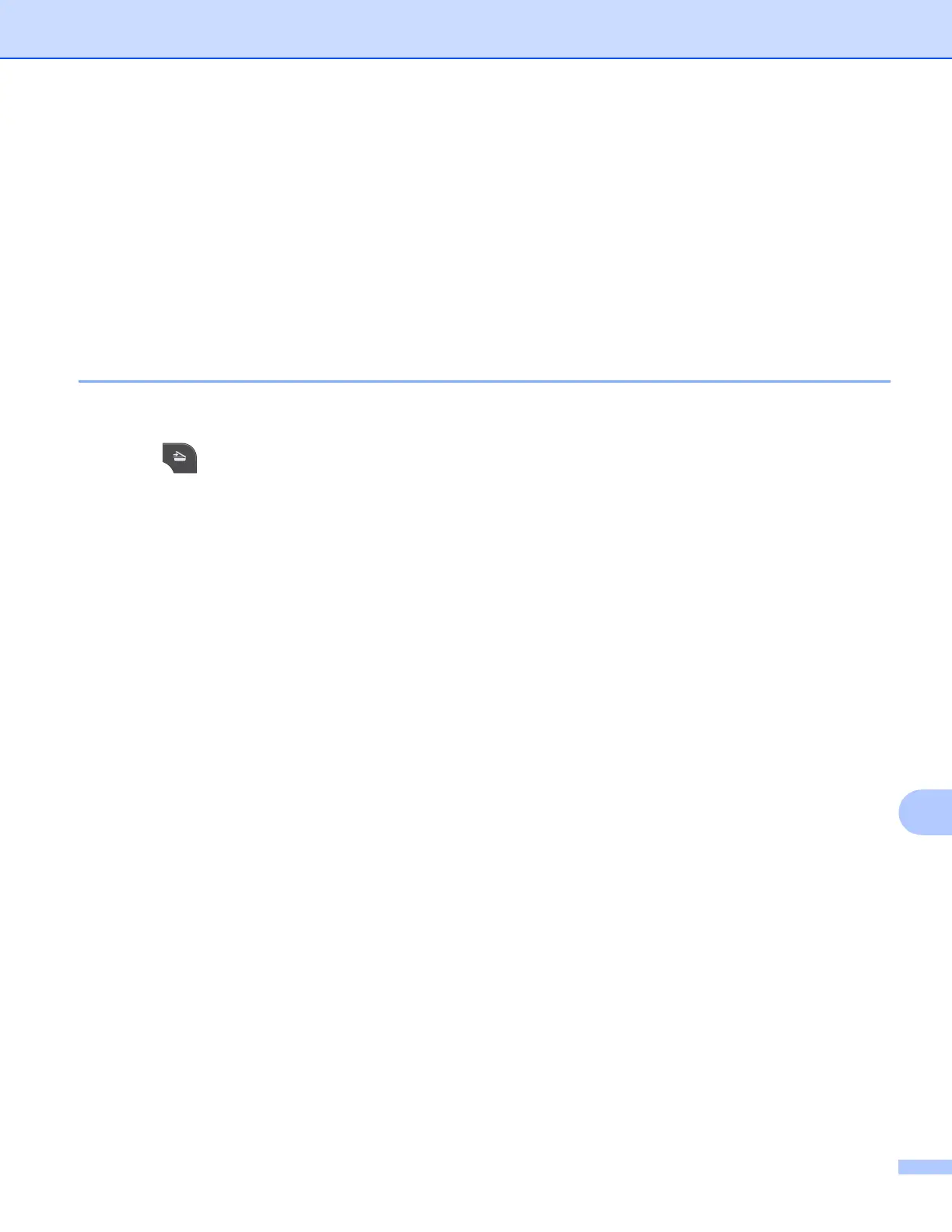Network Scanning
220
13
m Choose Date&Time from the General tab.
n Enter the date and time used on the CIFS server.
o Choose the time zone from the pull-down list.
p Choose the Auto Daylight option. If On is chosen, the date and time will be switched automatically when
daylight saving time starts and ends.
q Click Submit.
Scan to Network using Scan to Network Profiles (For MFC-J5910DW) 13
a Load your document.
b Press (SCAN).
c Press a or b to choose Scan to Network.
d Press Scan to Network.
e Press a or b to choose one of the Scan to Network profiles listed.
If the Scan to Network profile is complete, you will automatically go to k.
If the Scan to Network profile is not complete, for instance, the login account name and password are
missing or the quality or file type are not chosen, you will be prompted to enter any missing information
in the following steps.
f Choose one of the options below:
Press a or b to choose Color 100 dpi, Color 200 dpi, Color 300 d pi or Color 600 dpi.
Go to g.
Press a or b to choose B/W 100 dpi, B/W 200 dpi or B/W 300 dpi . Go to h.
g Press PDF or JPEG for color documents. Go to i.
h Press PDF or TIFF for B/W documents. Go to i.
i Enter the username.
j Enter the password.
k Press Start.
l The LCD shows Connecting. When the connection to the Network is successful the machine starts the
scanning process.
If you are using the scanner glass, the LCD displays Next Page?. Press Yes or No.
