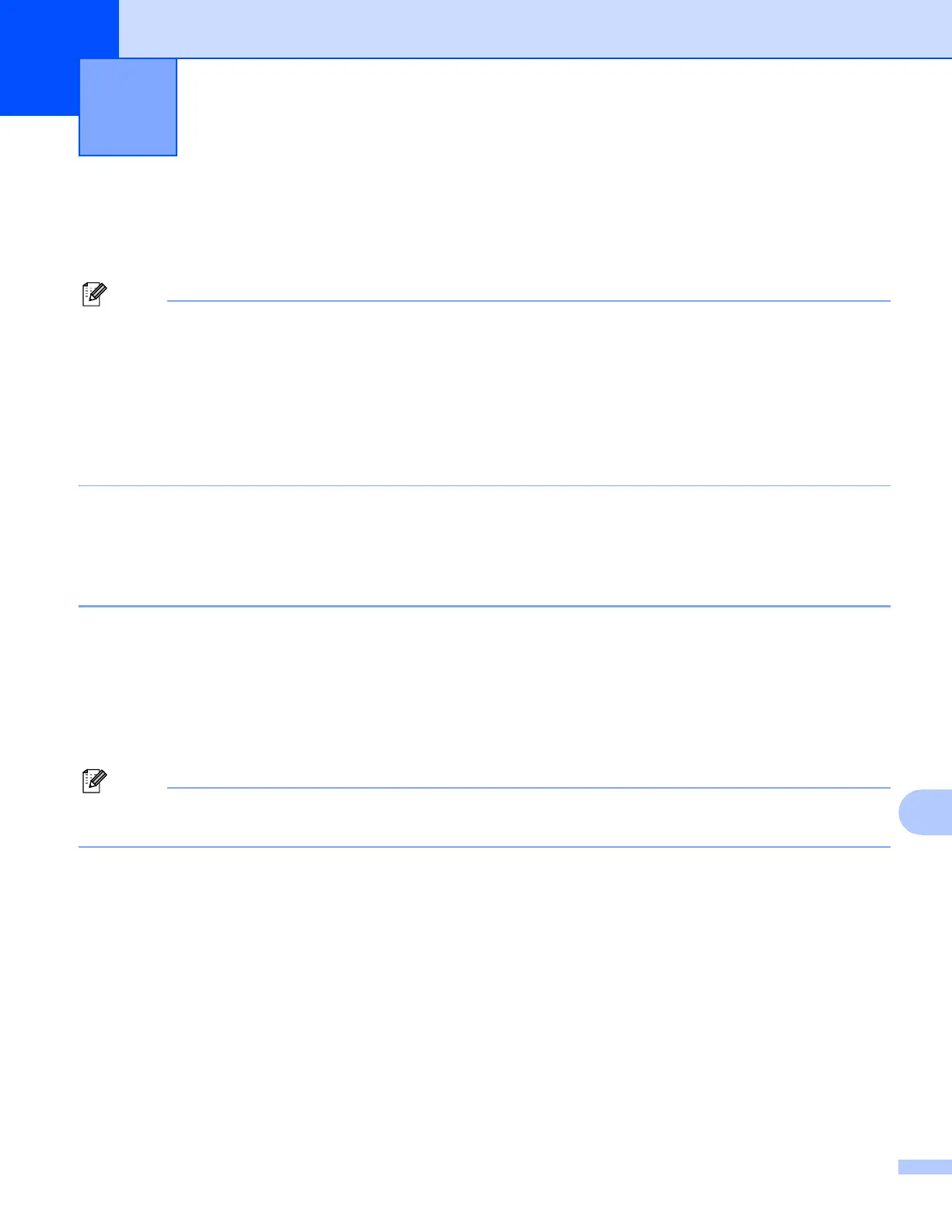200
13
13
To use the machine as a network scanner, the machine must be configured with a TCP/IP address. You can
set or change the address settings from the control panel (uuNetwork User’s Guide: Control Panel Setup) or
by using the BRAdmin Light software. If you installed the machine following the instructions for a network user
in the Quick Setup Guide then the machine should already be configured for your network.
• For network scanning, a maximum of 25 clients can be connected to one machine on a network. For
example, if 30 clients try to connect at a time, 5 of those clients will not be shown on the LCD.
• (Windows
®
)
If your computer is protected by a firewall, and is unable to network scan, you may need to configure the
firewall settings. If you are using Windows
®
Firewall and you installed MFL-Pro Suite from the CD-ROM,
the necessary Firewall settings have already been made. For more information, see Firewall settings (For
Network users) uu page 117.
Before using Network Scanning 13
Network license (Windows
®
) 13
This product includes a computer license for up to 2 users.
This license supports the installation of the MFL-Pro Suite software including ScanSoft™ PaperPort™12SE
on up to 2 PCs on the network.
If you want to use more than 2 PCs with ScanSoft™ PaperPort™12SE installed, please buy the Brother NL-5
pack which is a multiple computer license agreement pack for up to 5 additional users. To buy the NL-5 pack,
contact your Brother dealer.
Depending on your model ScanSoft™ PaperPort™12SE may not be included. If it is not included, please
use other software applications that support scanning.
Network Scanning 13
