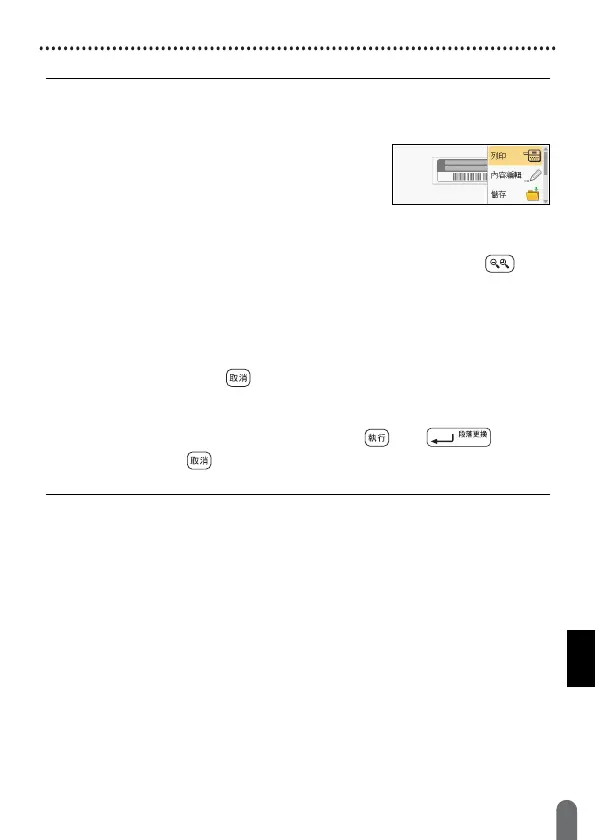EDITING A LABEL
29
Using 預設格式 Layouts
• For details on barcodes, refer to “Creating a Barcode Label” on
page 37.
• On the print menu screen:
Select [ 內容編輯 ] to change the text data or
the barcode setup.
Select [ 儲存 ] to store the label to the file
memory.
For the file memory, refer to “USING THE FILE MEMORY” on page 51.
Select [ 選單 ] to change the font or style settings.
Select [ 預覽 ] to preview the label before printing. Press ( ) to
change the magnification of the LCD screen.
Select [ 列印選項 ] to set the print settings. For details, refer to “ 自動
跳號 ” on page 45 or “ 鏡像列印 ” on page 45.
• If the width of the current tape cassette does not match the set width
for the selected layout, an error message will display when you try to
print the label. Press ( ) or any other key to clear the error
message, and insert a tape cassette of the correct width.
• If the number of characters entered exceeds the limit,
[ 內容已超過標籤長度 ] will display when ( ) or ( ) is
pressed. Press ( ) or any other key to clear the error message,
and edit the text using fewer characters.
