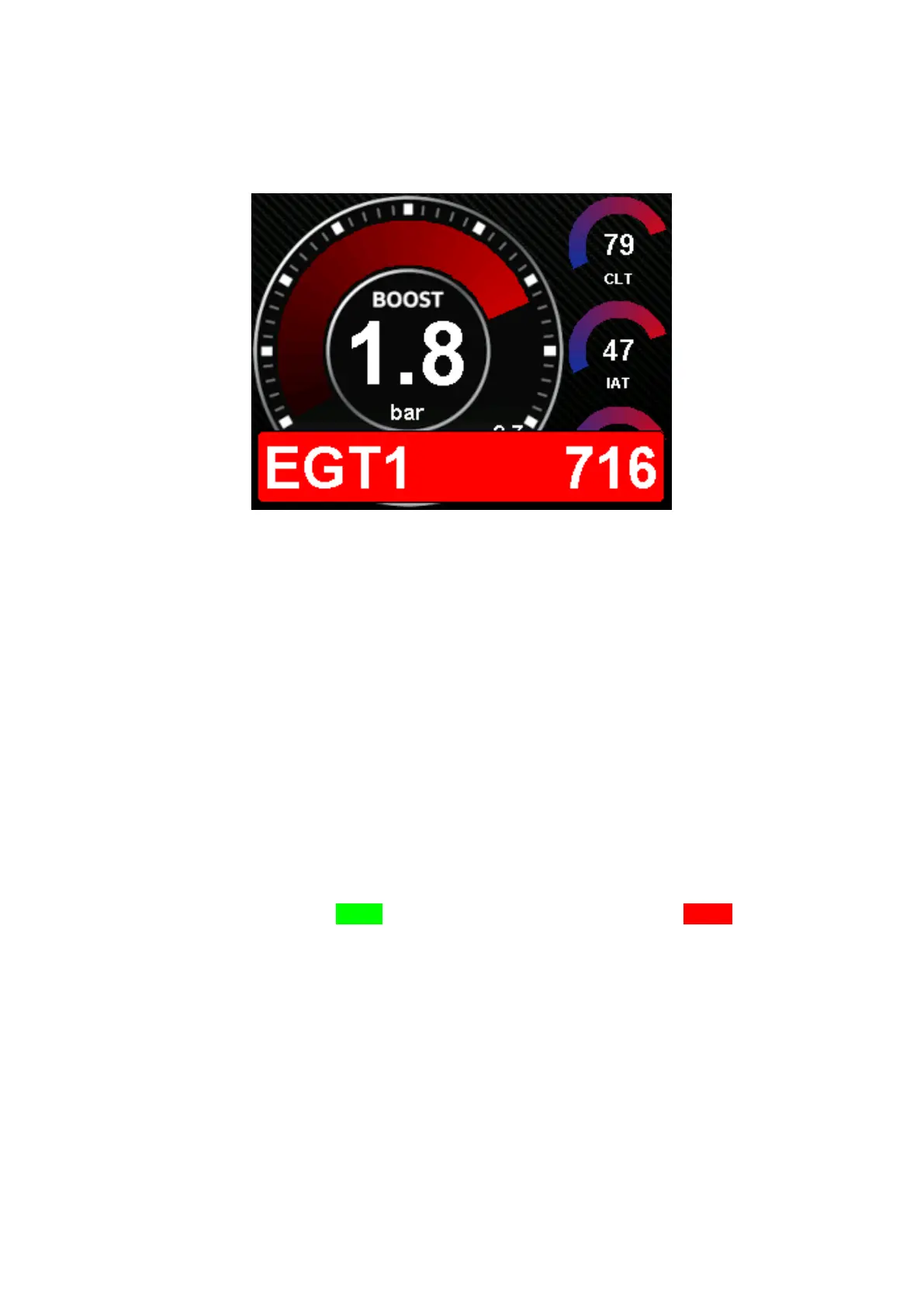5.1 Popup
Your data display has the possibility to show you a blue or red popup when falling below or exceeding
set minimal and maximal values.
Figure 8: Red popup when exhaust gas temperature is too high
By default, the pop-ups are disabled both in the display and for each sensor individually. To activate
the popup, it must be switched on globally in the setup under the menu item described here (see
Figure 6) and the minimal or maximal values and the popup for the corresponding sensor must be
activated in the TRI file9.2
In addition to switching the popup on and off, you can also set the length of time the popup remains
on the screen by tapping the number of seconds. Dwell times of zero to five seconds are possible.
ATTENTION: Depending on the protocol used (OBD, TP2, UDS, BMWE, BMWF), the display only
queries the sensors queried on the current page. If, for example, a popup for the exhaust gas
temperature is created, but this is not queried on the opened page you will get no popup!
Alternatively, you can use the DSS to create the pixel widget, which is invisible but adds a virtual
sensor to the current view, allowing the popup and logging in. More about this in chapter 9.3.2.16.
5.2 Can Bus
In the Can Bus menu, you will see the status of your data connection at the top right. If the
connection is successful there is Can ok, if the connection is not successful there is no Can.
In some protocols and firmwares, there is a lock in front of the submenus. Here, the settings are fixed
in the firmware to exclude incorrect operation by the user. In this case, these settings can only be
adjusted via the DSS.