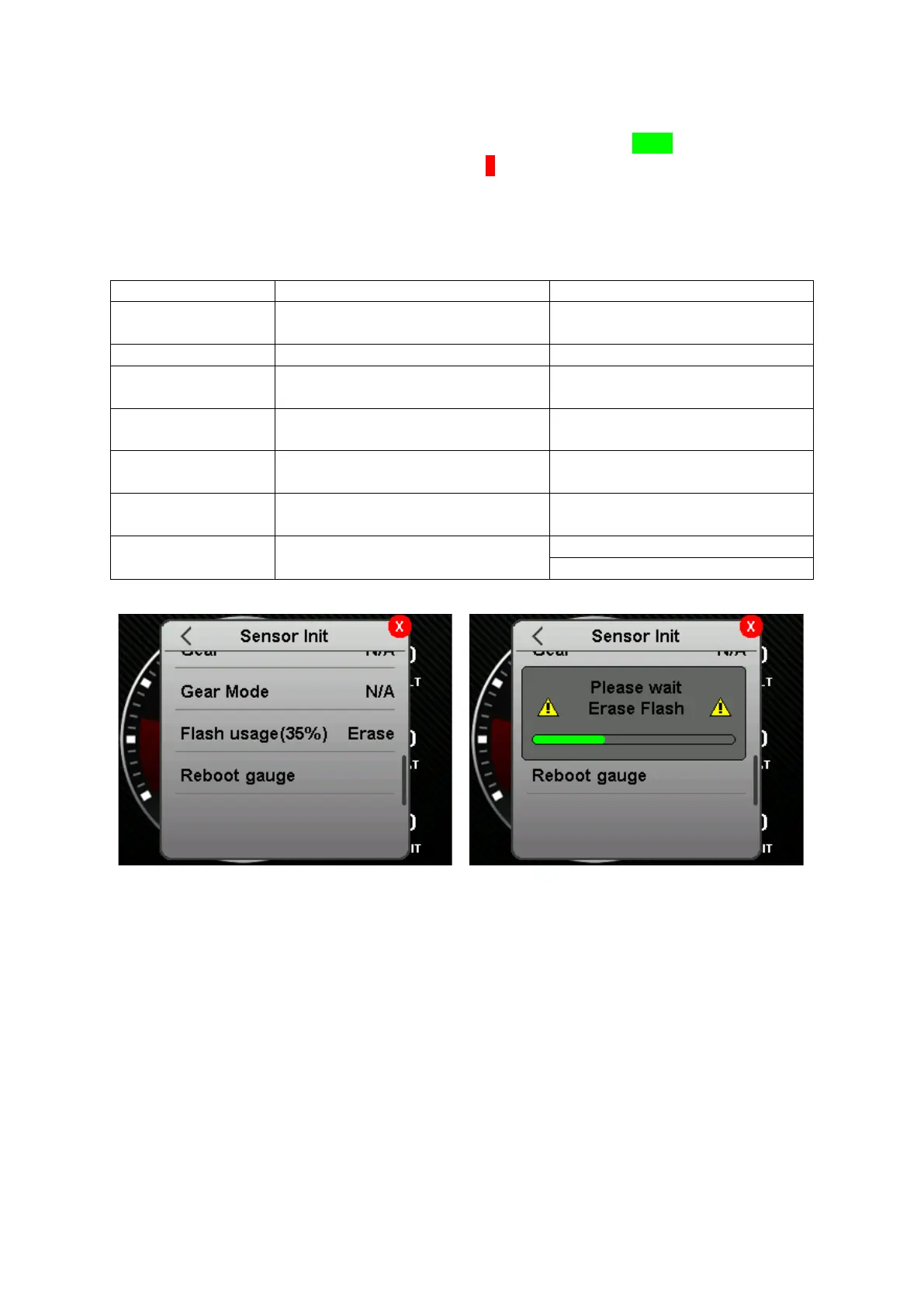For assignment, the corresponding sensor must be clicked on and can then be selected from the list
of available sensors by clicking on it. The successful dialing is indicated by a green box. The sensor
init can always be terminated by clicking on the white X on a red background (changes are saved
automatically). By pressing < you get from the submenu back to the sensor init.
The essential functions and their default values in the sensor init are shown in Table1.
Table1: Essential functions in the Sensor Init
Gear calculation und Shiftlight
Changing thesettings by aCan
message with a status of 1-10
Dimming of the Display by a Can
message
Setting the Haldex widget
Sensor in TRI/TRX File for
Gearwidget
Sensor in TRI/TRX File for
Gearwidget
Figure 9: Sensor Init
In addition to the settings of the essential sensors , the Sensor Init also contains Flash usage and
Reboot gauge. Behind the words Flash usage is the current percentage utilization of the flash
memory in parentheses. As well as behind it the button to erase the flash memory.
Attention: if you delete the flash memory, all images from the SD card are initially loaded into the
flash memory the next time the data display is restarted. The start animation of the display jerks and
the first loading of the pages can be a bit slower.
By clicking on the lettering Reboot gauge , a restart of the data display is forced without
disconnecting the power supply.
5.4 License
Under the License submenu, information about your data display can be found. Here you will find the
serial number of your device and the currently installed software version.
