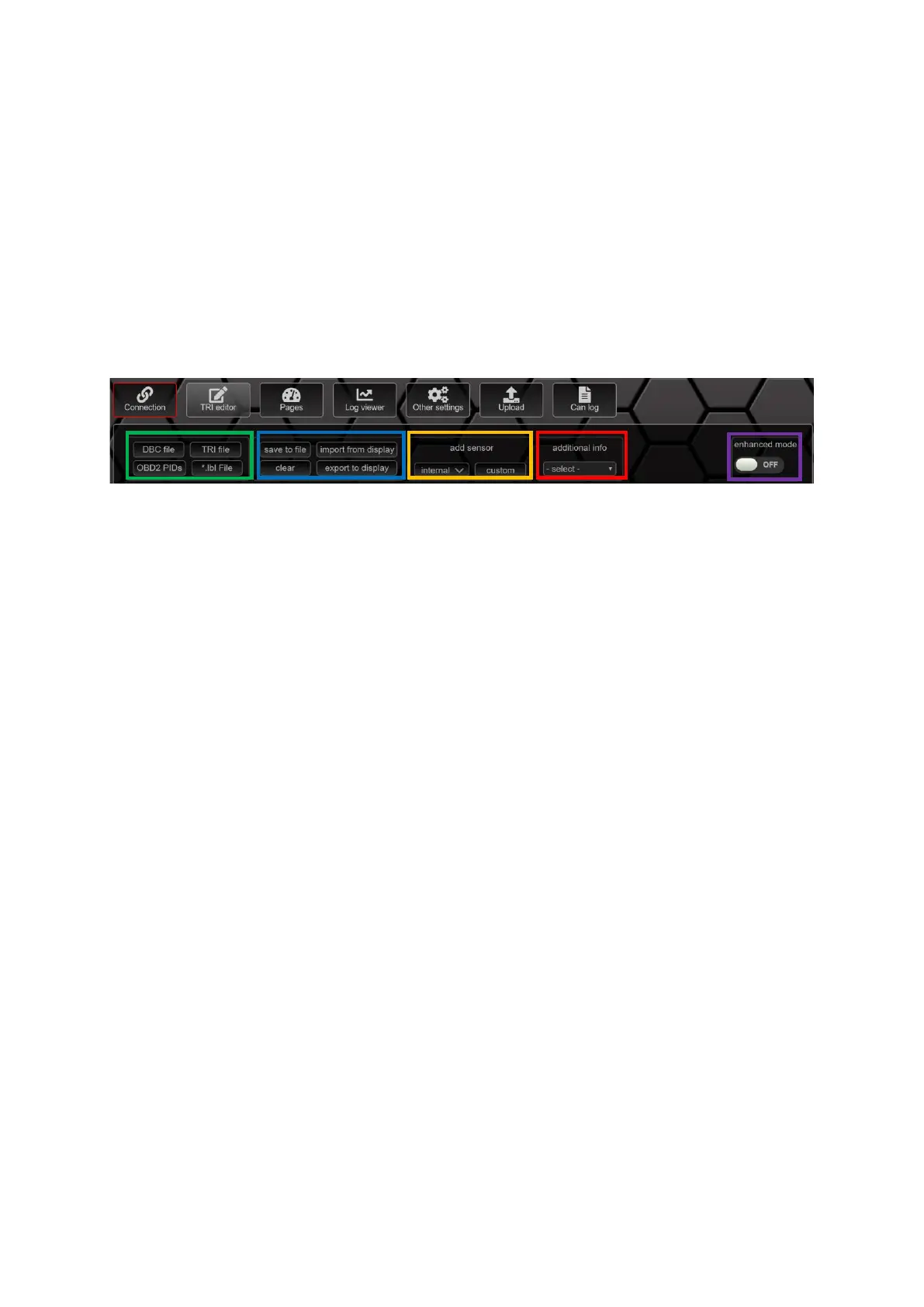9.2 TRI Day
In the TRI Editor, all sensors of your data display can be found after the import. In addition to the
sensors that come as can messages on your display, you can also create and parameterize the four
analog inputs here.
Attention: When the display is fully set, the position of the sensors in the TRI/TRX file should not be
changed by deleting or moving, as this refers to the position of the sensors in the sensor init and on
the pages.
9.2.1 Handling
Below the tab overview you will find the buttons of the TRI Editor. The button is divided into five
sections.
Figure 23: Buttons in the TRI editor
In the first area, you can import sensors from different data formats into the editor. Possible formats
are:
• DBC Files
• TRI Files
• OBD2 PIDs
• *.lbl Files
In the second area you will find the function buttons for saving the TRI file currently loaded in the TRI
Editor, the command to delete the sensors from the TRI Editor as well as the buttons for importing
and exporting the TRI file from or to your data display.
The third area can be used to add internal and custom sensors. The internal sensors include:
• AIN1
• AIN2
• AIN3
• AIN4
• AIN5 (only for MFD15 Gen2)
• AIN6 (only for MFD15 Gen2)
• displayVolt
• displayTemp
• PWMoutDuty
• GearCalc
• FreqIn1
• MathChannel1
• MathChannel2
• MathChannel3
• MathChannel4
• MathChannel5
• MathChannel6