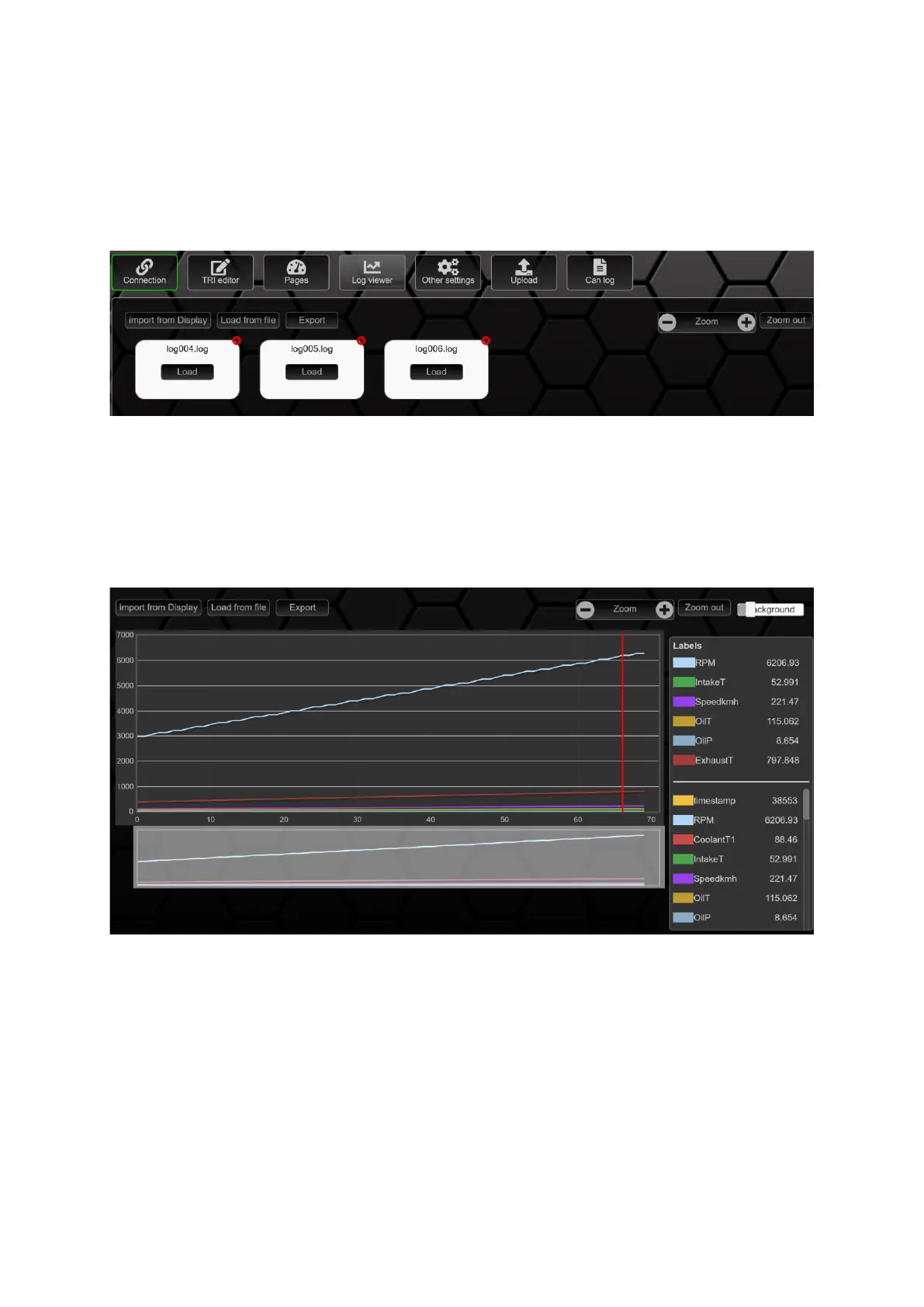9.4 Log Viewer
In the Log Viewer, the 4 To view a log, you have to navigate to the Log Viewer tab and import the
logs stored on the data display into the DSS via import from Display. In this navigation bar you can
also export logs to your PC or load them from your PC into the Log Viewer.
To open a log, click on it and open the log via the load button.
Figure 68: Overview Log Viewer
Once you have opened a log, the diagram will be displayed on the left half of your screen and the
available sensors on the right half. Now you can select the sensors relevant to you from this list by
clicking on them and display them in the diagram. With the mouse cursor you can stretch the
relevant areas by clicking and pressing and zoom in and out via the zoom function in the upper right
corner of the log.
Figure 69: opened log
To delete a log, please click on the red cross and confirm the deletion with ok.
