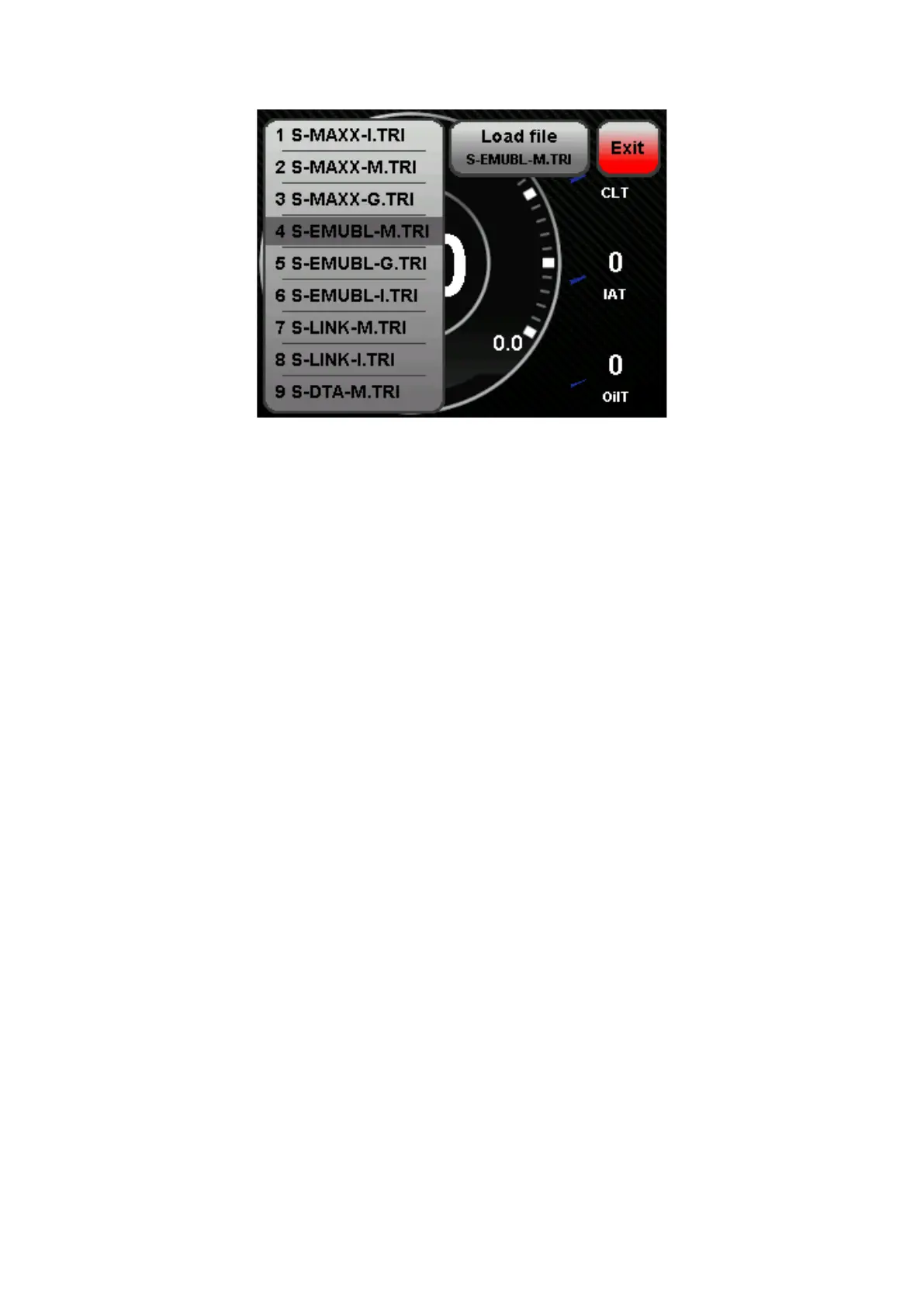Figure 15: TRI/TRX Selection Submenu
Now you can select your engine code/ECU from the list and by clicking on the corresponding file the
name of the file will be transferred to the load file button. Now you can press Load file to load and
activate the TRI/TRX file.
If you can't find your engine code or ECU in the list, there can be two different reasons:
• There is the wrong firmware on your data display, so that the files of the desired protocol are
hidden (see chapter 6.2)
• The desired TRI/TRX files are not on your SD card and must be added later.
You have two options for adding the files to your data display:
1. Remove the SD card from the display, insert it into a computer and then copy the TRI/TRX
files to the "can" folder on your SD card.
2. Establish a USB connection to the display and load the files onto the display via the DSS .
More information can be found in chapter 9.6
No matter which of the two ways you choose, you have to select the TRI/TRX file on the display as
described above.