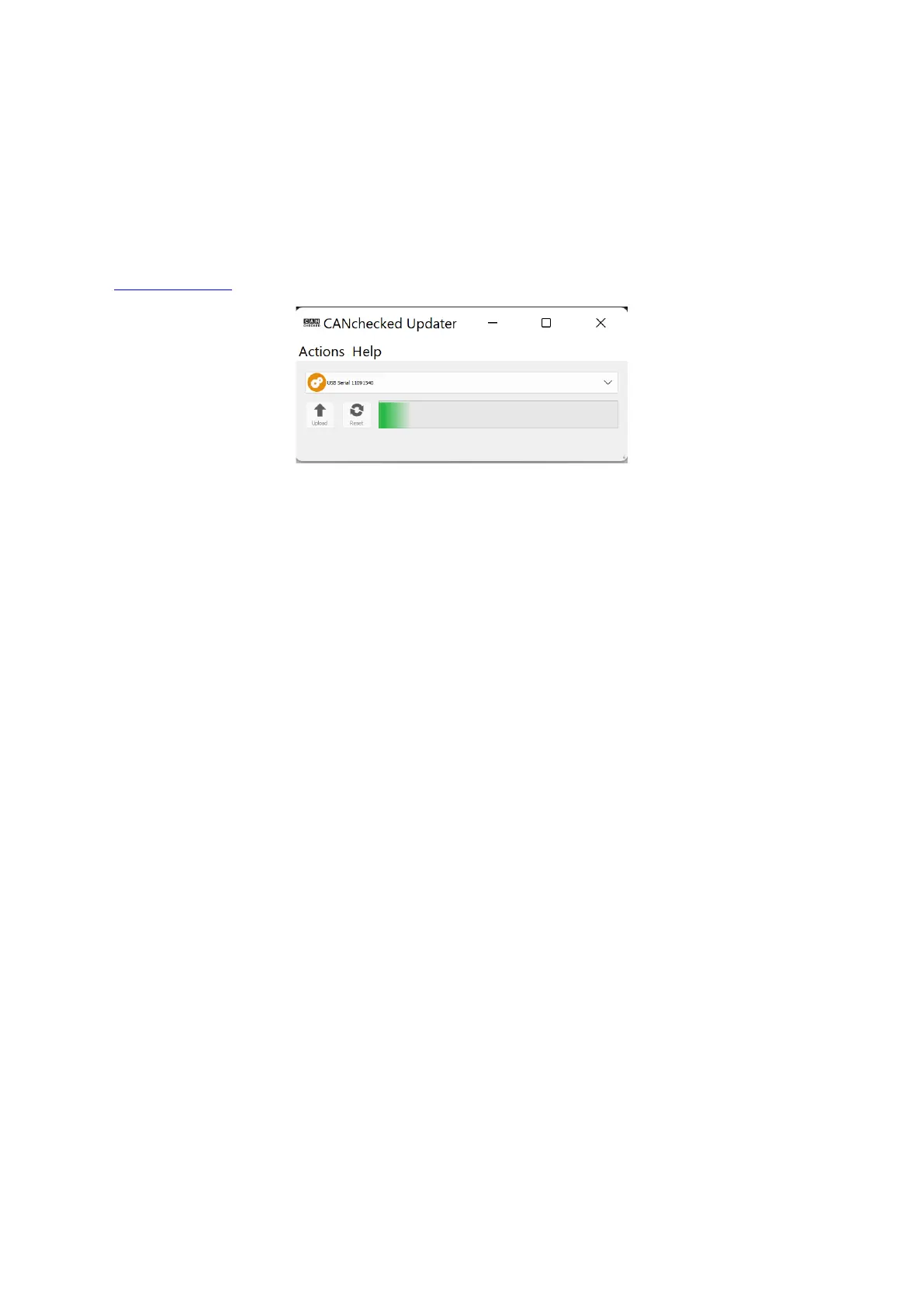If you have downloaded the firmware to your PC/Mac, you can now continue in the CANchecked
Updater. By clicking on the upload button in the CANchecked Updater, the folder structures can now
be searched. Now navigate to the directory where you saved your firmware, select it with a mouse
click and press Open. In the CANchecked Updater, a green loading bar now runs through the user
interface and the display restarts (exception when installing an init file*, here the display only starts
again after installing a regular software).
*Must only be installed when the data display is no longer accessible and must be requested by technical support
(info@canchecked.de) if necessary, please send a description of the problem situation and development
Figure 19: CANchecked Updater with loading bar during the update
As the charging bar passes through, your PC/Mac will hear the sound that comes out when the USB
connection is disconnected and restored. Then your display reboots regularly and is now ready for
use again.
