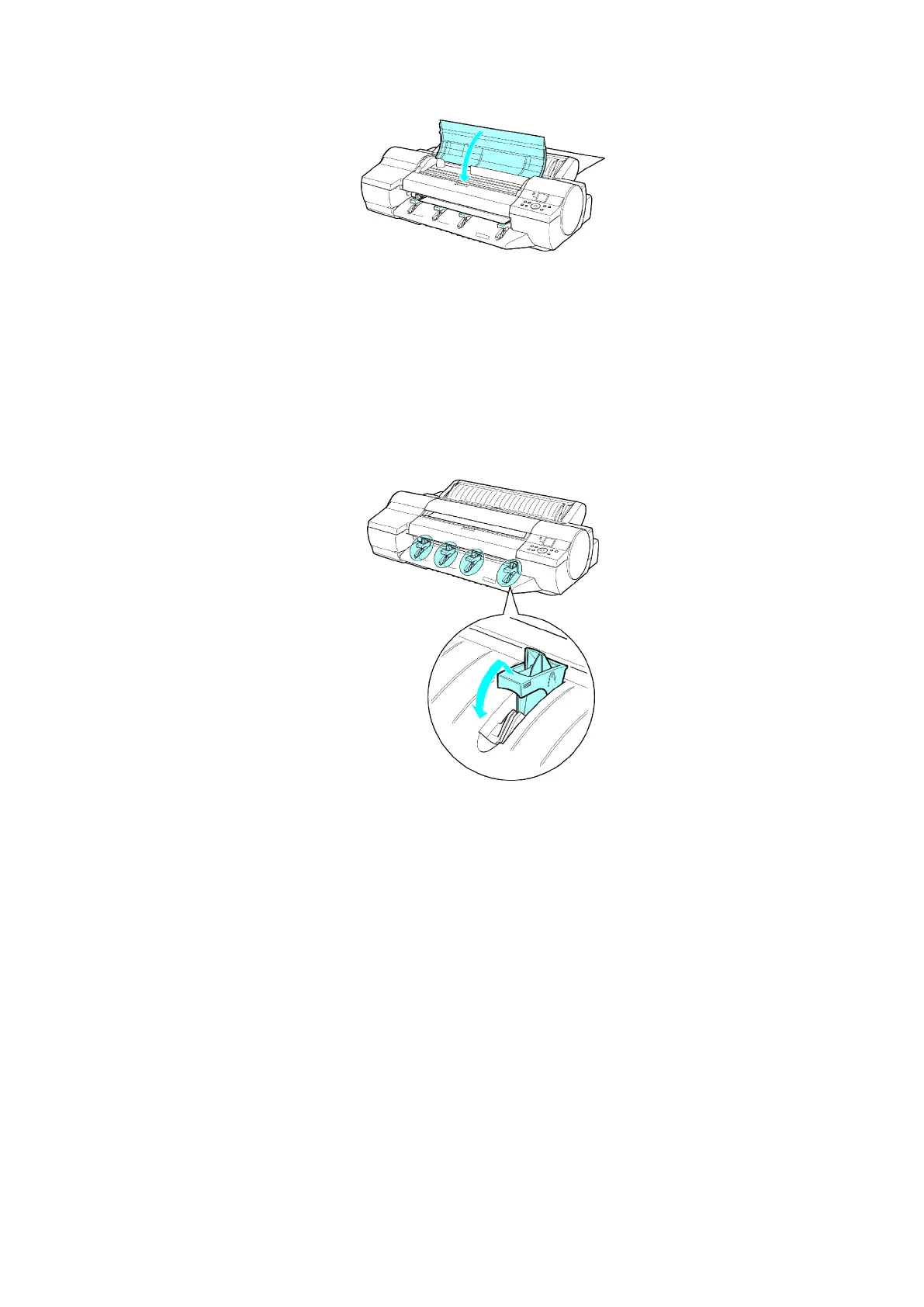Handling sheets
6. Close top cover . is displayed. At this point, close the T op Cover and press the OK button.
The paper is held between the Platen and Back Cover as it is fed.
After the paper is advanced and the printer goes online, printing starts automatically .
If no print job has been received from the computer beforehand, the printer enters Standby mode.
7. After printing, the printer will temporarily stop advancing the paper while the trailing edge is still
in the rollers to prevent the sheet from dropping. Press the Load/Eject button to release the
sheet. After pulling it straight out, press the OK button. ( → P .151)
8. Lift the four Front T ray Guides on the Ejection Guide to store them toward the front, and then
press the OK button.
Handling Paper 149
