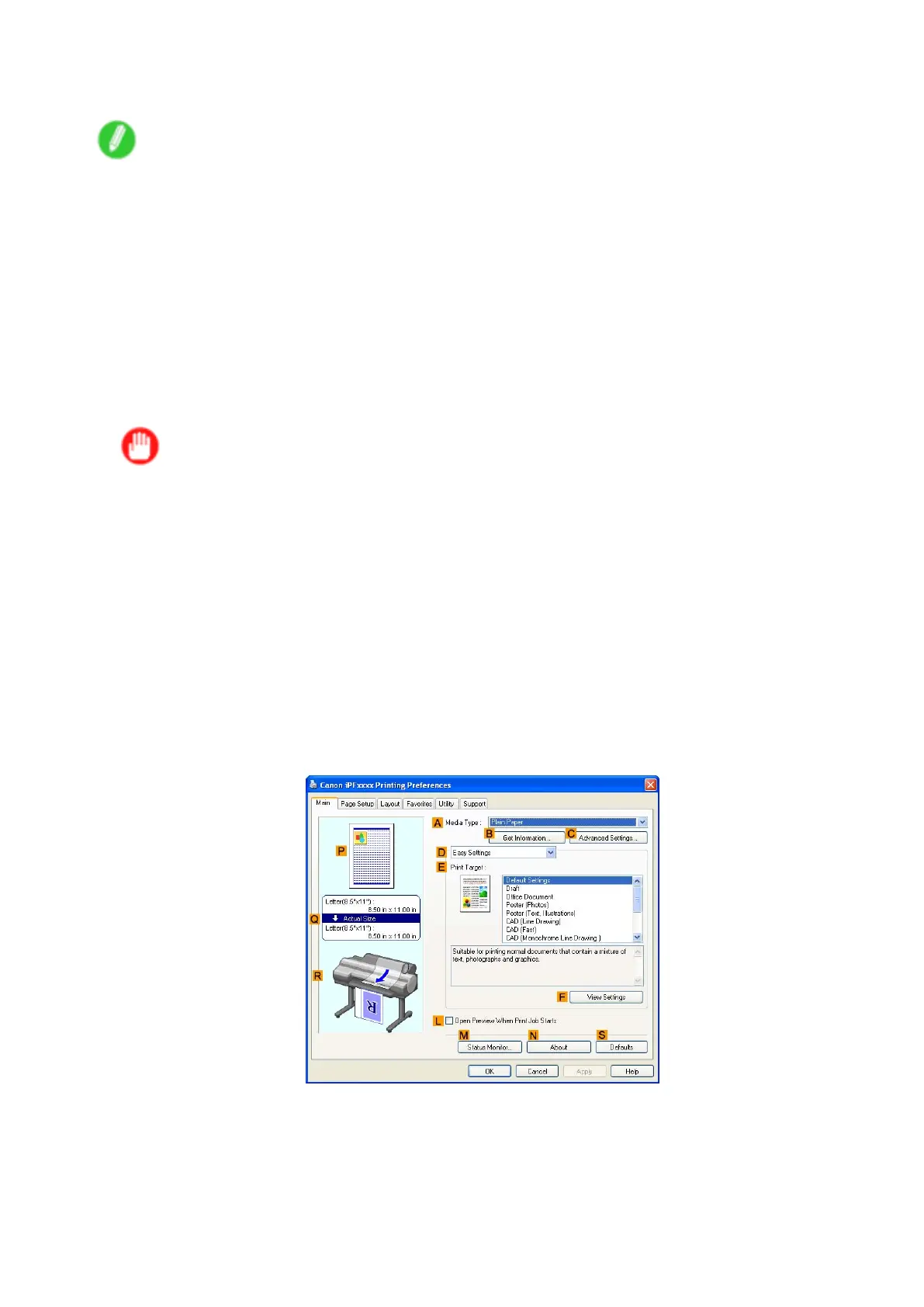Printing banners or at other non-standard sizes
10. Close the printer driver dialog box.
Note
• Y ou can also specify a Custom Size as the paper size. Note that Custom Size settings are not
available after you exit the application.
For more information, see “Printing on Non-Standard Paper Sizes (Windows)”. (→P .275)
Creating the banner in the application
Follow the steps below to create the banner in Microsoft W ord using the Custom Paper Size you registered.
1. Start Microsoft W ord.
2. Choose Page Setup from the File menu to display the Page Setup dialog box.
3. Under Paper Size , click the Custom Paper Size you registered-"My Horizontal Banner" in this
example.
Important
• If "My Horizontal Banner" is not listed, make sure this printer is selected as the printer to use.
• In applications such as Microsoft PowerPoint that do not enable you to choose registered paper
sizes, use the custom paper size setting in “Custom” and specify 100×500 mm (3.9×19.7 in)
4. Set the printing orientation to horizontal.
5. Create the banner .
Printing the banner
Follow the steps below to print the banner using the corresponding banner settings.
1. Choose Print in the Microsoft W ord menu.
2. Select the printer in the dialog box, and then open the printer driver dialog box. ( → P .356)
3. Make sure the Main sheet is displayed.
4. In the A Media T ype list, select the type of paper that is loaded. In this case, click Plain Paper .
5. After conrming that D Easy Settings is selected, click Poster (T ext, Illustrations) in the
E Print T arget list.
268 Enhanced Printing Options
