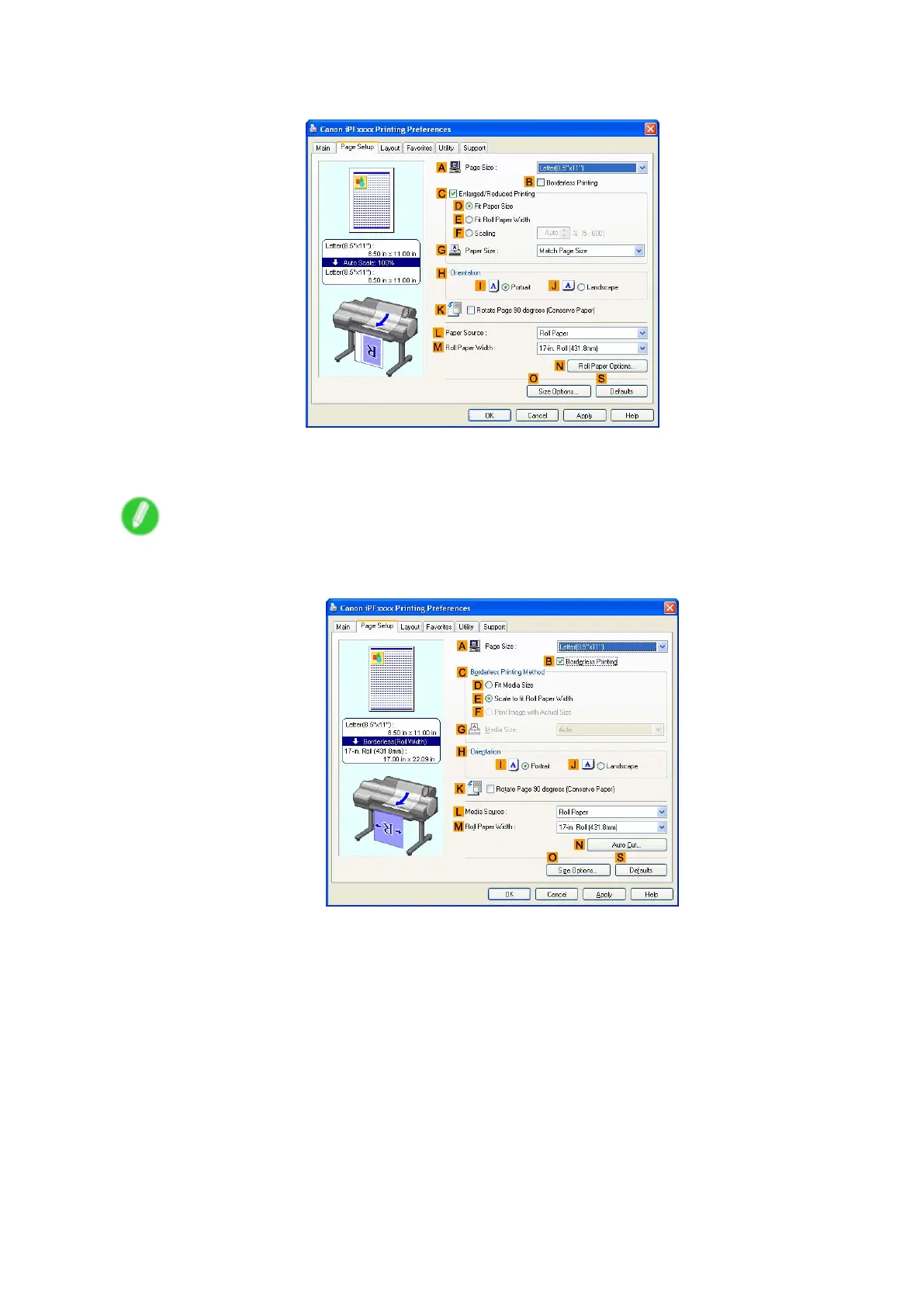Printing banners or at other non-standard sizes
6. Click the Page Setup tab to display the Page Setup sheet.
7. In the A Page Size list, click the size you registered, "My Horizontal Banner ."
8. Select the C Enlarged/Reduced Printing check box.
Note
• If the Enlarged/Reduced Printing check box is not displayed on the Page Setup sheet, clear the
B Borderless Printing check box.
9. Click Roll Paper in the L Paper Source list.
10. After you click E Fit Roll Paper W idth , the Information dialog box is displayed.
1 1. Select the width of the loaded roll in the Roll Paper W idth list. In this case, click 16-in. Roll
(406.4mm) , and then click OK .
Enhanced Printing Options 269
