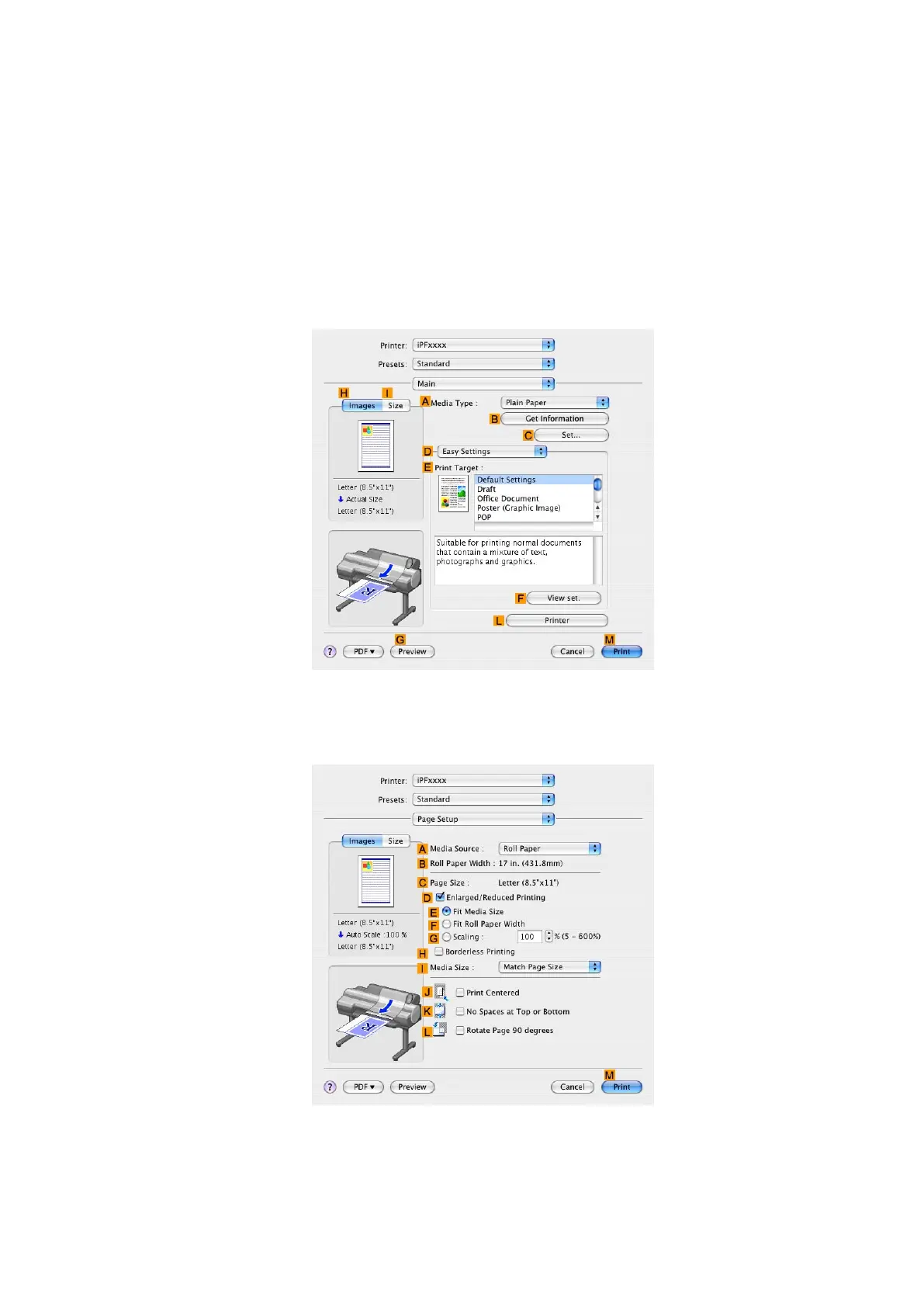Printing banners or at other non-standard sizes
9. In the C Paper Size list, click the size of the original. In this case, click "100*500", the size
you registered.
10. In D Orientation , click the icon of the document in landscape orientation.
1 1. Click F OK to close the dialog box.
Print the banner
Follow the steps below to print the banner using the corresponding banner settings.
1. Choose Print in the application menu.
2. Access the Main pane.
3. In the A Media T ype list, select the type of paper that is loaded. In this case, click Plain Paper .
4. After conrming that D Easy Settings is selected, click POP in the E Print T arget list.
5. Access the Page Setup pane.
6. Click Roll Paper in the A Paper Source list.
272 Enhanced Printing Options
