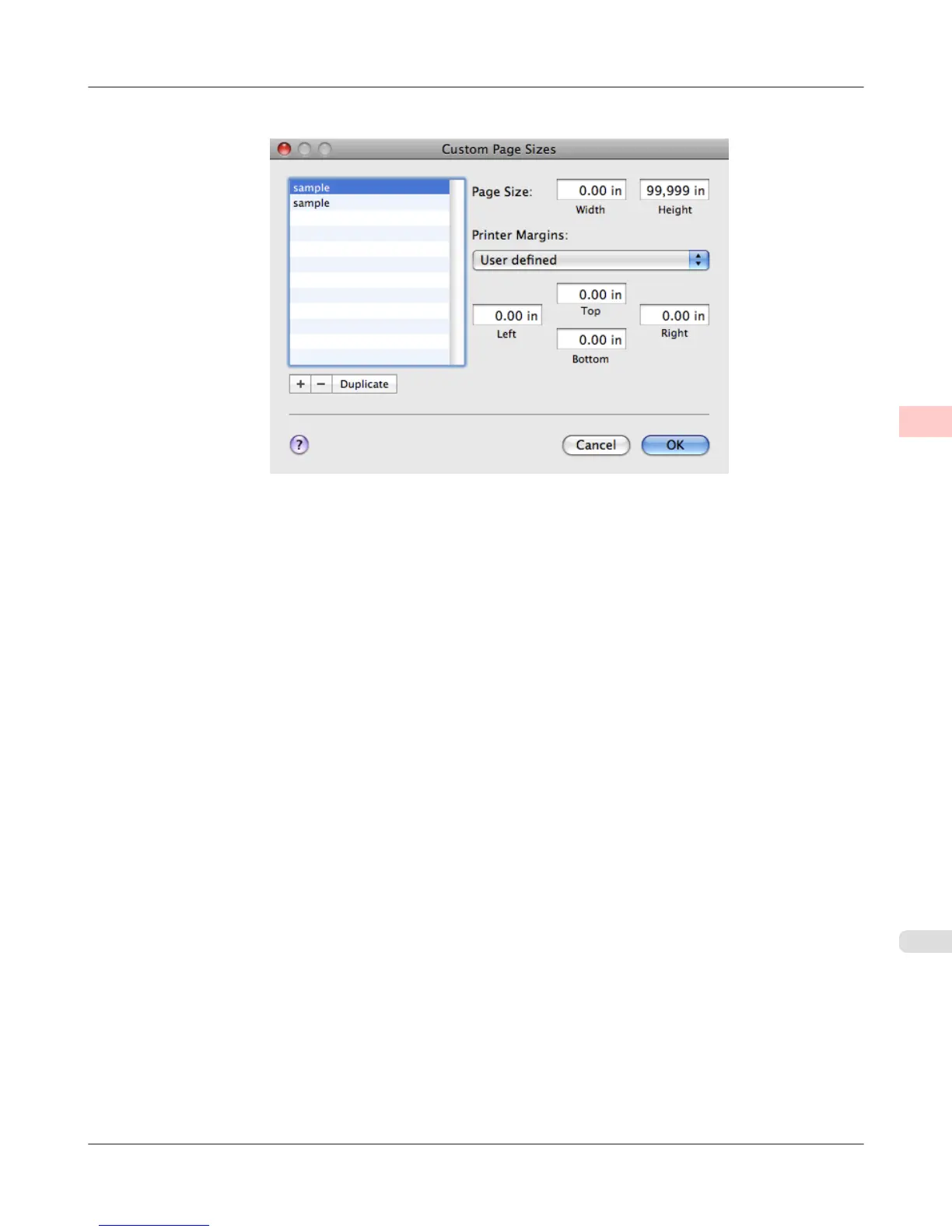5. Click Manage Custom Sizes in the CPaper Size list to display the Custom Page Sizes dialog box.
6.
In Page Size, enter the height and width of the original. Here, enter 43.00 cm in Height and Width.
7. In Printer Margins, enter 0.5 for the top and side margins and 2.3 for the bottom margin. Here, measurements are
entered in centimeters.
8. Double-click Untitled in the list at left in the Custom Page Sizes dialog box and enter the paper name—in this case,
430*430.
9. Click OK to close the Custom Page Sizes dialog box.
10. In the CPaper Size list, click the size of the original. In this case, click 430*430, the size you registered.
11. If you configured the settings using the Page Attributes dialog box, click FOK to close the dialog box, and then
select Print from the application software menu.
Enhanced Printing Options
>
Printing banners or at other non-standard sizes
>
iPF655 Printing on Non-Standard Paper Sizes (Mac OS X)
3
129