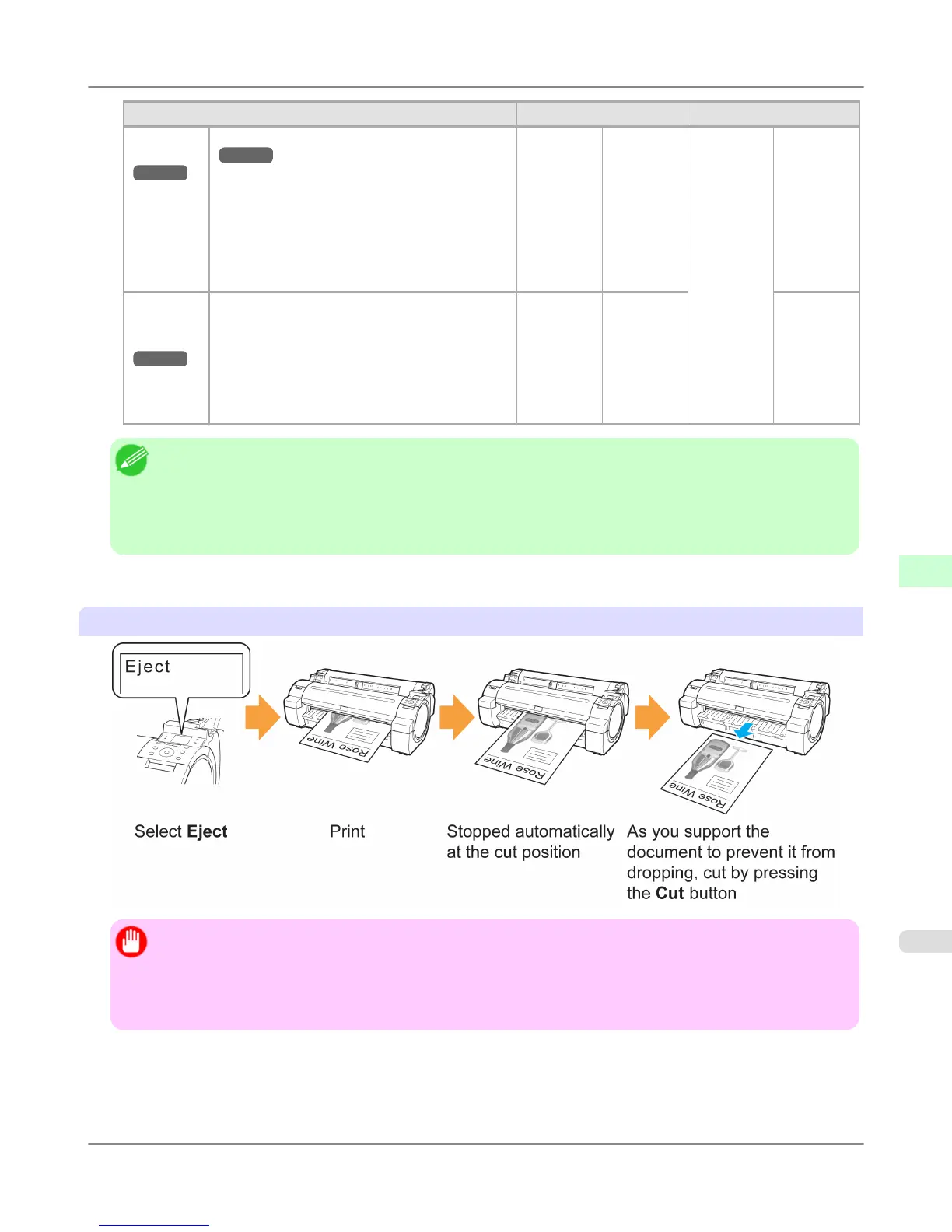Cutting Method Printer Setting Driver Setting
Man-
ual
→P.647
(See "Cutting Roll Paper After Printing.")
→P.195
Media
Menu >
Paper De-
tails >
(Various
Types of
Paper) >
Cutting
Mode
Auto CutManual No Yes
Print Cut
Guideline
Paper
Cut-
ting
→P.648
Choose this option if you want to cut pages by
pressing Cutter Unit buttons for manual cutting
after printing when Auto Cut > No is selected
or Print Cut Guideline is selected in the printer
driver.
Otherwise choose this option if you want to cut
the roll edge after loading a roll.
Cut button
pressed
Yes No Print
Cut
Guideline
Note
• Automatic and Eject are valid only when you have selected Auto Cut > Yes in the printer driver.
• With Eject, printing does not resume after a series of jobs have been printed continuously until the roll is cut.
• Eject is the preset selection in Cutting Mode for some types of paper. For this paper, we recommend keep-
ing the preset cutting mode.
Cut rolls manually in the following cases:
Eject (waiting for ink to dry after printing)
Important
• When cutting wide printed documents after ejection, have two people support the documents. If the paper
drops, printed documents may be damaged.
• Do not lift the paper when holding printed documents before cutting. If the paper rises, it may affect the
printing quality or cause rough cut edges.
Handling Paper
>
Handling rolls
>
iPF655 Specifying the Cutting Method for Rolls
7
645
