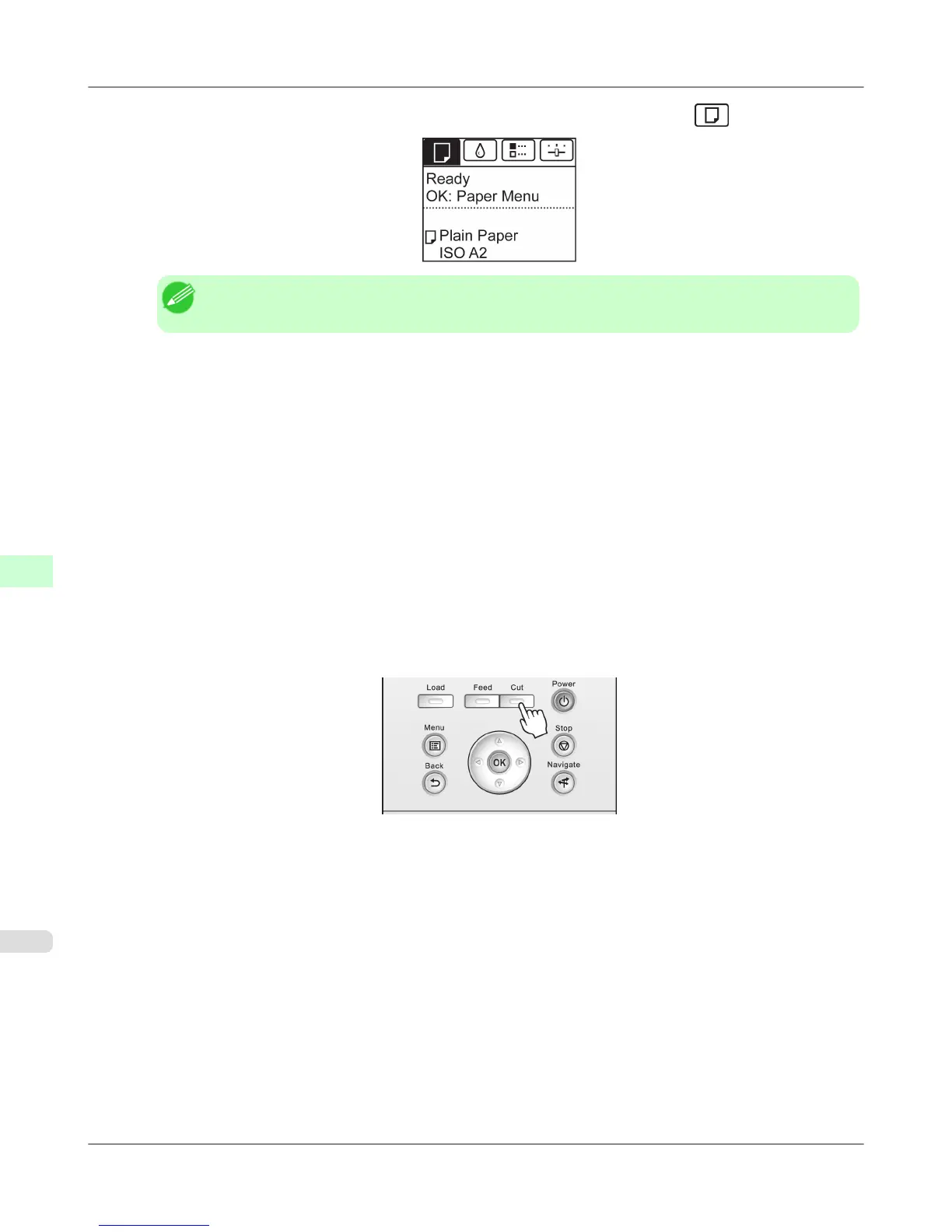1. On the Tab Selection screen of the Control Panel, press ◀ or ▶ to select the Paper tab ( ).
Note
• If the Tab Selection screen is not displayed, press the Menu button.
2. Press the OK button. The Paper Menu is displayed.
3. Press ▲ or ▼ to select Paper Details, and then press the OK button.
4. Press ▲ or ▼ to select the type of paper, and then press the OK button.
5. Press ▲ or ▼ to select Cutting Mode, and then press the OK button.
6. Press ▲ or ▼ to select Eject, and then press the OK button.
7. Starts printing.
When printing is finished, the printer will stop without cutting.
8. Holding the printed document to prevent it from dropping, press the Cut button to cut the roll.
Handling Paper
>
Handling rolls
>
Specifying the Cutting Method for Rolls iPF655
7
646
