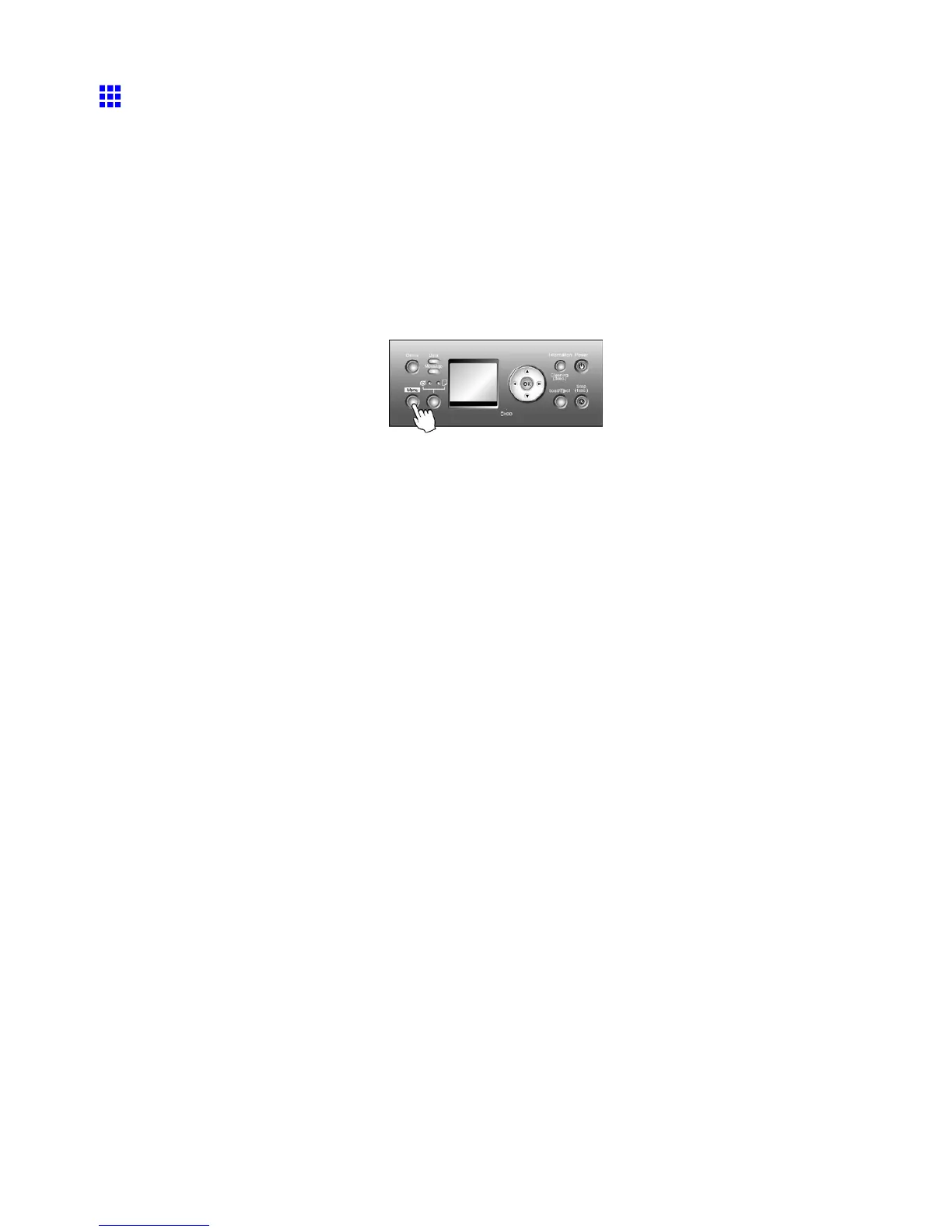Hard Disk
Deleting Saved Jobs
Y ou can delete saved jobs in the Common Box or Personal Boxes.
Y ou can delete stored print jobs as follows.
• Using the Control Panel
• Using RemoteUI
• Using imagePROGRAF Status Monitor (Windows)
• Using imagePROGRAF Printmonitor (Macintosh)
Using the Control Panel
1. Press the Menu button to display MAIN MENU .
2. Delete the saved job.
• T o delete saved jobs in the Common Box
1. Press ▲ or ▼ to select Job Management , and then press the ► button.
2. Press ▲ or ▼ to select Com. BOX Ope. , and then press the ► button.
3. Press ▲ or ▼ to select Job List , and then press the ► button.
4. Press ▲ or ▼ to select the saved job to delete, and then press the ► button.
5. Press ▲ or ▼ to select Delete , and then press the ► button.
6. Conrm the print job for deletion and press the OK button.
• T o delete saved jobs in Personal Boxes
1. Press ▲ or ▼ to select Job Management , and then press the ► button.
2. Press ▲ or ▼ to select Psnl. BOX Ope. , and then press the ► button.
3. Press ▲ or ▼ to select the folder , and then press the ► button.
4. Enter a password if one has been set, and then press the ► button.
5. Press ▲ or ▼ to select Job List , and then press the ► button.
6. Press ▲ or ▼ to select the saved job to delete, and then press the ► button.
7. Press ▲ or ▼ to select Delete , and then press the ► button.
8. Conrm the print job for deletion and press the OK button.
108 Printer Parts