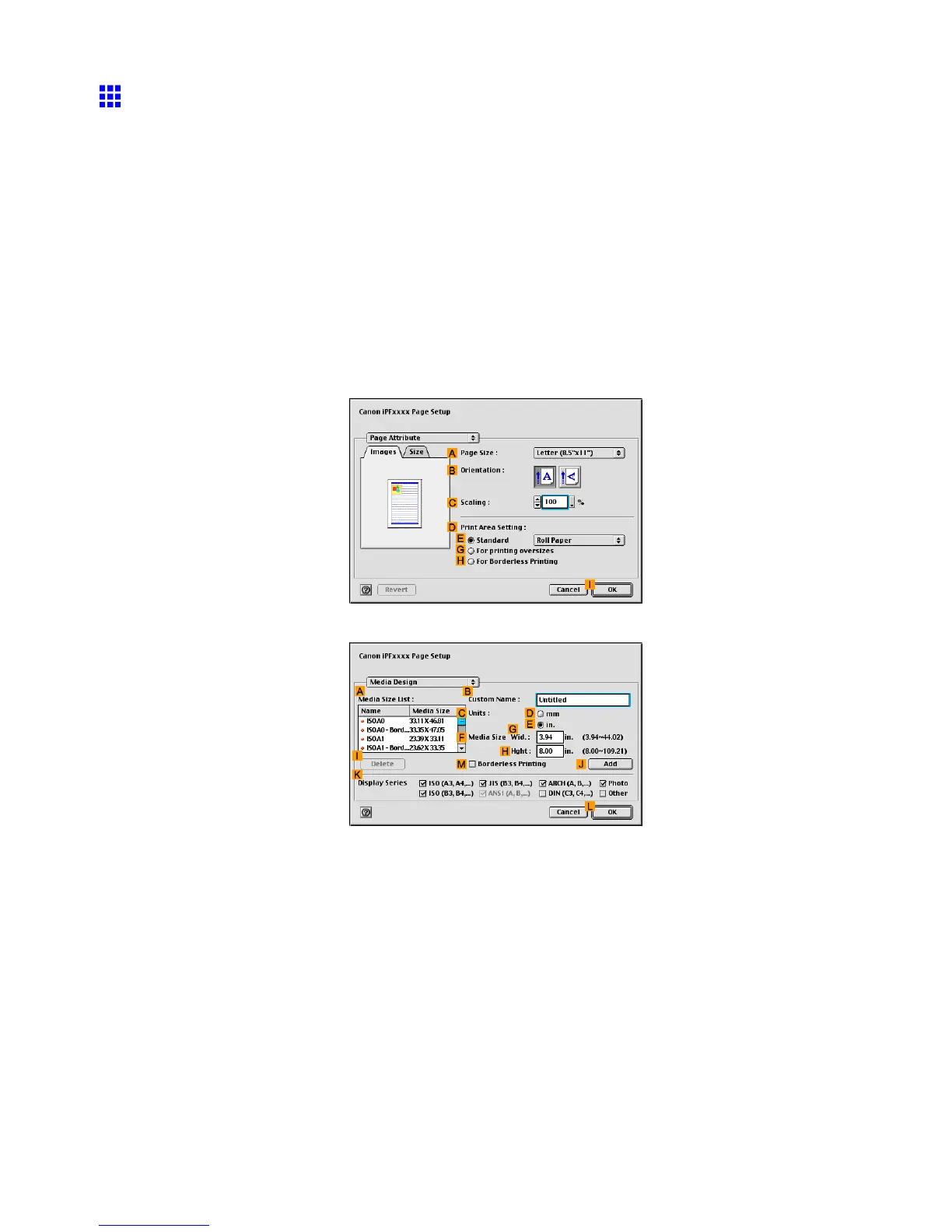Printing banners or at other non-standard sizes
Printing on Non-Standard Paper Sizes (Mac OS 9)
This section describes how to print using Custom Media Size based on the following example. Here, you will
register a non-standard paper size named “430*430” in Custom Media Size . Document:
• Document: Scanned image
• Page size: A square sheet (430 × 430 mm [16.9 × 16.9 in])
• Paper: Sheets
• Paper type: Plain Paper
• Paper size: A square sheet (430 × 430 mm [16.9 × 16.9 in])
1. Create the document in the application.
2. Load the square paper (430 × 430 mm [16.9 × 16.9 in]) in the printer .
3. Select the printer in Chooser .
4. Choose Page Setup from the application menu to display the Page Attribute dialog box.
5. Click Media Design in the Page Attribute list to display the Media Design pane.
6. Enter a paper name of your choice in B Custom Name . “430*430” is used in this example.
7. In F Media Size , enter the height and width of the original. Here, enter “430” in H Hght and G
W id. .
8. Click J Add to add the paper size named “430*430” .
402 Enhanced Printing Options
