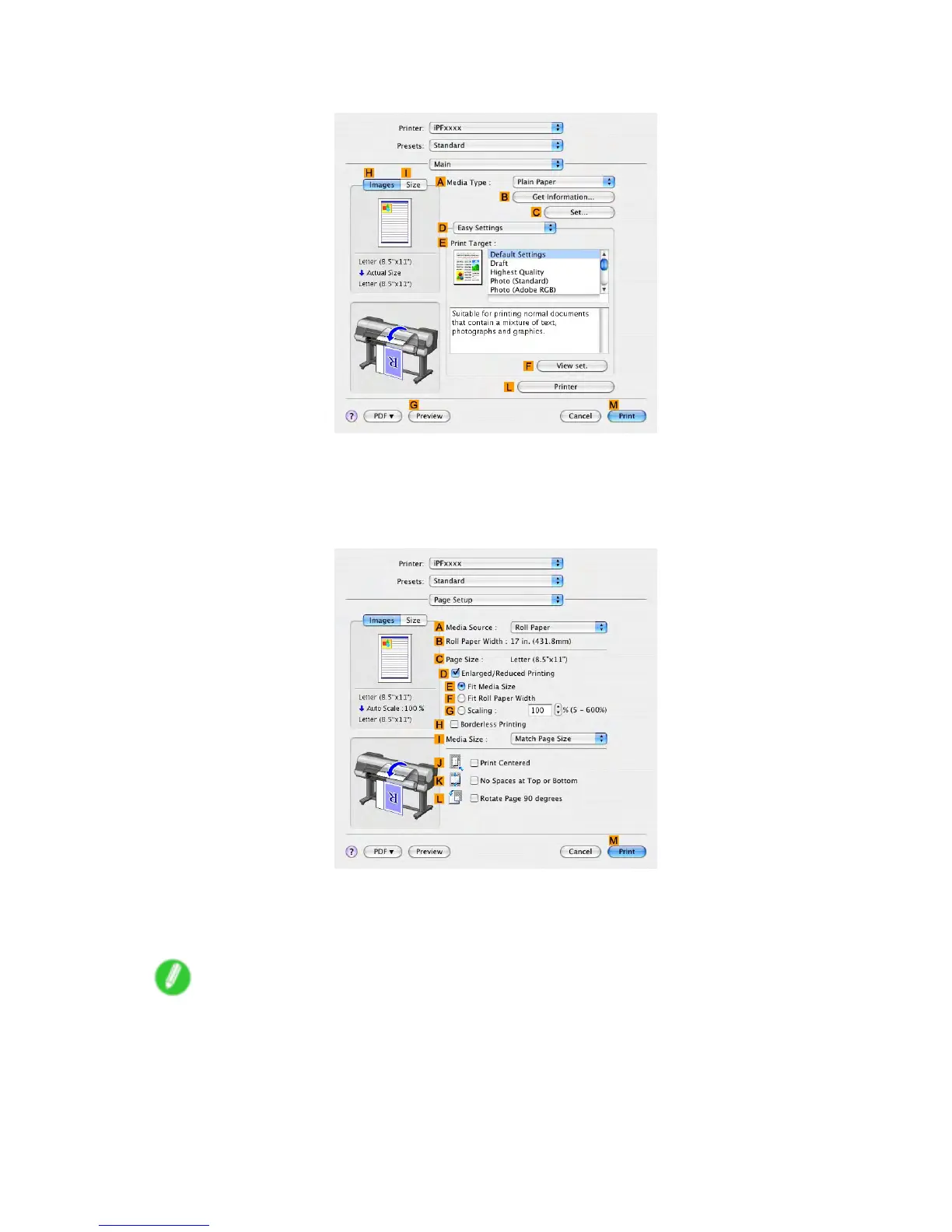Printing banners or at other non-standard sizes
13. Access the Main pane.
14. In the A Media T ype list, select the type of paper that is loaded. In this case, click Plain Paper .
15. After conrming that D Easy Settings is selected, click Scanned Image in the E Print T arget
list.
16. Access the Page Setup pane.
17. Click Cut Sheet in the A Media Source list.
18. In D Easy Settings , make sure “430*430” is displayed, as registered in Page Setup .
19. Conrm the print settings, and then click M Print to start printing.
Note
• For tips on conrming print settings, see “Conrming Print Settings (Mac OS X)”. (→P .558)
Enhanced Printing Options 401