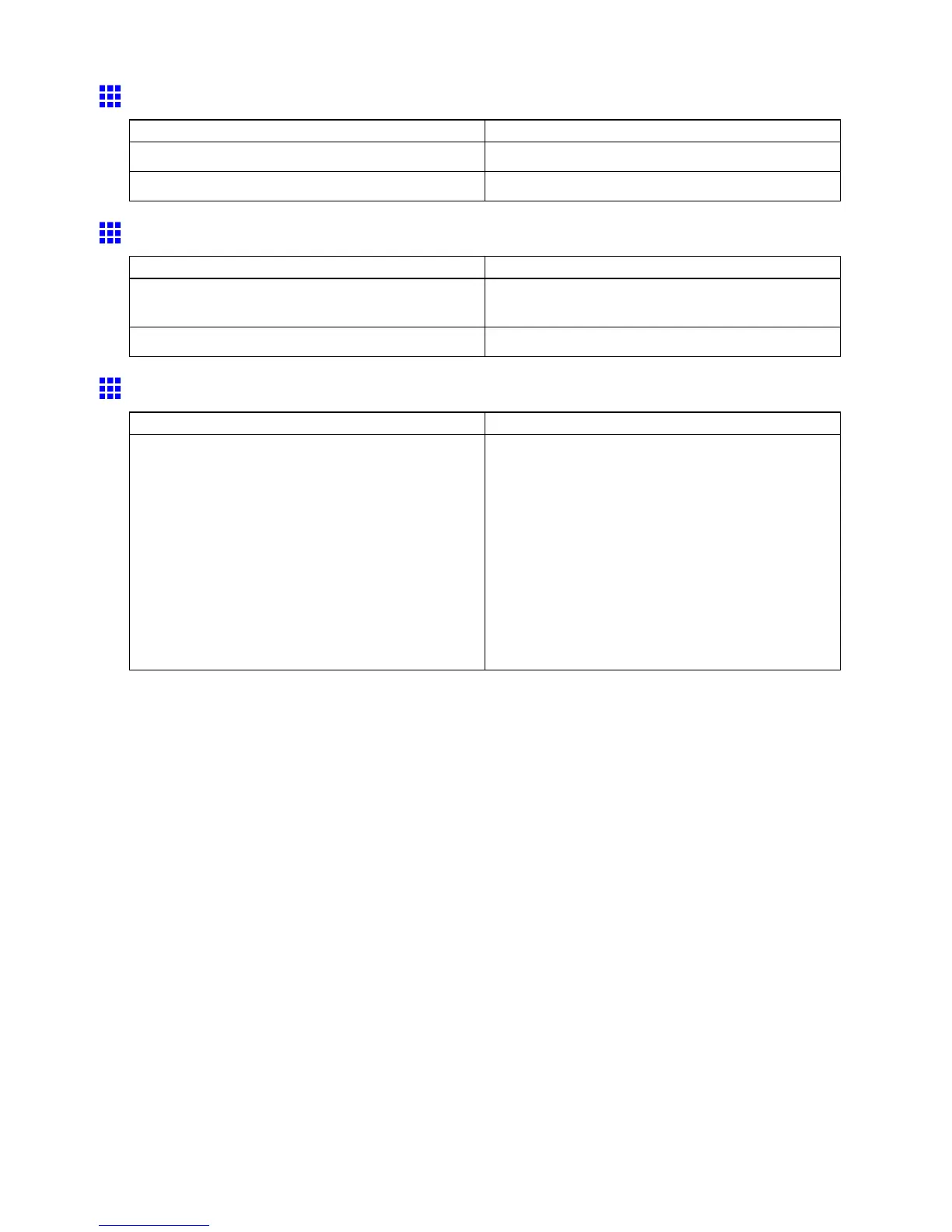Problems with the printing quality
Image Edges are Blurred or White Banding Occurs
Cause Corrective Action
The Platen suction is too strong. Set V acuumStrngth to W eakest . ( → P .660)
The Printhead is set too high. Lower the Printhead . ( → P .653)
Documents are printed crooked
Cause Corrective Action
Skew Skew Check Lv . has been set to Loose or
Off .
Choose Standard in Skew Check Lv . .
W idth Detection has been set to Off . Choose On in W idth Detection .
Line thickness is not uniform (W indows)
Cause Corrective Action
In the Special Settings dialog box of the Windows
printer driver , Fast Graphic Process is selected.
Open the printer driver ’ s Properties dialog box from
Print in the application software’ s File menu, and try
printing following the steps below .
1. Remove the check from Open Preview When
Print Job Starts in the Main sheet.
2. Remove the check from Page Layout in the
Layout sheet.
3. Click the Special Settings button in the Layout
sheet to open the Special Settings dialog
box, and remove the check from Fast Graphic
Process .
746 T roubleshooting
