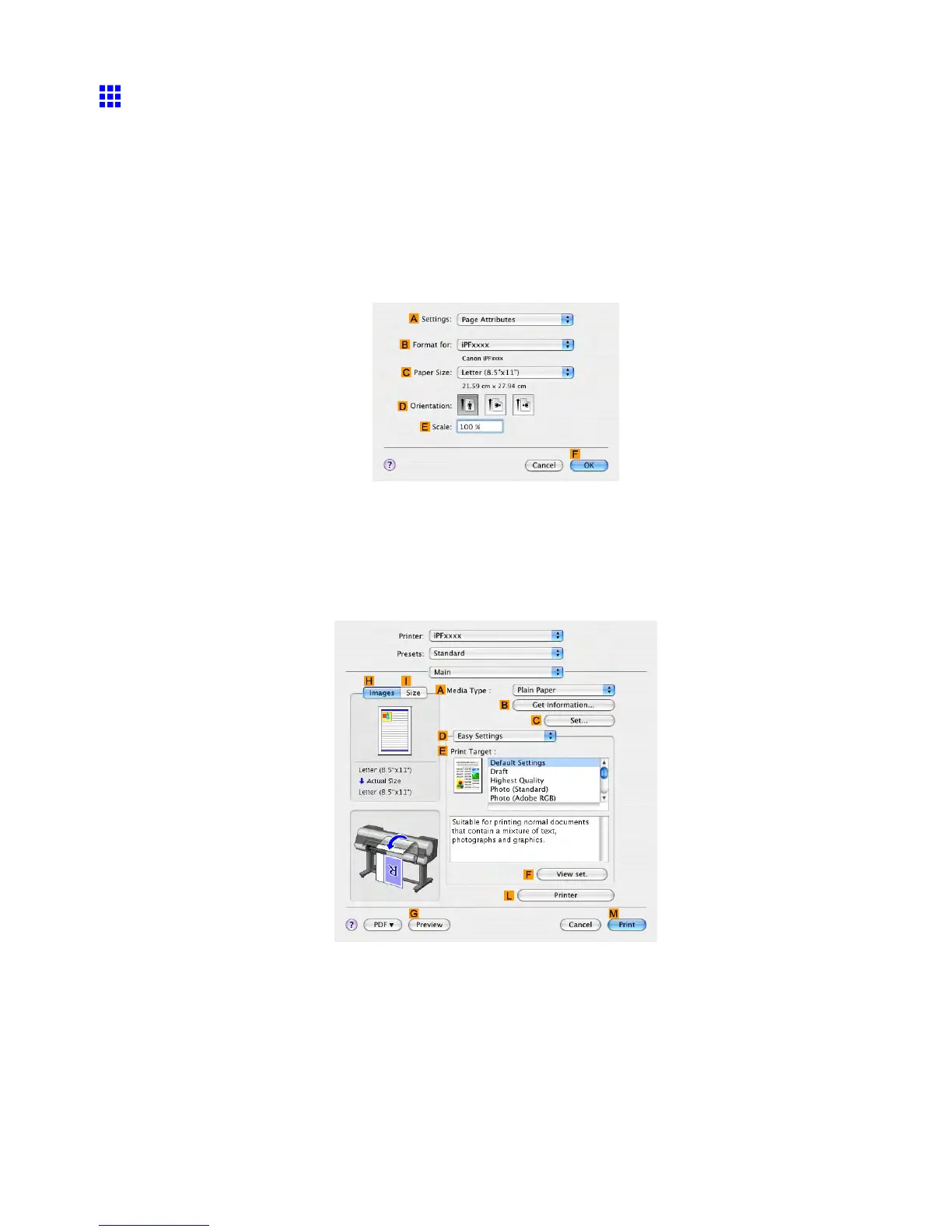Print quality and color settings
Printing Photos and Images (Mac OS X)
This topic describes how to print photos based on the following example.
• Document: Photo image from a digital camera
• Page Size: 10×12 inches (254.0×304.8 mm)
• Paper: Roll
• Paper T ype: Glossy Photo Paper
• Roll paper Width: 10 inches (254 mm)
1. Choose Page Setup in the application menu to display the Page Attribute dialog box.
2. Select the printer in the B Format for list.
3. In the C Paper Size list, click the size of the original. In this case, click 10"x12" .
4. Click F OK to close the dialog box.
5. Choose Print in the application menu.
6. Access the Main pane.
298 Enhanced Printing Options