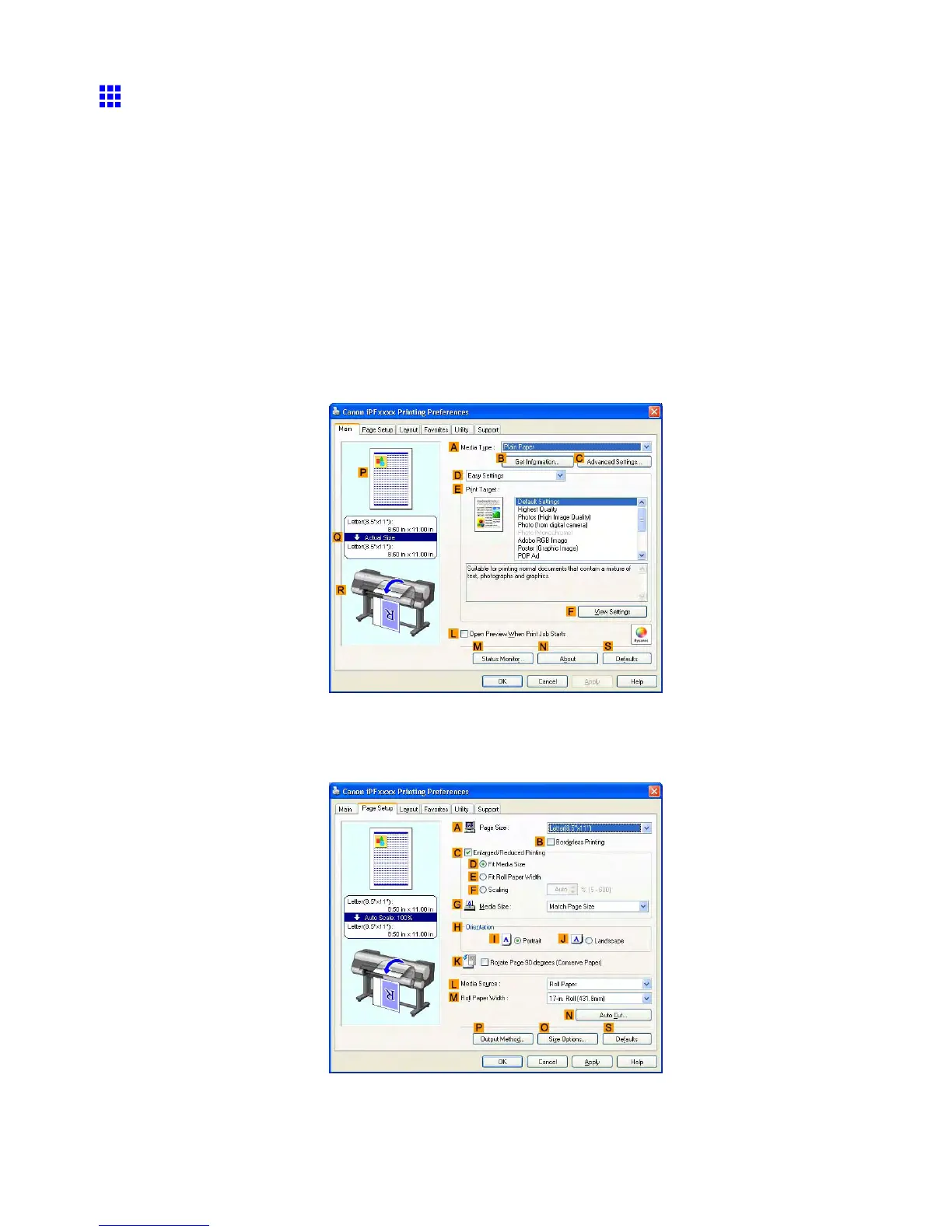Other useful settings
Making the Original Orientation Match the Paper
Orientation (W indows)
This topic describes how to print an original in landscape orientation after matching the paper orientation, based
on the following example.
• Document: An original in landscape orientation
• Page size: A4 (210.0 × 297.0 mm)/Letter (8.3 × 1 1.7 in)
• Paper: Roll
• Paper type: Plain Paper
• Roll paper width: A2/A3 roll (420.0 mm [16.5 in])
1. Choose Print in the application menu.
2. Select the printer in the dialog box, and then open the printer driver dialog box. ( → P .538)
3. Make sure the Main sheet is displayed.
4. In the A Media T ype list, select the type of paper that is loaded. In this case, click Plain Paper .
5. Select the printing application in the E Print T arget list.
6. Click the Page Setup tab to display the Page Setup sheet.
494 Enhanced Printing Options
