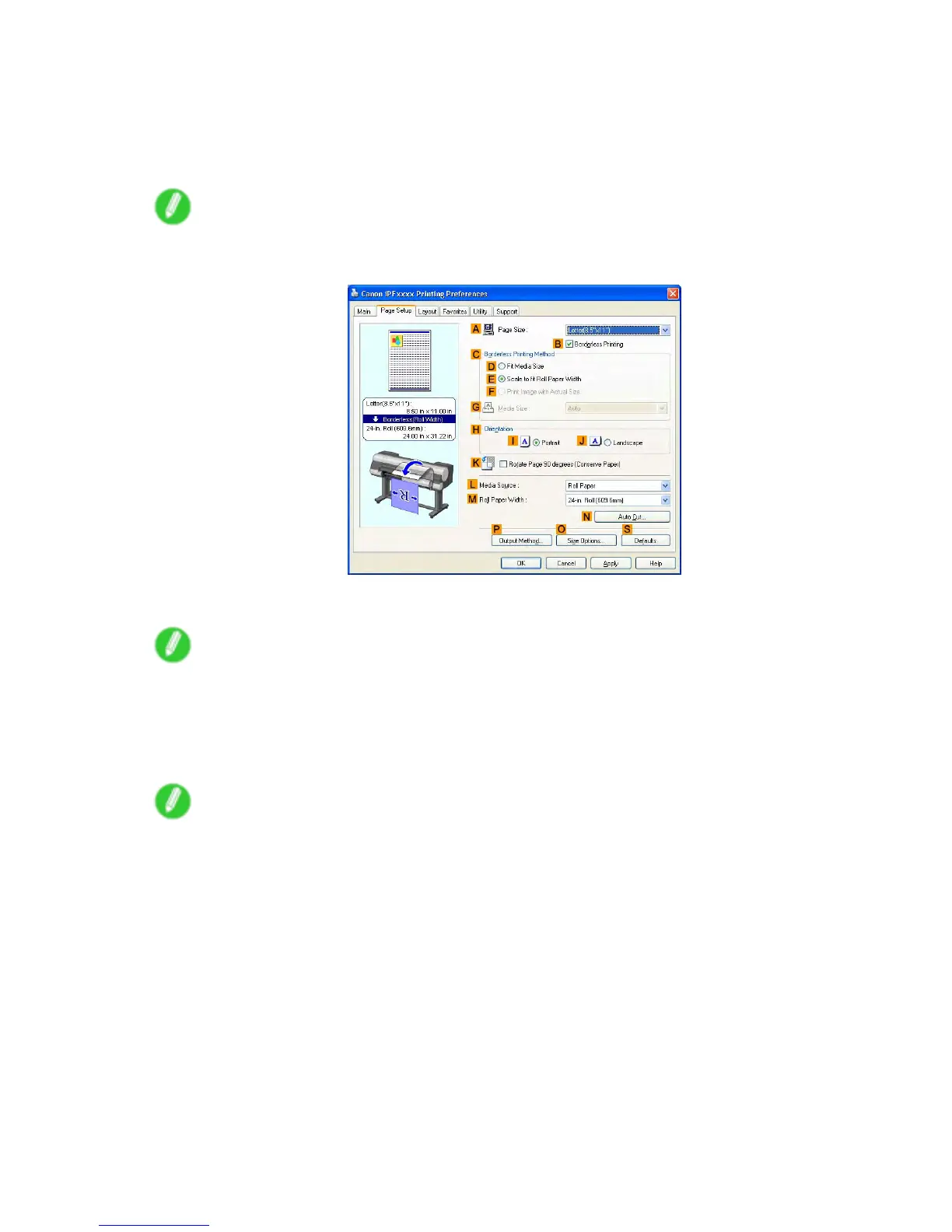Printing enlargements or reductions
7. Click Roll Paper in the L Media Source list.
8. In the A Page Size list, click the size of the original as specied in the application. In this case,
click ISO A4 or Letter (8.5"x1 1") .
9. Select the C Enlarged/Reduced Printing check box.
Note
• If the Enlarged/Reduced Printing check box is not displayed on the Page Setup sheet, clear the
B Borderless Printing check box.
10. Click E Fit Roll Paper W idth .
Note
• After you click E Fit Roll Paper W idth , the Information dialog box is displayed. Select the width of
the loaded roll in the Roll Paper W idth list and click OK .
• Make sure the roll paper width you specify matches the width of the loaded roll.
1 1. Conrm the print settings and print as desired.
Note
• For tips on conrming print settings, see “Conrming Print Settings (Windows)”. (→P .508)
330 Enhanced Printing Options