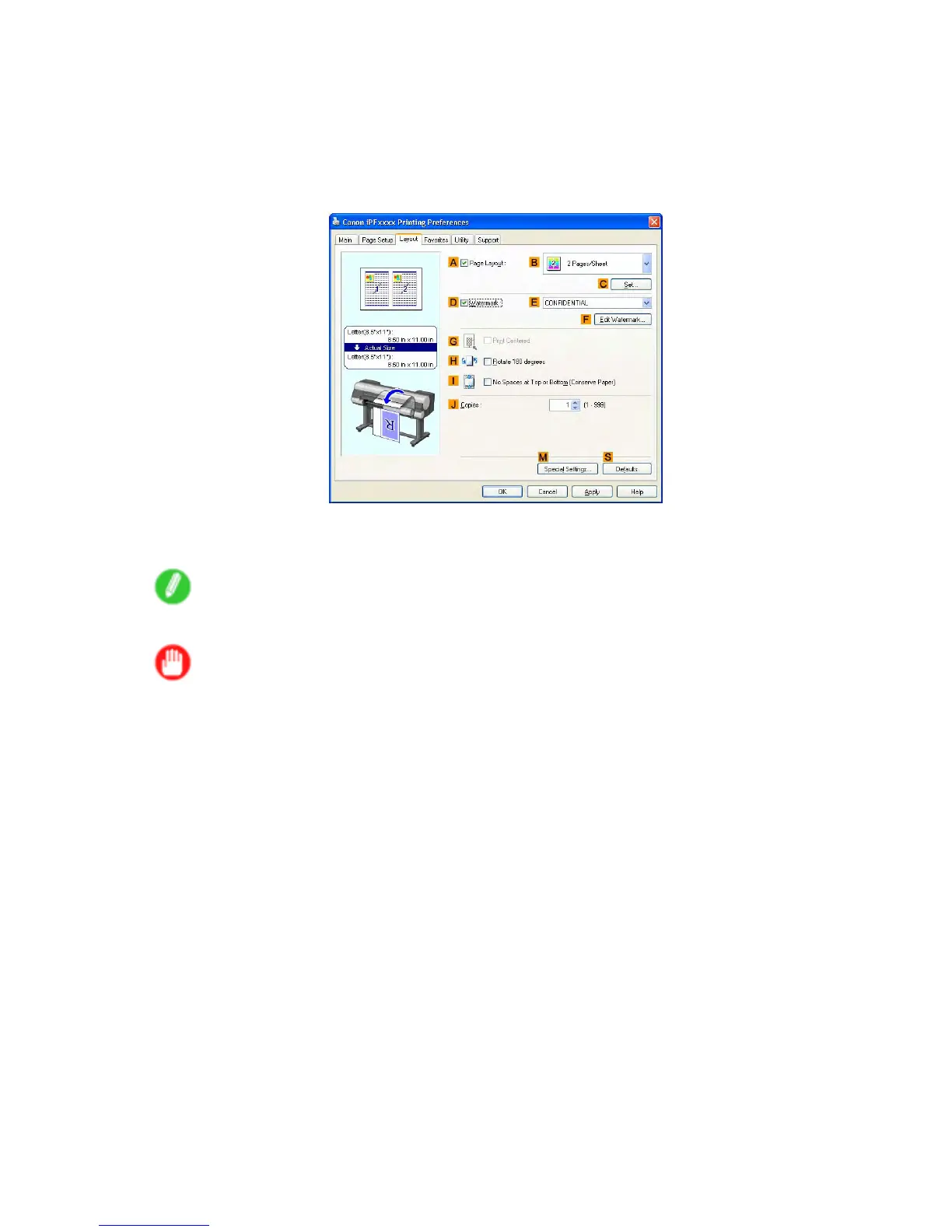Centering originals
8. Select the C Enlarged/Reduced Printing check box.
9. Click Match Page Size in the G Media Size list.
10. Click F Scaling and enter “50.”
1 1. Click Cut Sheet in the L Media Source list.
12. Click the Layout tab to display the Layout sheet.
13. Select the G Print Centered check box.
14. Conrm the print settings and print as desired.
Note
• For tips on conrming print settings, see “Conrming Print Settings (Windows)”. (→P .508)
Important
• If you have selected Cut Sheet as the media source, follow the instructions on the printer control
panel to enter the paper size.
Enhanced Printing Options 453