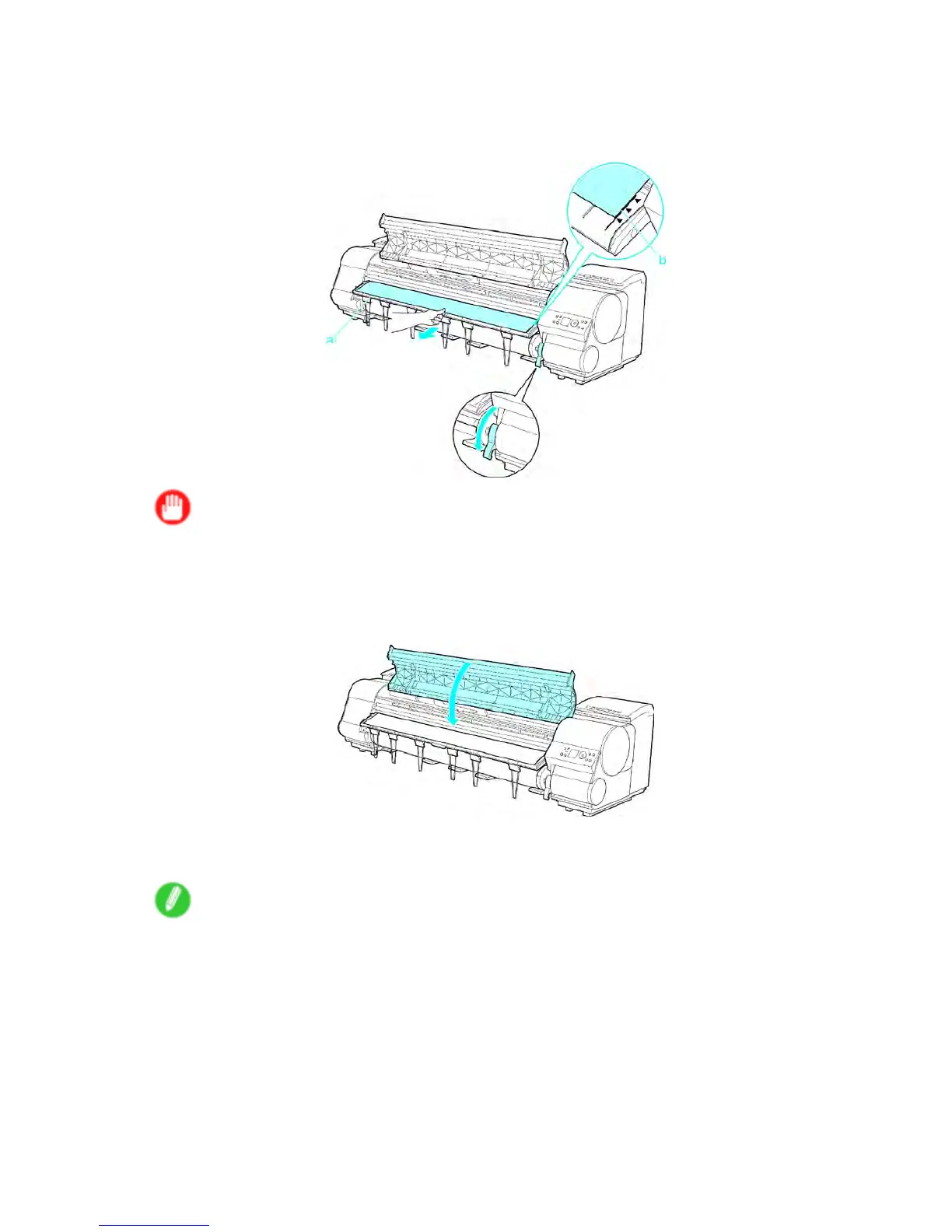Clearing jammed paper
7. Hold the edge of the roll paper in the middle as you gently pull it evenly to the position of the
Ejection Guide (a). Align the right side of the roll paper with the Paper Alignment Line (b),
keeping this side parallel to the line, and then lower the Release Lever .
Important
• Do not force the roll paper into alignment with the Paper Alignment Line (b). This may prevent the
paper from being advanced straight.
• If you pull out too much of the roll, an excessive amount will be cut away .
8. Close the T op Cover .
9. T urn the printer on. ( → P .18)
The roll is now advanced. After it is nished being advanced, you can resume printing.
Note
• Y ou can ensure that the edge is cut neatly by following the steps below .
1. Press the Online button to bring the printer of ine.
2. Hold down the ▼ button to advance the paper .
3. Set Paper Cutting to Y es in the printer menu to cut the edge.
( → P .191)
752 T roubleshooting