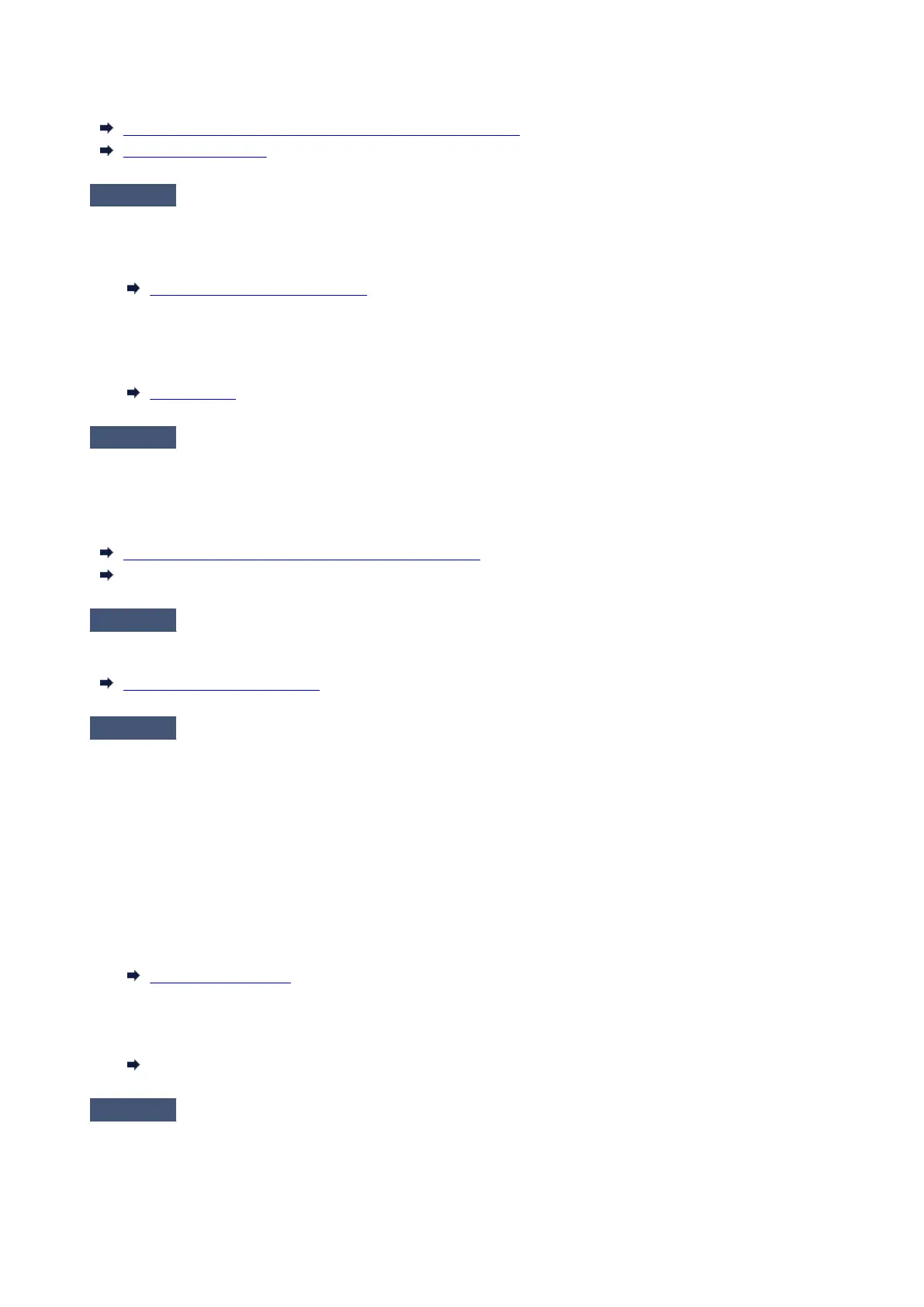Adjust feed amount.
Automatically Adjusting Different Colored Horizontal Streaks
Adjusting Line Length
Check 5
When printing photos and posters, are the Print Target settings set correctly?
Do one of the following.
•
In the printer driver, change the setting to Photo (Color) or Poster in Print Target.
•
Printing By Setting Print Purpose
•
In the touch screen menu, select Printer settings > Print settings > Default print settings > Print quality
•
settings > Print target, and change the setting to Photo. (This is only available when the printer driver's
Media Type is set to Auto (Use Printer Settings)).
Print settings
Check 6
Colors in printed images may be uneven if the Print Quality setting is too low
If using Windows, select Advanced Settings from the Main tab of the printer driver, and then select a higher
Print Quality setting.
If using macOS, select Quality & Media in the printer driver, and then select a higher Print Quality setting.
Changing the Print Quality and Correcting Image Data (Windows)
Changing the Print Quality and Correcting Image Data (macOS)
Check 7
Are the Print Head nozzles clogged?
Check for nozzle clogging.
Checking for Nozzle Clogging
Check 8
Colors in printed images may be uneven on the boundary between shades if
there are dark and light areas in an image
Prints on the same page while switching between Bidirectional printing and Unidirectional printing. Therefore,
color unevenness may occur when switching. Using the unidirectional printing function may reduce color
unevenness in this situation.
Follow the steps below for unidirectional printing.
• Windows•
Open Paper Detailed Settings from the Main tab of the printer driver, and then select Unidirectional
Printing.
Main Tab Description
• macOS•
Open Advanced Paper Settings in the printer driver, and then select Unidirectional Printing.
Advanced Paper Settings
Check 9
If printing borderless, colors in printed images may be a little uneven at the
leading edge of the paper because printing is interrupted to cut the paper
639
