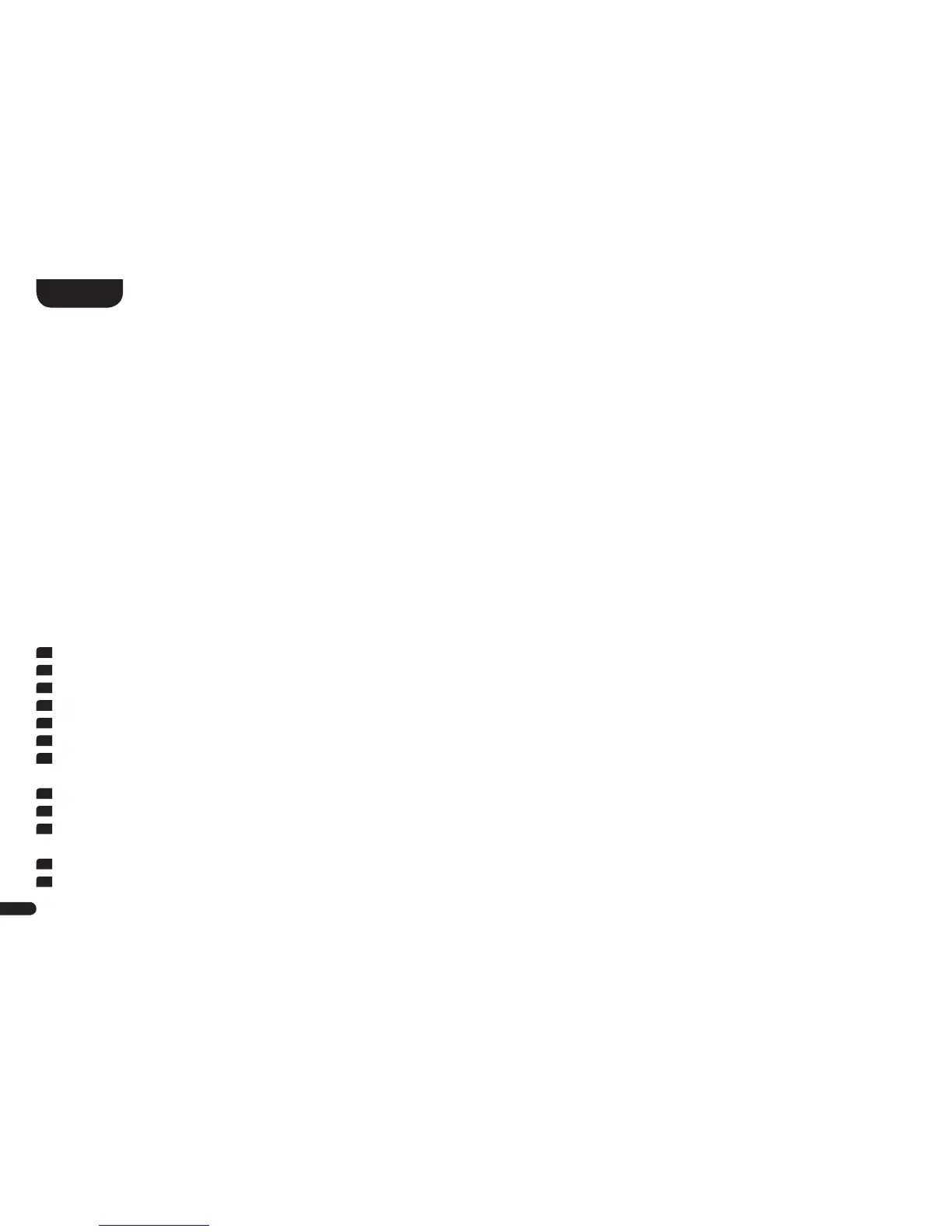Using Chromecast built-in for audio
Requirements:
• (Mobile) device with activated WLAN and Bluetooth® function.
• Network access (wireless by WLAN or wired by Ethernet)
• The app Google Home
• An app that supports playback via Chromecast built-in (e.g. Spotify Music, AllCast, radio.de, etc.).
To use the speaker integrated function Chromecast built-in for audio you need to install the app Google Home on your (mobile) device and to
connect the device to the speaker. Therefore the device and the speaker must be connected to the same network. Please do as follows:
Note: Please keep the standard settings of your WiFi router. Changing the settings of your router, especially changes on the DHCP settings,
could lead to no or instable network connection. For compatible router please refer to the following Link.
https://support.google.com/chromecast/table/6207416?visit_id=636771766459951736-1267373308&hl=en&rd=1
Note: If you have already installed the app Google Home on your (mobile) device, you can skip item 2 and 3 below.
1
Start your Soundbox 3 and activate the WLAN and Bluetooth function on your device.
2
Open the Play Store/ app Store on your mobile device.
3
Search for the app Google Home and install it on your mobile device. You will need to accept access to several items, like Identity and others.
4
Start the app Google Home and follow the instructions. You will need to assign a Google Account to this app. Please register or login to your account.
5
Your mobile device will now search for available speakers in range. If neccessary, you may have to select the related search function manually.
6
Select Soundbox3xxx as device to be installed.
7
Now, the mobile device tries to connect to the speaker. After the connection has been established, the Soundbox 3 will play a melody (sound
sequence). Please confirm that you have heard the melody.
8
Now, please select the “room” where you will use the speaker (e.g. family room) and confirm with “next”.
9
Please select the WiFi network (WLAN) which you want to use for the speaker and click on “next”.
10
The app Google Home and the Soundbox 3 will be connected, now. After a successful connection, the display of the Soundbox 3 shows "CON" for
5 seconds.
11
Now the installation is almost finished. Please follow the last steps on your mobile device to fully complete the installation of the speaker.
12
To play music using Chromecast built-in, open an app that supports this feature. This is indicated by the Chromecast built-in icon on the
screen. Depending on the app, it may be necessary to start playback (the stream) first so that this function is displayed and available.