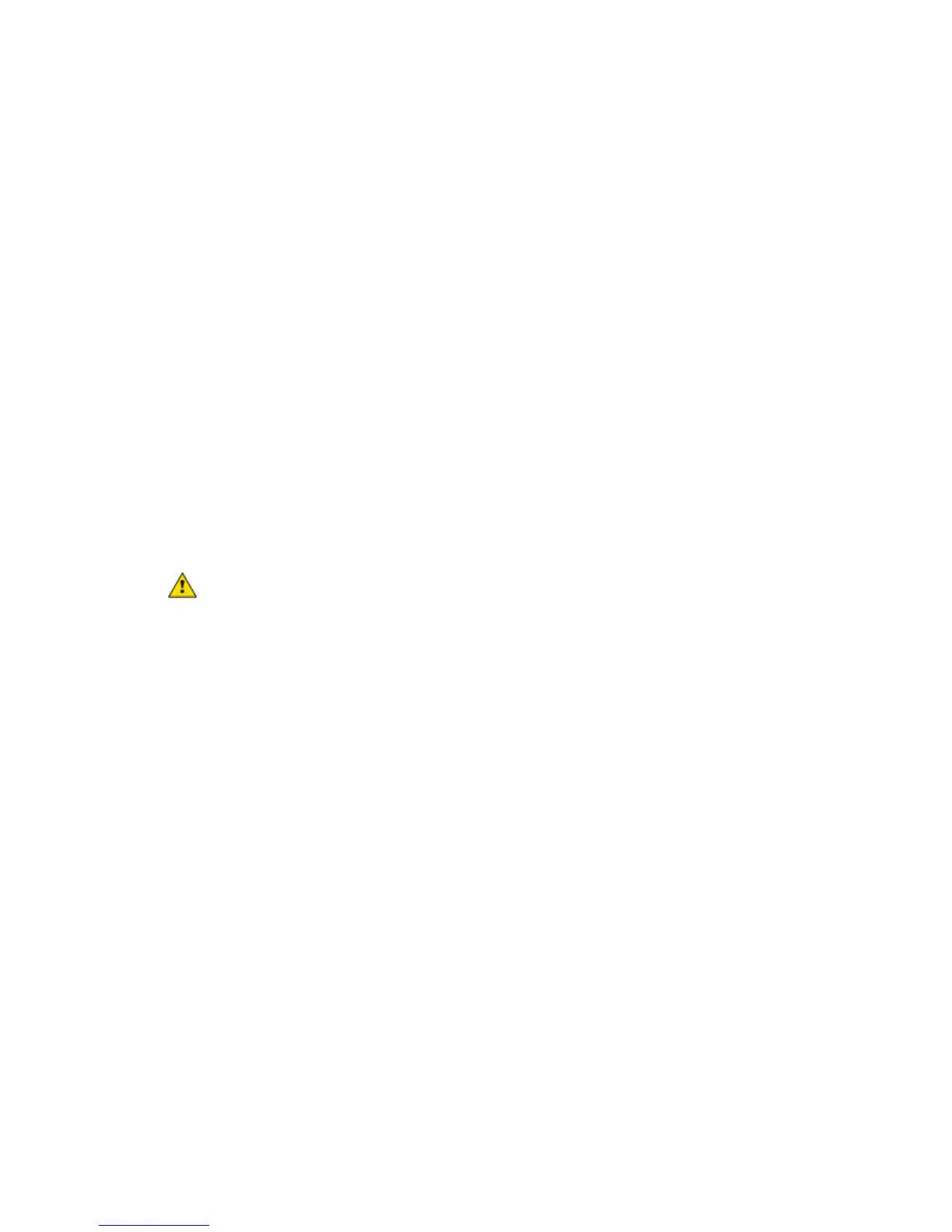Installing the i-Vu® Open Link
i-Vu Open Link Carrier Proprietary and Confidential CARRIER CORPORATION ©2017
Installation and Start-up Guide All rights reserved
7
To choose an IP addressing scheme
Carefully plan your addressing scheme to avoid duplicate IP addresses.
• If there is a DHCP server on the network, and, if you have a single i-Vu® Open Link or multiple i-Vu® Open
Links that exist on the SAME subnet, use DHCP addressing. Skip to the section To obtain an IP address using
DHCP (page 7).
• If you have multiple i-Vu® Open Links that reside on different subnets, you cannot use DHCP addressing.
Instead, give each i-Vu® Open Link an assigned IP address. Skip to the section To assign a custom IP
address (page 7).
NOTE This network configuration also requires that you configure IP Broadcast Management Devices
(BBMDs). See To set up BACnet Broadcast Management Devices. (page 17)
To obtain an IP address using DHCP
1 Turn the i-Vu® Open Link's power off.
2 Set the IP Addr DIP switch DHCP to On.
3 Turn the i-Vu® Open Link's power on. The DHCP server assigns an IP address to the i-Vu® Open Link.
CAUTION If the DHCP server is not found, the following default IP address settings will be used:
• IP address = 192.168.168.xx, where xx = i-Vu® Open Link address (rotary switch settings)
• Subnet Mask = 255.255.255.0
• Default Gateway = 192.168.168.254
To assign a custom IP address
1 Obtain the IP address, subnet mask, and default gateway address for the controller from the facility network
administrator.
2 Turn the i-Vu® Open Link's power off.
3 Set the i-Vu® Open Link's IP Addr DIP switch Assigned to On.
4 Configure the i-Vu® Open Link by setting the Router Config Mode DIP switch Console to On using a terminal
program such as PuTTY or Hyperterminal.
5 Turn the i-Vu® Open Link's power on.
PREREQUISITES
• A computer with a USB port
• A USB Link cable — See To communicate through the Local Access port with a USB Link (page 12)
