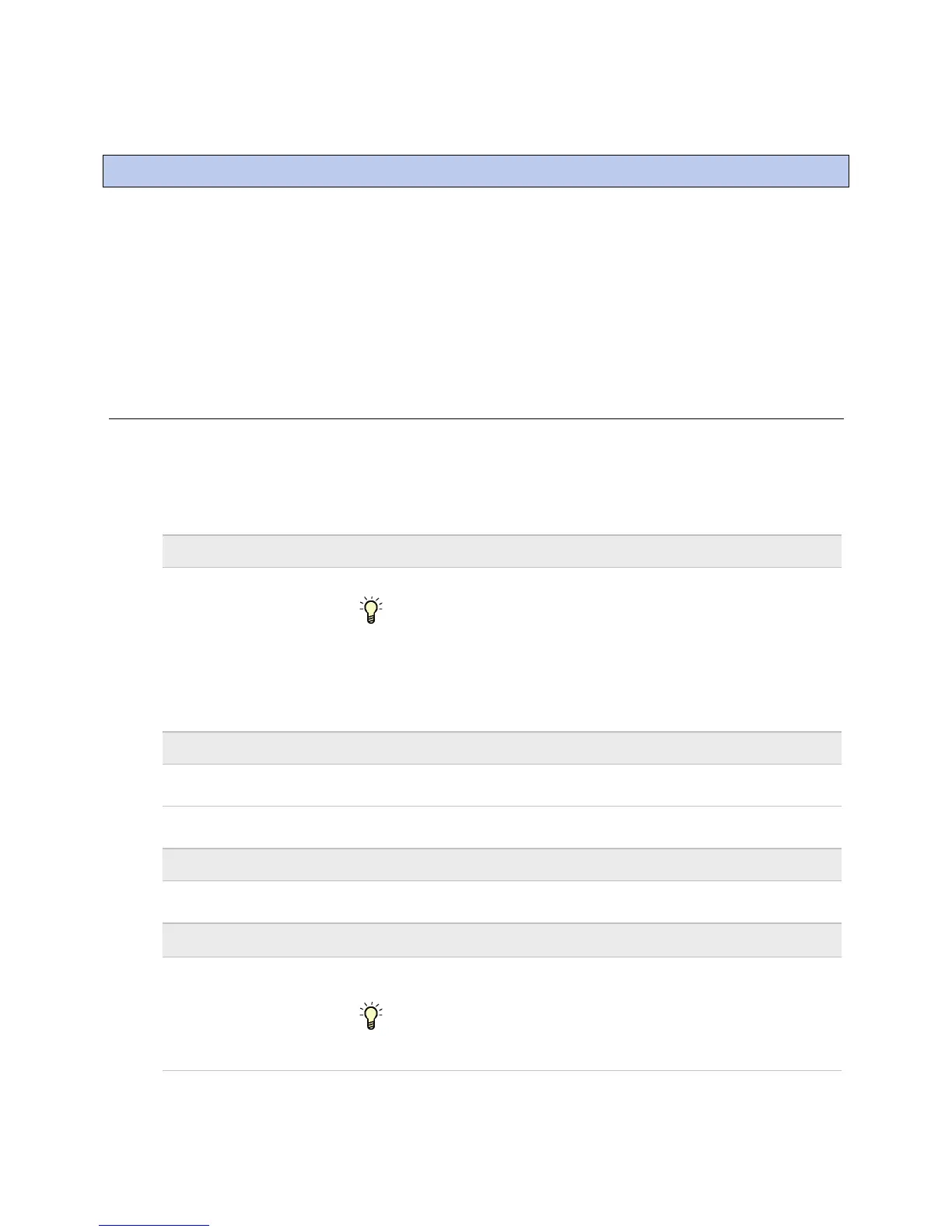Configuring i-Vu® Open Link Driver Properties
i-Vu Open Link Carrier Proprietary and Confidential CARRIER CORPORATION ©2017
Installation and Start-up Guide All rights reserved
20
After you find and upload the i-Vu® Open Link in the i-Vu® or Field Assistant interface, you may want to customize
the i-Vu® Open Link's settings for your applications. You can change settings on the Driver Properties page.
1 In the i-Vu® or Field Assistant interface, right-click the i-Vu® Open Link in the navigation tree and select
Driver Properties.
2 Adjust the driver as desired.
Driver
On the Driver page, you can change the following properties:
• Backup battery conservation settings. See table below.
• Module clock synchronization and failure. See table below.
• Network Input microblock communication properties.
Turn off internal backup
battery after ___ days to
conserve battery life (shutoff
date/time)
How long backup battery should run after power loss.
TIP Downloading activates the battery backup. To conserve battery life
when you know the i-Vu® Open Link will be without power for an extended period
after downloading (for example, during shipment):
1
Verify the Archive Valid
LED is lit, then set this field to 0.
2 After you install the i-Vu® Open Link and apply power, enter a number
greater than 0.
Keypad inactivity timeout
(minutes)
Log out the user (if a user-level password is required), turn off the backlight, and
display the standby screen after this period of inactivity.
Keypad user
-level password
Numeric password user must enter to access system through a BACview®
device.
TouchScreen Schedule Edit
Enable
Check this field to allow a user to edit this controller's schedules from an
Equipment Touch's Schedules screen.
Date and time the control program uses when controller's real-time clock is
invalid.
TIP Use an occupied date and time (such as a Tuesday at 10 a.m.) so the
equipment does not operate in unoccupied mode if the controller loses power
during occupancy.
Configuring i-Vu® Open Link Driver Properties
