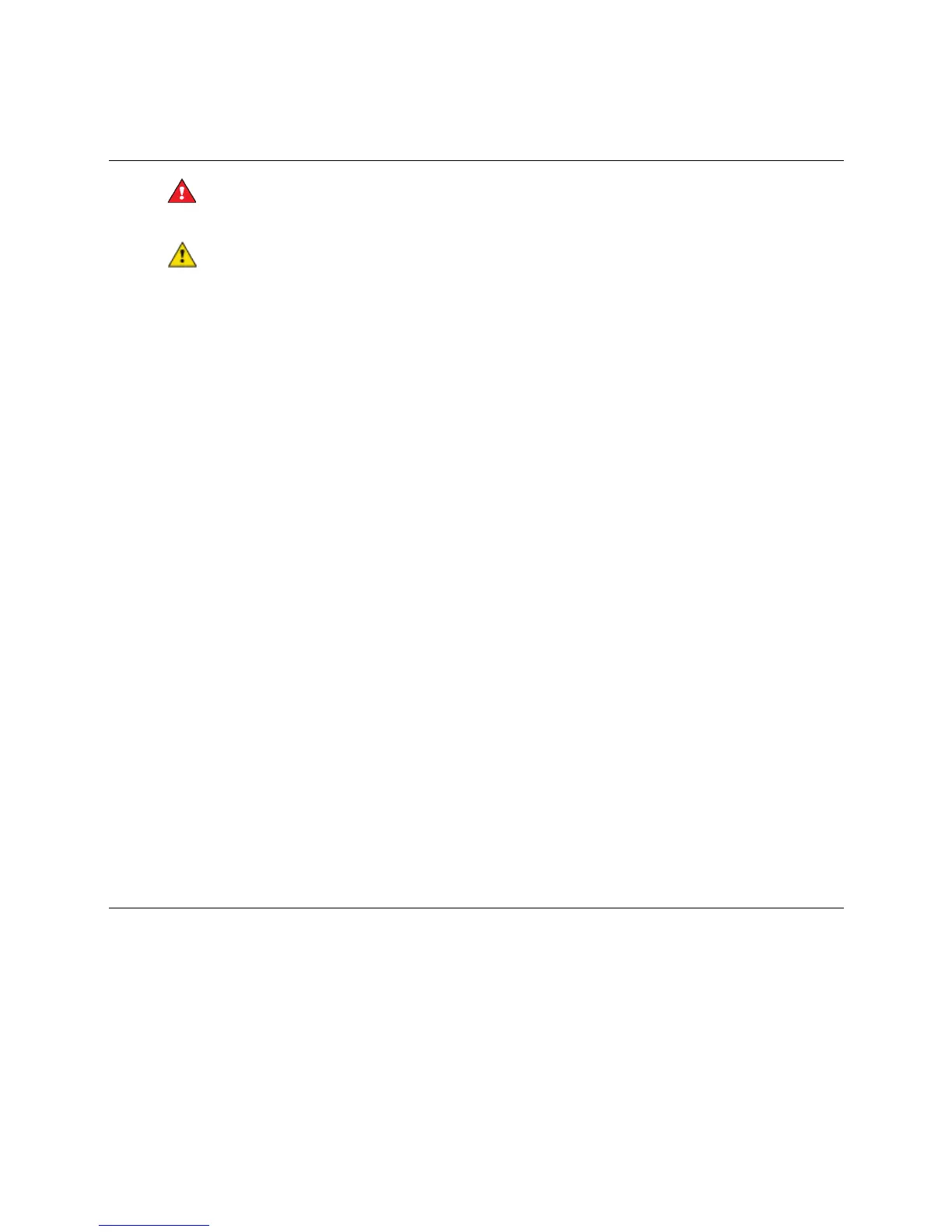Installing the i-Vu® Open Link
i-Vu Open Link Carrier Proprietary and Confidential CARRIER CORPORATION ©2017
Installation and Start-up Guide All rights reserved
5
Wiring the i-Vu® Open Link for power
WARNING Do not apply line voltage (mains voltage) to the controller's ports and terminals.
CAUTIONS
• The i-Vu® Open Link is powered by a Class 2 power source. Take appropriate isolation measures when
mounting it in a control panel where non-Class 2 circuits are present.
• Carrier controllers can share a power supply as long as you:
• Maintain the same polarity.
○ Use the power supply only for Carrier controllers.
To wire for power
1 Make sure the i-Vu® Open Link’s power switch is in the OFF position to prevent it from powering up before
you can verify the correct voltage.
2 Remove power from the power supply.
3 Pull the screw terminal connector from the controller's power terminals labeled 24 Vac/Vdc and Ground.
4 Connect the transformer wires to the screw terminal connector.
5 Apply power to the power supply.
6 Measure the voltage at the i-Vu® Open Link’s power input terminals to verify that the voltage is within the
operating range of 21.6 – 26.4 Vac or 23.4 - 28.6 Vdc.
7 Insert the screw terminal connector into the i-Vu® Open Link's power terminals.
8 Turn on the i-Vu® Open Link's power.
9 Verify that the Run LED (a dot in the lower right corner of the Module Status LED) begins blinking. The Module
Status LED will display 8 for about 5 seconds and then reverts to 0, until controllers have been found and
downloaded. There is a chase pattern when the controller is running with no errors.
Addressing the i-Vu® Open Link
i-Vu Open Control hardware, when used in conjunction with i-Vu Open routers (i-Vu® Open Link and i-Vu® Open
Router), has a convenient feature of automatic addressing. To address the i-Vu® Open Link for third-party
integration, using i-Vu® or Field Assistant, go to Driver Properties > Protocols > Properties tab. Refer to the
appropriate protocol Integration Guide for further details.
