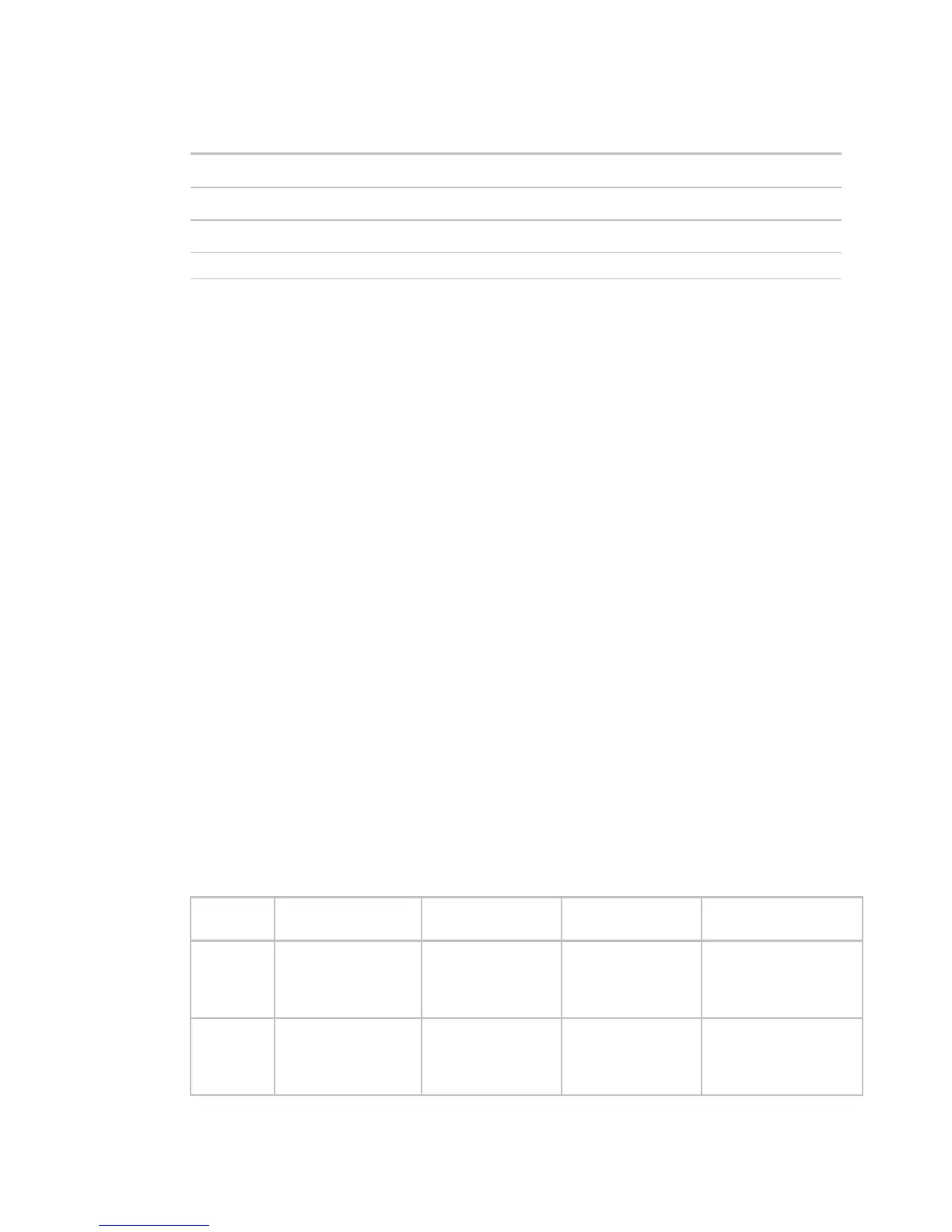Installing the i-Vu® Open Link
i-Vu Open Link Carrier Proprietary and Confidential CARRIER CORPORATION ©2017
Installation and Start-up Guide All rights reserved
11
6 Turn the i-Vu® Open Link's power on.
To wire to a BACnet ARC156 network
1 Turn off
the i-Vu® Open Link's power.
2 Check t
he communications wiring for shorts and grounds.
3 Connect the communications wiring to the controller’s screw terminals labeled Net +, Net -, and Shield on the
BACnet port.
NOTE Use the same polarity throughout the network segment.
4 If the i-Vu® Open Link is at either end of a network segment, connect a BT485 to the i-Vu® Open Link.
5 Turn on the i-Vu® Open Link's power.
6 Verify communication with the network by viewing a Module Status report in the i-Vu® or Field Assistant
interface.
To wire Modbus or LonWorks devices
1 Turn off the i-Vu® Open Link's power.
2 Check the communications wiring for shorts and grounds.
3 Set the Router Config Mode DIP switch Console to Off (down position).
4 Wire the i-Vu® Open Link's Port S2 to the third-party device, then set the S2 jumper. See table and notes
below.
5 Turn on the i-Vu® Open Link's power.
