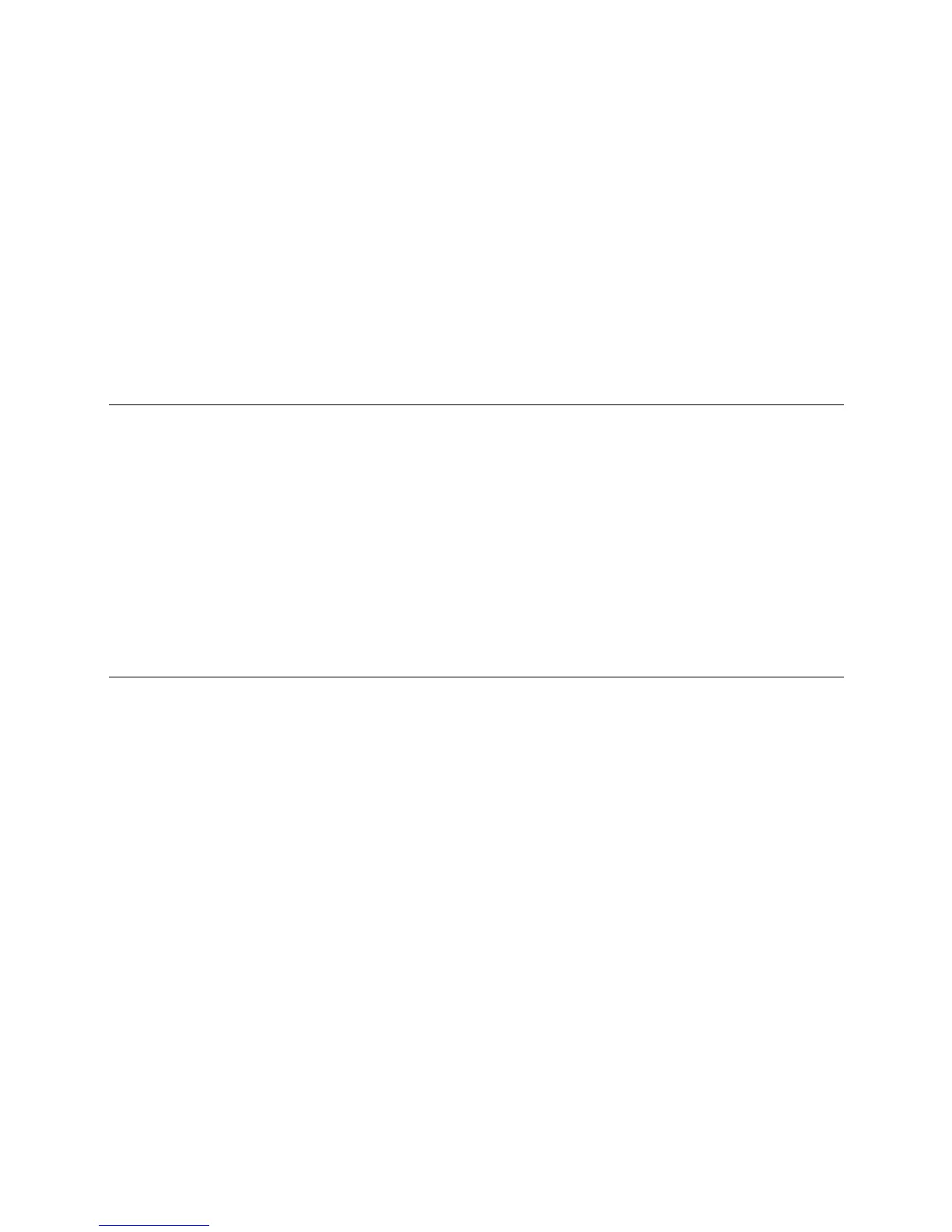Troubleshooting
i-Vu Open Link Carrier Proprietary and Confidential CARRIER CORPORATION ©2017
Installation and Start-up Guide All rights reserved
28
To erase volatile memory data and restore factory default configuration settings:
1 Turn off the i-Vu® Open Link's power switch.
2 Make sure the address switches are not set to 0, 0.
3 Hold down the controller’s Factory Defaults button while you turn its power on.
4 Continue to hold down the Factory Defaults button until the controller displays 8 and then the chase pattern,
then release the button.
5 Turn on the i-Vu® Open Link's power switch.
To take the i-Vu® Open Link out of service
If needed for troubleshooting or start
-up, you can prevent the i
-Vu® or Field Assistant application from
communicating with the i-Vu® Open Link by shutting down communication from the controller to the i-Vu® or Field
Assistant application. When Out of Service, i-Vu® or Field Assistant no longer communicates properties, colors,
trends, etc..
1 On the i-Vu® or Field Assistant navigation tree, select the i-Vu® Open Link.
2 On the Properties page, check Out of Service.
3 Click Accept.
To replace the i-Vu® Open Link's battery
The i-Vu® Open Link's 10-year Lithium CR123A battery retains the following data for a maximum of 720 hours
during power outages: time, control programs, editable properties, schedules, and trends.
To conserve battery life, you can set the driver to turn off battery backup after a specified number of days and
depend on the archive function to restore data when the power returns.
A low battery is indicated by the Battery low LED or a low battery alarm in the i-Vu® or Field Assistant application.
You can purchase replacement batteries from any retailer that sells a CR-123A battery.
1 Verify that the i-Vu® Open Link's power is on.
2 Using a small flathead screwdriver, pry up each side of the black battery clip until it is free and you can
remove it.
3 Remove the battery from the controller, making note of the battery's polarity.
4 Insert the new battery into the controller, matching the polarity of the battery you removed.
5 Push the black clip back onto the battery until you hear both sides click in place.
6 Download the i-Vu® Open Link.
