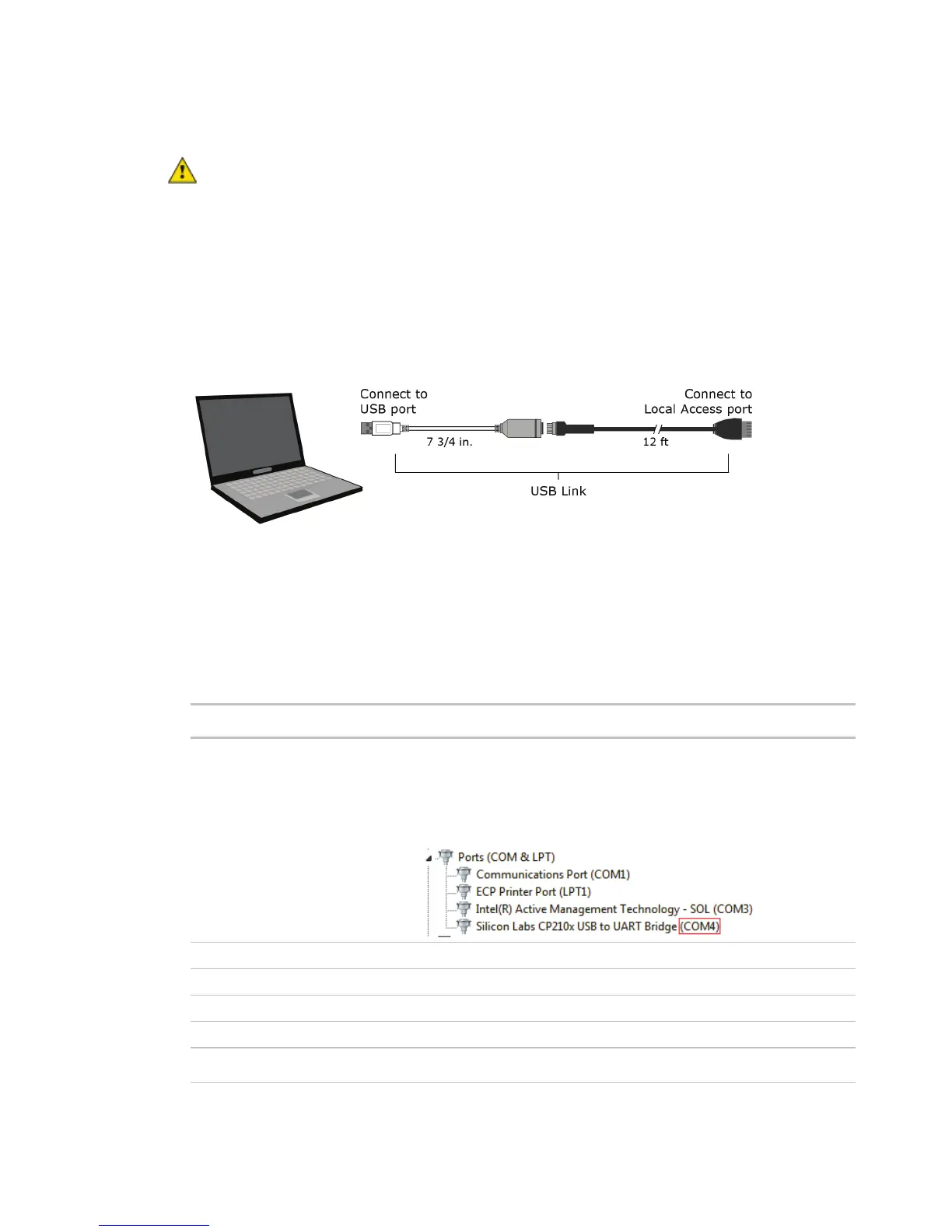Installing the i-Vu® Open Link
i-Vu Open Link Carrier Proprietary and Confidential CARRIER CORPORATION ©2017
Installation and Start-up Guide All rights reserved
14
CAUTION If multiple controllers share power but polarity was not maintained when they were wired, the
difference between the controller's ground and the computer's AC power ground could damage the USB Link and
the controller. If you are not sure of the wiring polarity, use a USB isolator between the computer and the USB
Link. Purchase a USB isolator online from a third-party manufacturer.
Using PuTTY
1 Download and install PuTTY from the PuTTY website
(http://www.chiark.greenend.org.uk/~sgtatham/putty/download.html).
2 Connect the laptop to the local access port of the controller, ZS sensor, or an SPT sensor using the USB Link
cable(s).
NOTE If using a USB isolator, plug the isolator into your computer's USB port, and then plug the USB Link
cable into the isolator.
3 To change a router's IP address, subnet mask, or default gateway, set its IP Address DIP switch to Assigned.
4 Start PuTTY.
5 Under Category > Connection, select Serial.
6 Under Options controlling local serial lines, enter the following settings:
Replace X with the computer's port number that the USB Link Kit cable is
connected to.
NOTE To find the port number, select Start > Control Panel > System >
Device Manager > Ports (Com & LPT). The COM port number is beside
Silicon Labs CP210x USB to UART Bridge.
