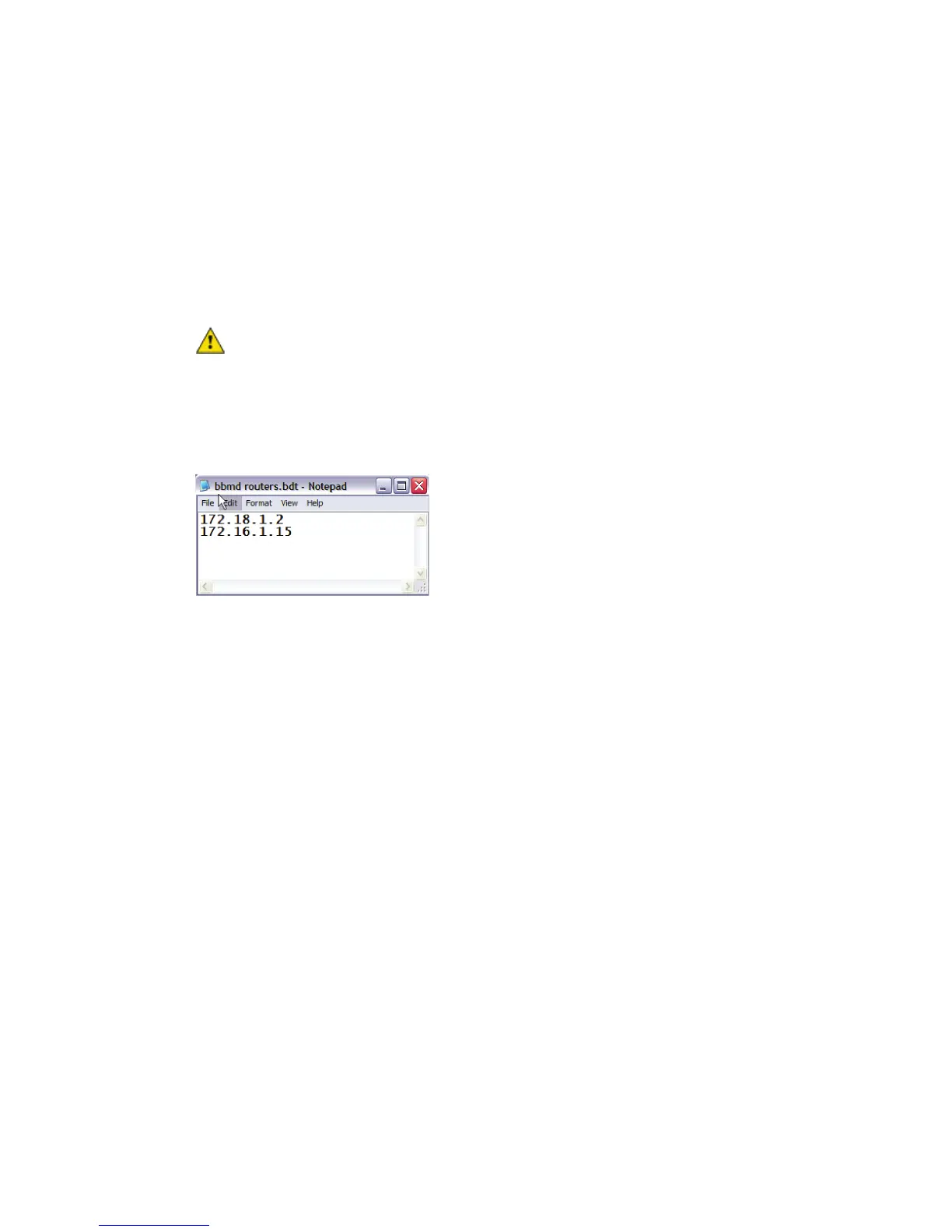Installing the i-Vu® Open Link
i-Vu Open Link Carrier Proprietary and Confidential CARRIER CORPORATION ©2017
Installation and Start-up Guide All rights reserved
18
To set up BBMDs using the BBMD Configuration Tool
1 Assign an IP address, subnet mask, and default gateway for each i-Vu® Open Link on the IP network. See
Addressing the i-Vu® Open Link (page 5).
2 Acquire the BBMD Configuration Tool from the Tech Tools DVD or from the Carrier Control Systems Support
Site http://www.hvacpartners.com/. This is a stand-alone executable file and no installation is necessary.
3 Make a list of the IP addresses for each router that will function as a BBMD in your system.
In the above illustration, the i-Vu® Open Link, address 172.18.1.2, must be configured as a BBMD for the
172.18 subnet, while the i-Vu® Open Link, address 172.16.1.15, must be configured as a BBMD for the
172.16 subnet.
CAUTIONS
○ Define only one BBMD per subnet. Multiple BBMD's on an IP subnet disrupt network communications.
○ Unless explicitly modified, the UDP Port for BACnet/IP is 0xBAC0 (47808). Do not change this parameter
unless you made a change in the router.
4 In a text editor such as Notepad, create a list of the routers that will be BBMD's. List each IP address on a
separate line. (Maximum of 50 IP addresses per file)
5 Save the file to your folder of choice with a .bdt extension instead of .txt.
NOTE ".bdt" is a Broadcast Distribution Table file.
6 Open the BBMD Configuration Tool.
7 In the IP Address or Host Name field, type the IP address of the router that functions as the BBMD (BACnet
Broadcast Management Device) for its subnet.
8 To check if the router has an existing BBMD table, click the Broadcast Distribution Table Read button.
9 If the Broadcast Distribution Table contains IP addresses that are not in your .bdt file, verify that they are
valid BBMD's and, if so, add them to your .bdt file.
NOTES
○ The BDT's in each BBMD should be identical. Repeat this entire process whenever a BBMD is added.
○ If needed, disable the checkbox next to Show Broadcast to limit the amount of scrolling text that is
displayed.
10 Click the Broadcast Distribution Table Browse button and select the .bdt file that you made in step 4.
11 Verify that the appropriate IP address is still in the IP Address or Host Name field.
12 Click the Broadcast Distribution Table Write button.
13 Click Read again to verify that the new .bdt file was written to the router. See example below.
