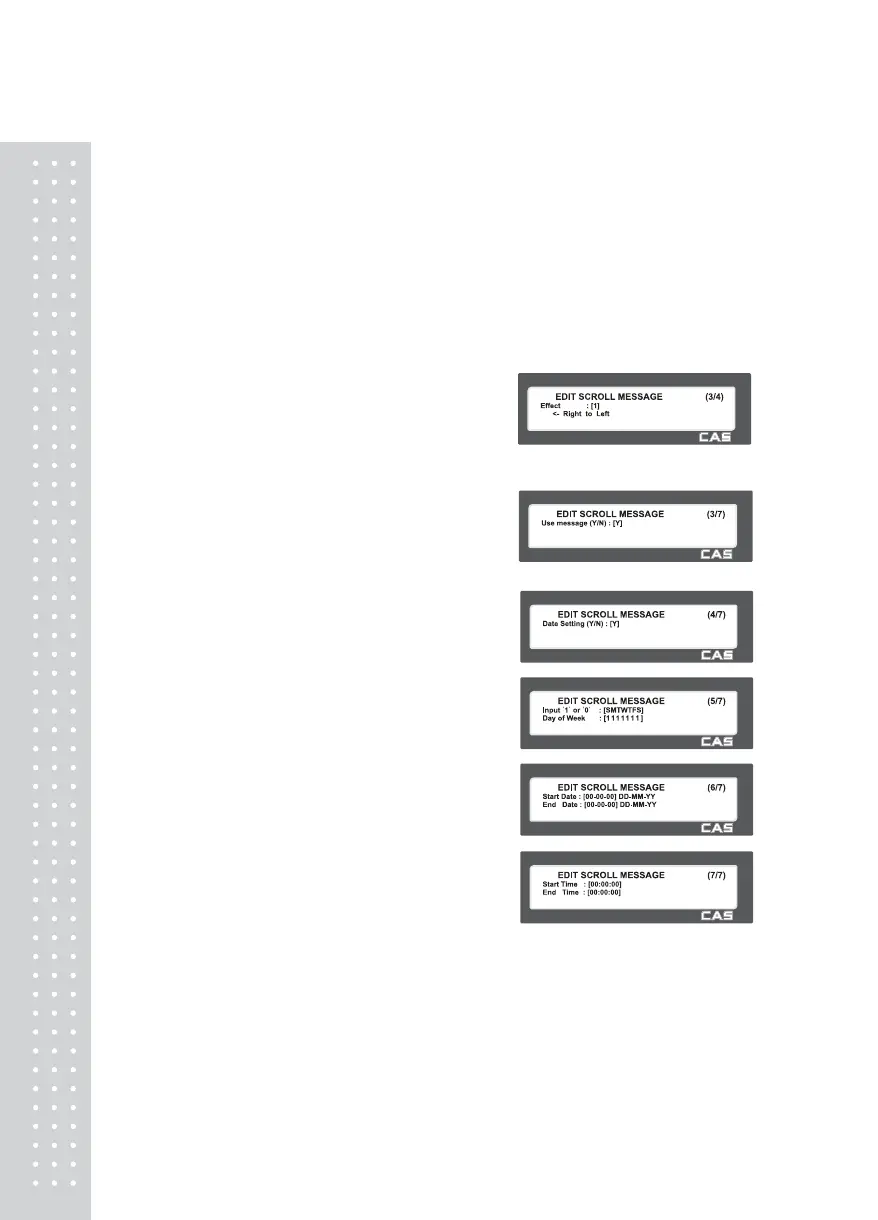10
4. Set Speed
• Speed means the scrolling/blinking
speed.=> for the text speed is representing the moving speed of the text, and when it is
blinking speed, it represents the speed of the blinking. User may set it from 1 to 99..
(unit = 0.1m/s)
5. Input Blink Counts
• User may input up to 9 blinks. This is setting for how many time the blink to blink.
Please input blink counts..
6. Set scrolling message effect
• Effect =0 : No use.
Effect =1 : Scroll message left to right
Effect =2 : Scroll message right to left
Effect =3 : Scroll message blink
7. Select use or unuse for scrolling
Message
• Y : USE
N : NO USE
8. Set date of scroll message
• Date Setting
Ex.) 1 = Yes
Day of the Week Setting
Ex.)
SMTWTFS
1 0 1 1 111
1 = Yes, message will be shown on that day.
0 = No, message will not be shown on that day.
• Enter Date
Ex.) Start Date = 00-00-00
End Date = 00:00:00
Note: If you enter 00-00-00 for a Start and
End Date. This means that the message will
be shown starting today and will be shown
everyday until December 31, 2099.
• Enter Time
Ex.)Start Time = 00:00:00
End Time = 00:00:00
Note: Start time should be lower than the End time. If 00:00:00 is entered for both
times then the message will be displayed for the entire day.
