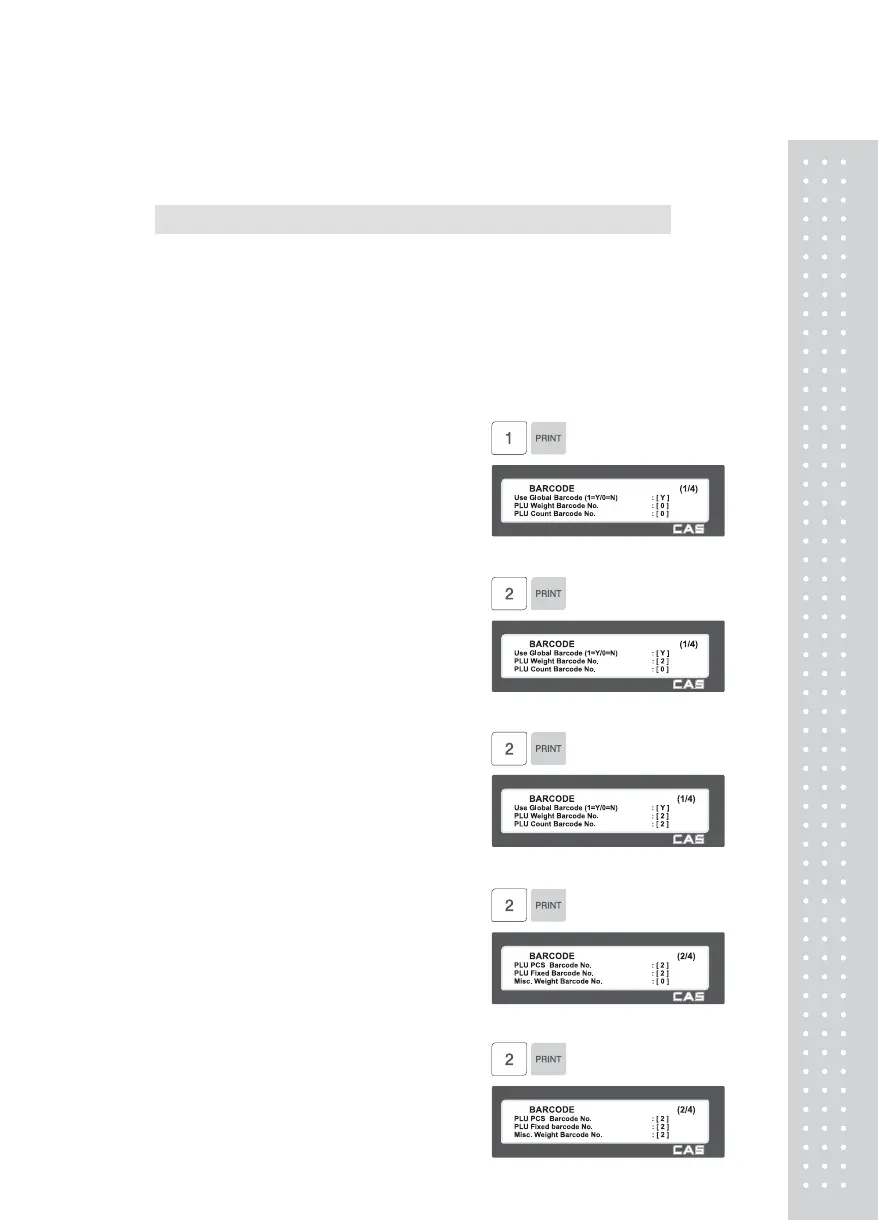11
2.12.2 Barcode Format (Menu code 1520)
( MENU → 5. Global Setting → 2. Barcode )
Global Barcode Setting provides all-in-one barcode setting by selecting
nine different barcode options so that user does not need to save data
for individual PLUs one by one. All related barcode data are selected and
saved from PLU barcode data table user may already register.
◆ You can press the SAVE key at anytime to save the current data and if
you want to exit without saving, press the ESC key.
1. Set Global Barcode
• If you use global barcode, enter 1. If not,
enter 0.
• If you set it to 1, barcode number is
ignored which is set in PLU programming
EX) Use global barcode
2. Set barcode number for by-weight
PLU
EX) PLU Weight barcode No. = 2
3. Set barcode number for by-count PLU
Misc. item
EX) PLU Count barcode No. = 2
4. Set barcode number for by-PCS PLU
EX) PLU PCS barcode No. = 2
5. Set barcode number for fixed PLU
EX) PLU fixed barcode No. = 2
