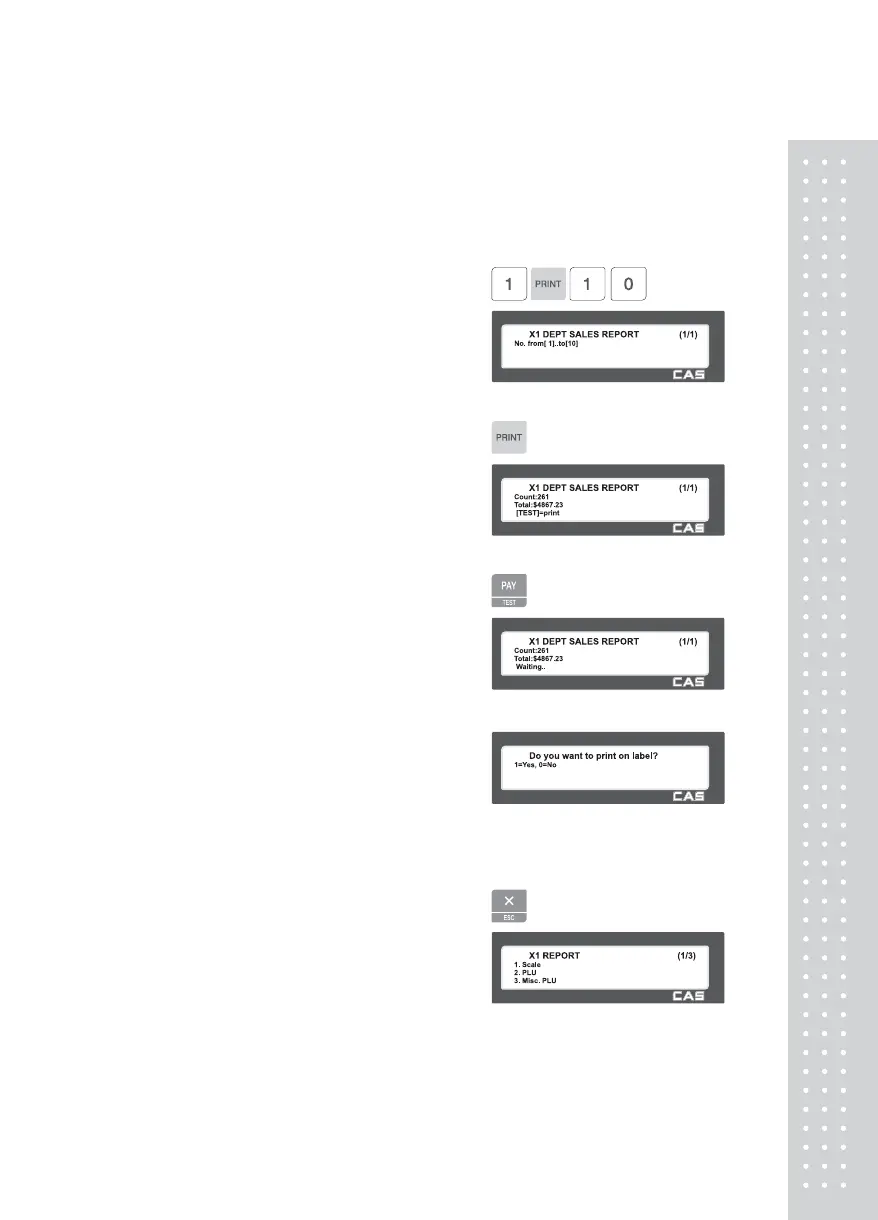16
Enter department range to check.
EX) dept 1 ~ dept 10
You can see department sales data by
pressing “PRINT” key.
To print report, press the “TEST” key.
* If your scale is in label mode, the scale
shows “Do you want to print on label?”.
* If your label has gap, press 1. if you want
to print report on ticket, press 0 and
change the setting to Ticket in menu 1731
then change your label to ticket.
* To exit this menu, press “ESC” key.
Note: If the setting of MENU 1872, “Print All Report within Range” is “No”, the
department with no sales is not printed. But if ”Yes”, all department sales data
within the range is printed.