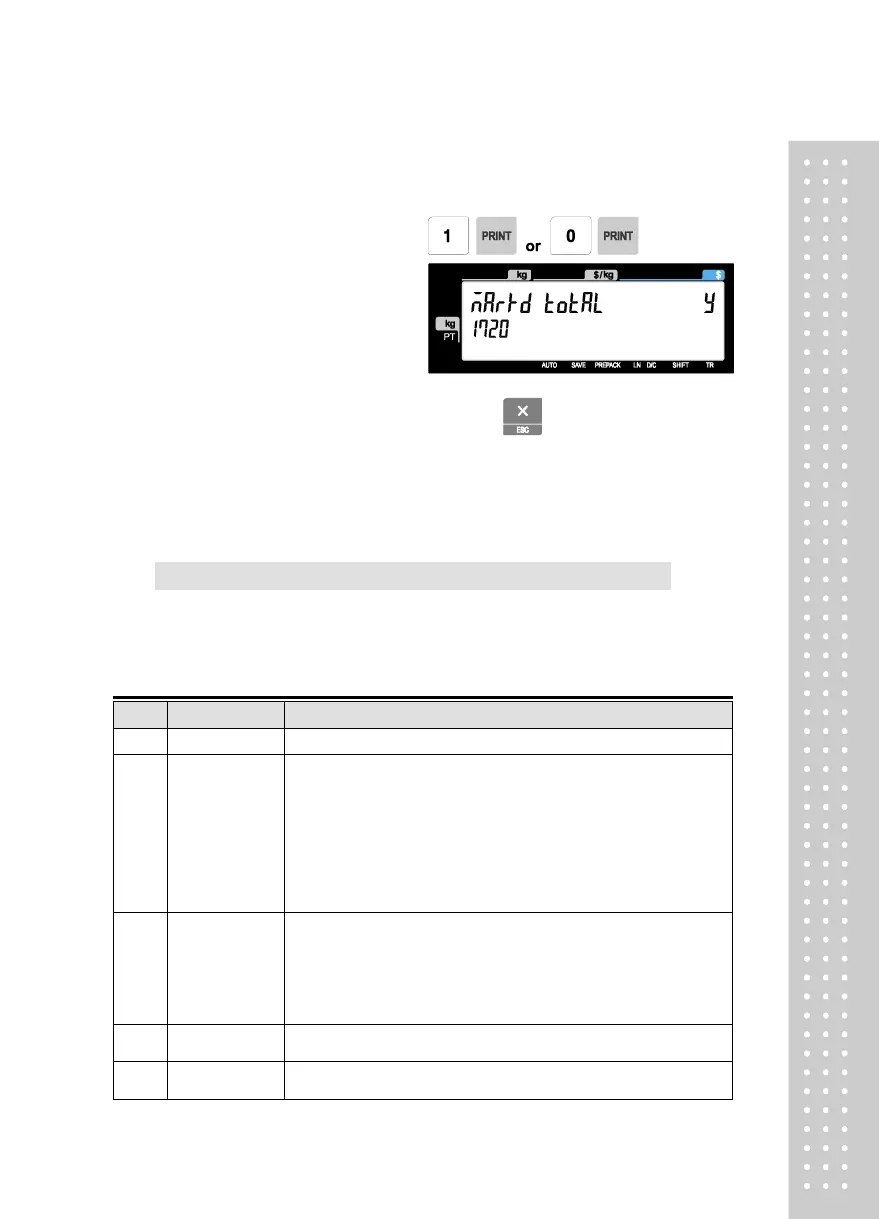1. Select Yes or No by using 1 or 0 key
2. After setting all of above MARK
DOWN sub-menus use “X/ESC” key
or “SAVE” key to go back to PRINT
2.9.3 Printer Hardware (Menu code 1730)
( MENU → 7. Print → 1. Printer Hardware )
This section is to explain how to set printing H/W environments in the
following table.
▶ Printer Hardware Sub-Menu
Select label, ticket or continuous label mode.
If it is Label mode, “Width(60)”, “Height(40)” and
“Gap length(2)” size is set.
If it is Ticket mode, “Width(60)”, “Feed(20)” and
“End Margin(30)” size is set.
If you use Continuous Label Paper in Label mode, “Gap length”
value is applied to “End Margin”.
* The values in ( ) are default.
Enter the “Gap(128)” and “Peel(128)” values for printing
sensor calibration.
* The values in ( ) are default.
* If you press “TEST” key, Gap and Peel values are adjusted
automatically.
* In case of Ticket mode, Gap value is not saved.
Set Peel-off sensor, Rewind Motor and Label Paper type
Set the extent of intensity of label (ticket) printed.
