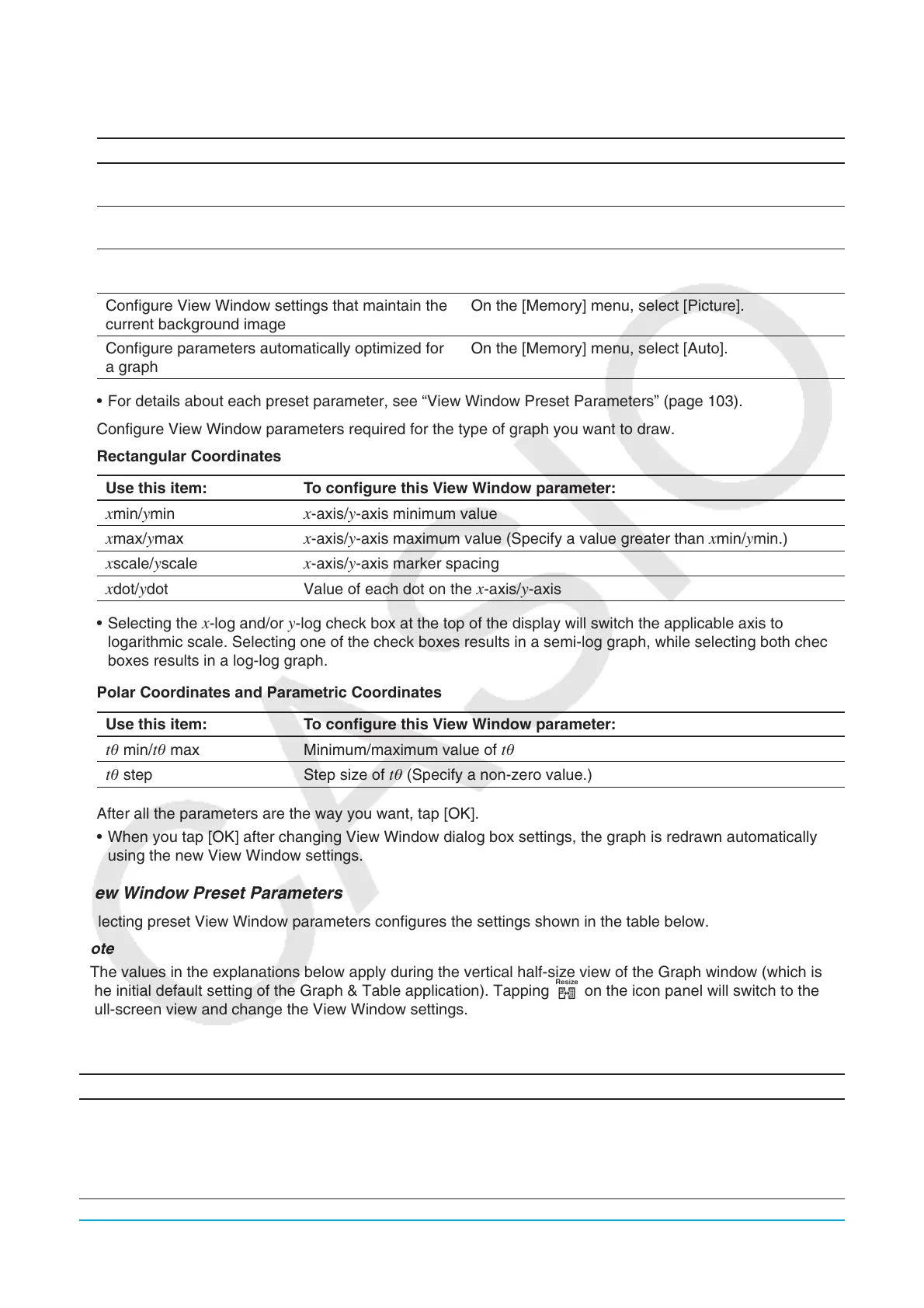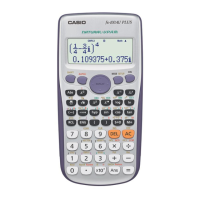Chapter 3: Graph & Table Application 103
2. If you want to configure settings using preset ClassPad View Window parameters, perform the operations
described below.
To configure this setting: Do this:
ClassPad initial defaults On the [Memory] menu select [Initial], or tap the
[Default] button.
Configure settings optimized for trigonometric
function graphing
On the [Memory] menu, select [Trigonometric].
Display both the
x-axis and y-axis in a range of
–10 to 10
On the [Memory] menu, select [Standard].
Configure View Window settings that maintain the
current background image
On the [Memory] menu, select [Picture].
Configure parameters automatically optimized for
a graph
On the [Memory] menu, select [Auto].
• For details about each preset parameter, see “View Window Preset Parameters” (page 103).
3. Configure View Window parameters required for the type of graph you want to draw.
Rectangular Coordinates
Use this item: To configure this View Window parameter:
xmin/ymin x-axis/y-axis minimum value
xmax/ymax x-axis/y-axis maximum value (Specify a value greater than xmin/ymin.)
xscale/yscale x-axis/y-axis marker spacing
xdot/ydot Value of each dot on the x-axis/y-axis
• Selecting the
x-log and/or y-log check box at the top of the display will switch the applicable axis to
logarithmic scale. Selecting one of the check boxes results in a semi-log graph, while selecting both check
boxes results in a log-log graph.
Polar Coordinates and Parametric Coordinates
Use this item: To configure this View Window parameter:
t min/t max Minimum/maximum value of t
t step Step size of t (Specify a non-zero value.)
4. After all the parameters are the way you want, tap [OK].
• When you tap [OK] after changing View Window dialog box settings, the graph is redrawn automatically
using the new View Window settings.
View Window Preset Parameters
Selecting preset View Window parameters configures the settings shown in the table below.
Note
• The values in the explanations below apply during the vertical half-size view of the Graph window (which is
the initial default setting of the Graph & Table application). Tapping r on the icon panel will switch to the
full-screen view and change the View Window settings.
• The View Window settings will different from those shown below when the Graph window is displayed using
the horizontal view.
Parameter Name Description
Initial (Default)
• Both
xscale and yscale are set to 1. The x-axis direction is displayed from –7.7
(xmin) to 7.7 (xmax), while the y-axis direction is from –4.6 (ymin) to 4.6 (ymax).
• The following settings are configured: tmin = 0, tmax = 2π* radian = 360
degree = 400 grad, tstep = (tmax – tmin)/120*. The values depend on the
Basic Format Angle setting.
